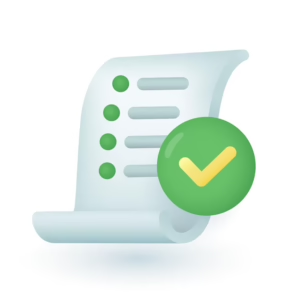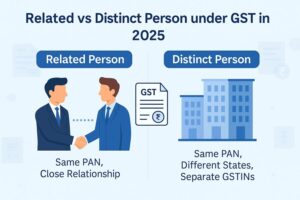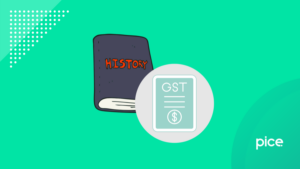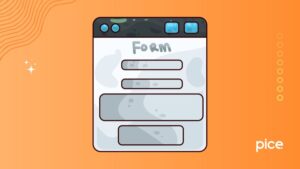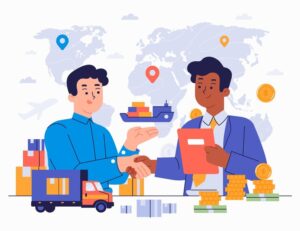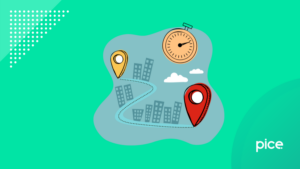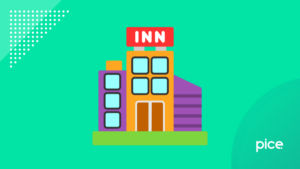How to Change GST Username?
- 24 Sep 24
- 8 mins
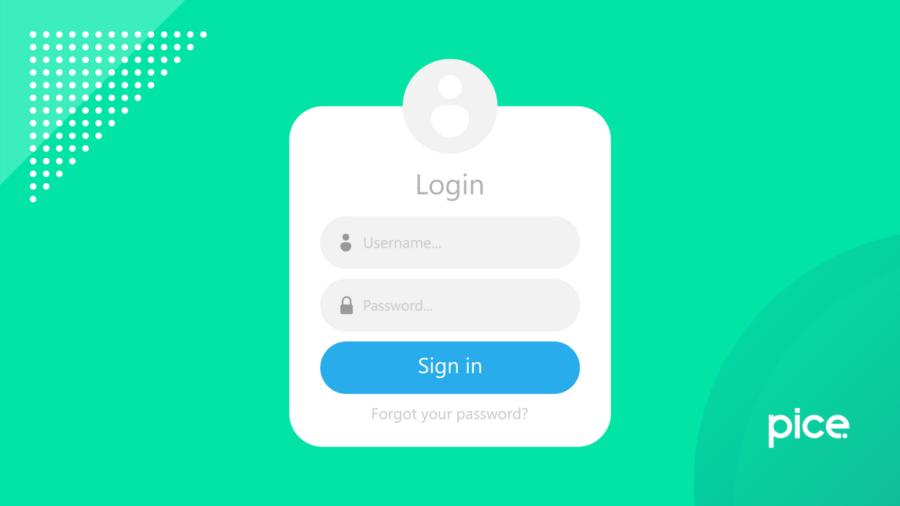
How to Change GST Username?
- How Do I Get a GST User ID and Password?
- How Do I Reset My GST Username and Password?
- How Can I Change My Mobile Number in the GST Portal?
- How to Make Core Field Amendments in GST?
- How to Update Bank Details in GST?
- How to Check GST Profile?
- How to Download a GST Certificate?
- What is a 15-digit GST Identification Number?
- Conclusion
Key Takeaways
- Reset GST Username Easily: Simple steps for username and password recovery.
- Update Profile Info: Easily change mobile, bank details, and non-core fields on the GST portal.
- Core Field Amendments: Make core changes like business name and address via the portal.
- Download GST Certificate: Access and download your GST certificate for compliance.
- GSTIN Structure: The 15-digit GSTIN includes state code, PAN, and registration details for accurate identification.
Changing the GST username is an important task that an individual or business entity may need to perform under certain circumstances. This includes improving security, correcting errors, and many more. The GST portal allows you to update your profile, including your username, seamlessly.
To avoid confusion, it’s important to understand the process. This blog will guide you on how to change your GST username, create a user ID and password, update contact and bank details, and more.
How Do I Get a GST User ID and Password?
To get a GST login ID and password, follow the given below steps:
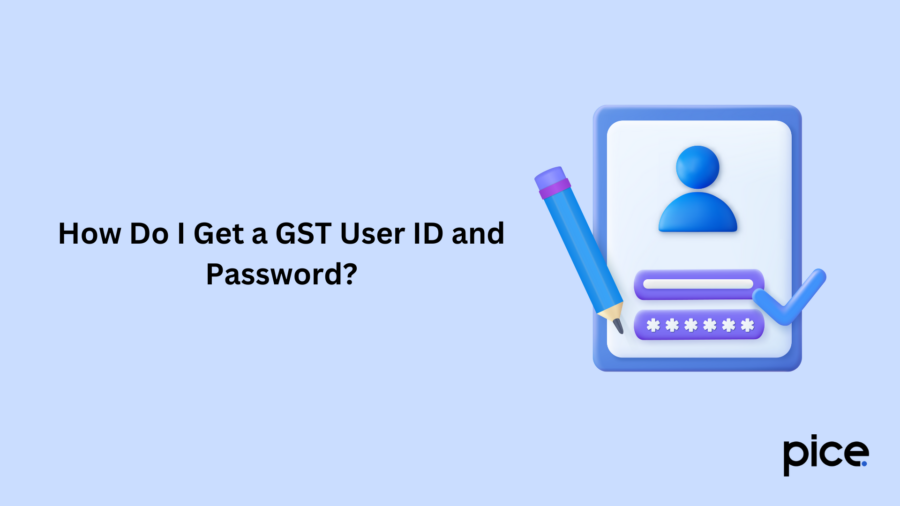
- Step 1: Visit the official GST portal.
- Step 2: Click the link on the upper-right side of the home page to log in.
- Step 3: To log in for the first time, click on the link of 'First Time Login Instructions'.
- Step 4: On the New User Login Page, enter details like Provisional ID/UIN/GSTIN that has been sent to your email ID.
- Step 5: Enter the CAPTCHA and then click on the login button.
- Step 6: On the page of new credentials, enter the newly generated user ID and password.
- Step 7: Re-enter the password and proceed to click on the Submit button.
- Step 8: The page will display a message, confirming the creation of a user ID and password.
- Step 9: Once you have been redirected to the login page, enter your new ID and password.
- Step 10: You will then be required to place a non-core change request for your bank account details. Proceed to click the ‘Change File’ option.
It is important to remember, that if you are a TCS or TDS taxpayer, then it is optional to add bank account details. Other taxpayers cannot add other details unless submission of non-core changes and bank account details.
- Step 11: If you wish to edit any details, you can do that in the registration application form as it is editable. You can click on the ‘Add New’ option to edit.
How Do I Reset My GST Username and Password?
If you’ve forgotten your GST user ID, follow these steps to retrieve it:
- Step 1: Visit the official GST website.
- Step 2: On the homepage, click on the LOG IN EXISTING USER button.
- Step 3: Once you land on the login page, click on 'Forgot Username.'
- Step 4: Enter the GSTIN that you will receive by SMS or email.
- Step 5: Click on 'Generate OTP' to receive a One Time Password on your registered mobile number or email address.
- Step 6: Enter the OTP that you have received and proceed to click on the submit option.
Upon completion of the above steps, you will receive a username through email ID.
In case you forget your GST password, follow these simple steps to reset the same:
- Step 1: Navigate to the official GST portal.
- Step 2: On the homepage, click on ‘Login.’
- Step 3: Tap on the option- ‘Forget Password.’
- Step 4: Mention your user ID on the next page and click on ‘Generate OTP.’
- Step 5: Once you receive an OTP in your registered phone number or email ID, enter it.
- Step 6: Tap on ‘Submit.’
You will receive a password by email, upon completion of these steps.
How Can I Change My Mobile Number in the GST Portal?
If you want to change your mobile number on the GST portal, follow the below steps:
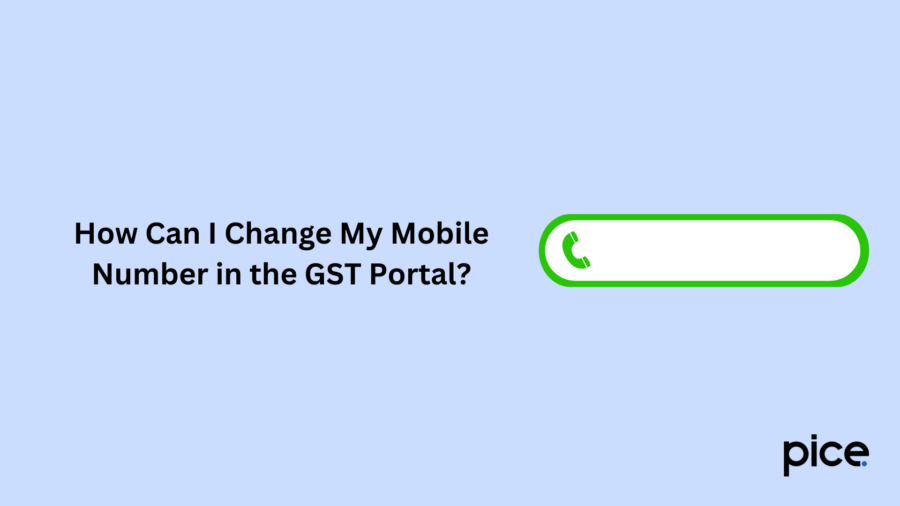
(A) If there are multiple authorised signatories or the authorised signatories are not the partner/promoter, proceed with these steps:
Step 1: Once you visit the portal and navigate to the ‘Amendment of Registration Non-Core Fields’ section, you can add a new authorised signatory.
Step 2: Add the details and tap on ‘Save.’
Step 3: Verify the information, submit it using a digital signature.
Step 4: Sign back into the portal, and under Services, tap on 'Amendment of Registration Non-core Fields.'
Step 5: Update the details of the authorised signatory, like deselecting the previous as the primary one, and choosing the new signatory as the primary authorised signatory.
Step 6: Review the information you have entered for which you will receive an OTP.
Step 7: Upon entering the OTP, you will get an Application Reference Number. Use it to track the status of your application.
(B) If the authorised signatory and the partner/director/promoter/proprietor are the same individuals, proceed as follows:
Step 1: Log in to the GST portal using your credentials.
Step 2: Under 'Services', navigate to the ‘Amendment of Registration Non-Core Fields.’
Step 3: Choose the ‘Partner/Promoter’ option.
Step 4: Edit the details of the authorised person.
Step 5: Update contact details like email ID or phone number. Click on 'Save'.
Step 6: You will receive an OTP on the updated contact. Enter it and click on the 'Verification' tab.
Step 7: Enter the required details, tick the checkbox and submit the form with DSC/E-signature/EVC.
Step 8: You will receive a message of confirmation with ARN.
Step 9: Track the application status to receive the confirmation message of ‘Changes Approved.’
How to Make Core Field Amendments in GST?
Follow the steps below to make core field amendments in GST:
Step 1: Go to the GST portal.
Step 2: Sign in using the proper credentials.
Step 3: Select the 'Services' option.
Step 4: Move your cursor to ‘Registration’.
Step 5: Select the link of ‘Amendment of Registration Core Fields.’
How to Update Bank Details in GST?
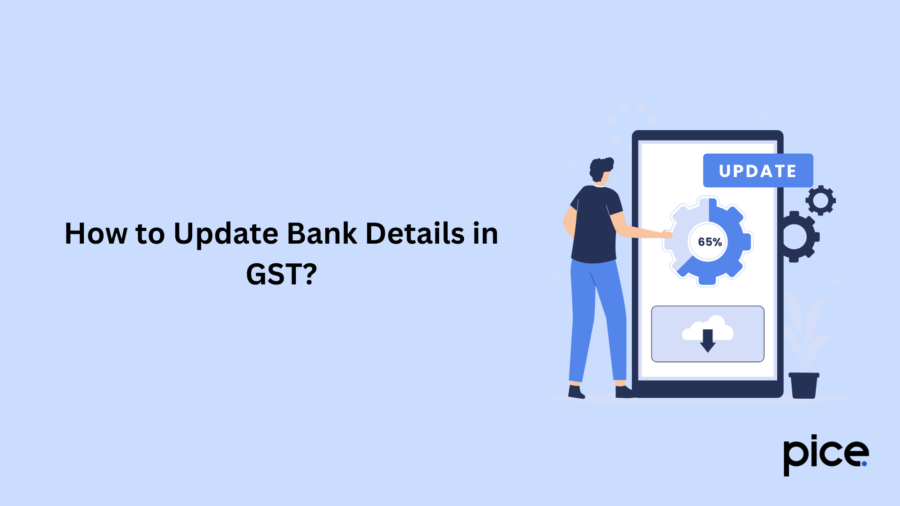
The following is a stepwise process of updating bank details in the GST portal:
Step 1: Visit the GST portal.
Step 2: Under the ‘Services’ tab, select ‘Registration.’
Step 3: Tap on ‘Amendment of Registration Non-Core Fields.
Step 4: Choose ‘Bank Accounts'.
Step 5: Mention the necessary bank account details.
Step 6: Tick the checkbox and mention a place and authorised signatory.
Step 7: Sign the form digitally.
How to Check GST Profile?
To view your GST profile, all you need to do is navigate to the online portal and click the down arrow appearing next to your username on the top right corner of the page displayed. Following, you have to tap on the 'My Profile' option, where you view complete details provided at the time of registration, like details of authorised signatories, GST practitioners, details of partners/promoters and others.
How to Download a GST Certificate?
Here are the steps to download a GST registration certificate:
Step 1: Navigate to the GST portal and enter your login credentials.
Step 2: Tap on ‘Services’ and then select ‘User Services.’
Step 3: Click on 'View/Download Certificates to download the PDF version of your GST certificate.
What is a 15-digit GST Identification Number?
Every registered person under the GST regime has a 15-digit identification number, which is State+PAN based.
The first 2 digits of the Goods and Services Tax Identification Number is the state code. The following 10 digits are the PAN of the individual. The 13th digit of the GSTIN represents the number of registrations under the same PAN within the same state. The 14th digit is always 'Z.' Finally, the last digit or the check code is used to check for any errors.
Conclusion
Now that you are aware of how to change the GST username, you can follow the steps and make the required changes without facing any difficulties. Being aware of GST updates, not only ensures the accuracy of records but also helps you to maintain tax compliance.
💡If you want to streamline your business payment and make GST payments, consider using the PICE App. Explore the PICE App today and take your business to new heights.
 By
By