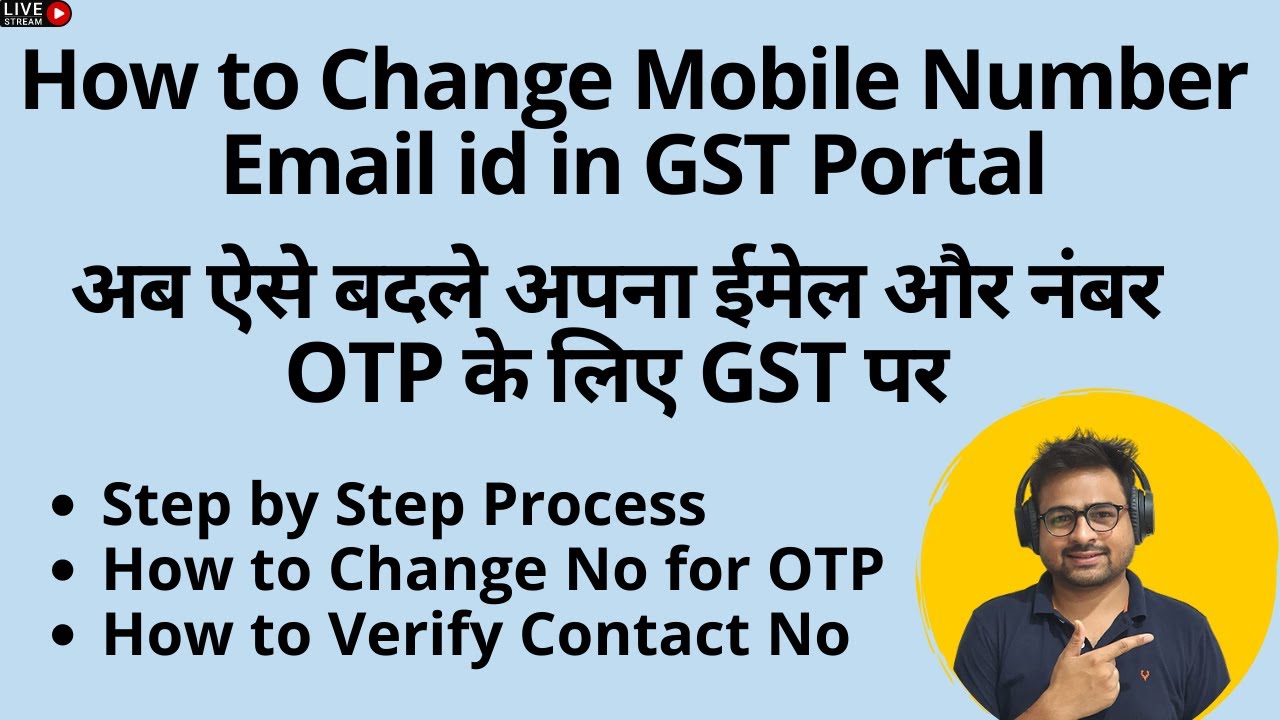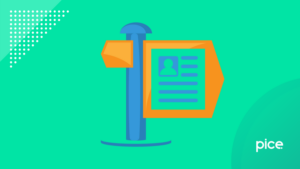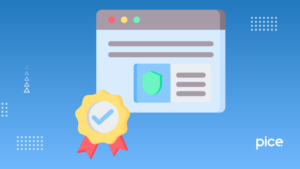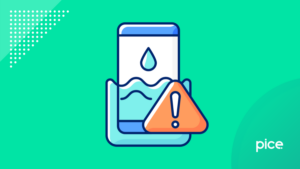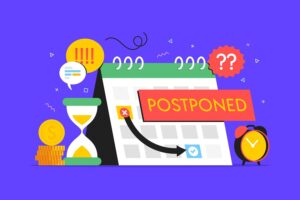How to change the registered mobile number or email ID on the GST portal?
- 24 Aug 24
- 8 mins
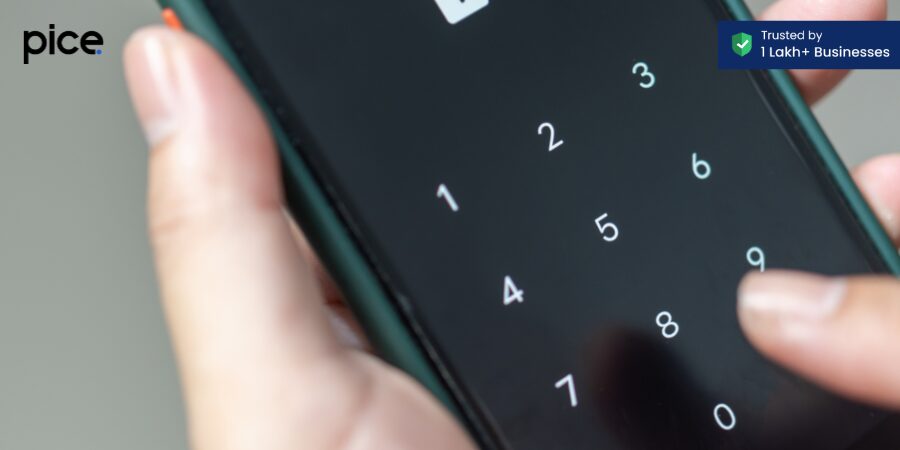
How to change the registered mobile number or email ID on the GST portal?
Key Takeaways
- Update Contact Details Promptly: Ensuring your mobile number and email ID are current on the GST portal is vital for receiving important notifications and OTPs.
- Authorized Signatory Role: An authorized signatory handles GST-related tasks like filing returns, applying for amendments, and making payments on behalf of the taxpayer.
- Simple Steps for Updates: Changing contact details on the GST portal involves straightforward steps in the 'Amendment of Registration Non-core Fields' section.
- Two Methods Based on Role: The process differs slightly depending on whether the authorized signatory is also the promoter/partner or a separate individual.
- No Need for Office Visits: Updates to contact details can be made online without requiring approval from an assessing officer or visiting a government office.
What happens when you get a new phone number or email address? Suddenly, handling the GST portal can become confusing. Do not worry, though! This blog will guide you on how to change your mobile number and email ID in the GST portal. You will learn why it is vital to update your signatory’s details and how to do it without hassle.
Who is an authorized signatory?

The taxpayer selects an authorized signatory to represent them when performing tasks on the GST portal. This person can submit GST return filings, apply for amendments, and make payments. A new GST registration application needs a primary authorized signatory to be selected before it can be submitted.
Why is it crucial to register the correct mobile number and email ID on the GST portal?
You might need to update the new mobile number or email address due to reasons like a change in the authorized person, a change in contact details, a change in business, or a change in business ownership. Thus, you must provide the correct mobile phone number and your registered email ID on the official GST portal. These details are essential for communication and verification.
On your registered mobile number and email ID, the authorized signatory will receive acknowledgements, OTPs, notices, and any other updates. Therefore, if there is a change in your email address or mobile phone number, you must promptly update this information on the GST portal. Failure to do so may result in challenges in accessing the GST portal and adhering to GST regulations.
How Can I Change the Mobile Number in the GST Portal?
To change your mobile phone number in the GST portal, there are two methods available based on the number of authorized signatories in the business entity.
- If there is more than one authorized signatory or if the authorized signatory is different from the proprietor/promoter, follow these steps:
The following are some simple steps you need to follow if there is more than one authorized signatory:
Step 1: Visit the GST portal and log in to your account using your username and password.
Step 2: Under ‘Services’, select ‘Registration’ and then ‘Amendment of Registration Non-core Fields’.
Step 3: The editing tabs will appear. Choose the ‘Authorized Signatory’ option.
Step 4: You will see the current authorized signatory on the screen. Click on ‘Add New’.
Step 5: Enter the new signatory's details, including the updated mobile number. Select the ‘Save' button to save the changes.
Step 6: Go to the ‘Verification’ section and tap on the ‘Verification Declaration’ checkbox.
Step 7: Choose the authorized signatory from the ‘Name of Authorized Signatory’ drop-down list.
Step 8: Enter the name of the place under the ‘Place’ field.
Step 9: Choose the appropriate option to digitally sign the application using DSC, E-Signature, or EVC.
Step 10: After applying the correction in GST registration, you will see a confirmation message on the screen. Additionally, an acknowledgement will be sent to you within 15 minutes on the old mobile phone number.
Step 11: Once you receive the acknowledgement, log in to the GST portal again.
Step 12: Navigate to the ‘Authorized Signatory’ tab again.
Step 13: Uncheck the ‘Primary Authorized Signatory’ checkbox for the old signatory and choose the newly added signatory as the primary.
Step 14: Verify that the mobile phone number for the new signatory is correct.
Step 15: Click on the ‘Verification’ tab and submit the application using DSC, E-Signature, or EVC.
Step 16: After successful submission, you will receive an acknowledgement within 15 minutes on the new mobile phone number.
Thus, you can easily update your mobile phone number in the GST portal without needing approval from an assessing officer or visiting a government office.
- If the authorized signatory and the partner/director/promoter/proprietor are the same individuals, follow these steps:
The following are the steps you need to follow if the authorized signatory is the same as the partner or promoter:
Step 1: Go to the official GST portal and log in to your account.
Step 2: Under the ‘Services’ tab, click on ‘Registration’ and select ‘Amendment of Registration Non-core Fields’.
Step 3: Next, choose the ‘Promoter/Partners’ tab.
Step 4: Under ‘Actions’, tap on the ‘Edit’ button beside the authorized signatory whose information you want to update.
Step 5: Provide your updated mobile phone number and press the ‘Save’ button.
Step 6: Enter the OTP that you will receive on your phone for confirmation.
Step 7: Select the ‘Verification’ tab. Fill in the necessary details, tick the declaration checkbox, and submit the form using DSC, E-signature, or EVC.
Note: If you choose the EVC mode, an OTP will be sent to the updated mobile number. Enter this OTP to complete the verification process.
Upon submission of the application, you will get a confirmation message containing the ARN number to track its status. When you receive a 'Changes Approved' message, it indicates that the mobile number is successfully updated.
How Can I Change the Email ID in the GST Portal?

The steps to change your email address on the GST portal are the same as the above-mentioned steps for your mobile phone number. You can change your email ID on the GST portal in two ways, depending on whether the authorized signatory is different from the proprietor/promoter or the same. Follow the respective steps and replace the mobile number with the email ID wherever applicable.
It will ensure you will receive all necessary communications, OTPs and updates to the correct email address.
Conclusion
Now that you know how to change your mobile number and email ID in the GST portal, updating your contact details is straightforward and hassle-free. Keeping these details up-to-date is essential for receiving important communications, one-time passwords, and notifications.
By following the outlined steps, you can ensure that your contact information is always current, helping you stay compliant with GST regulations without the need for approval from an assessing officer or a visit to a government office.
💡Facing delays in GST payment? Get started with PICE today and streamline your GST payments. Click here to sign up and take the first step towards hassle-free GST management.