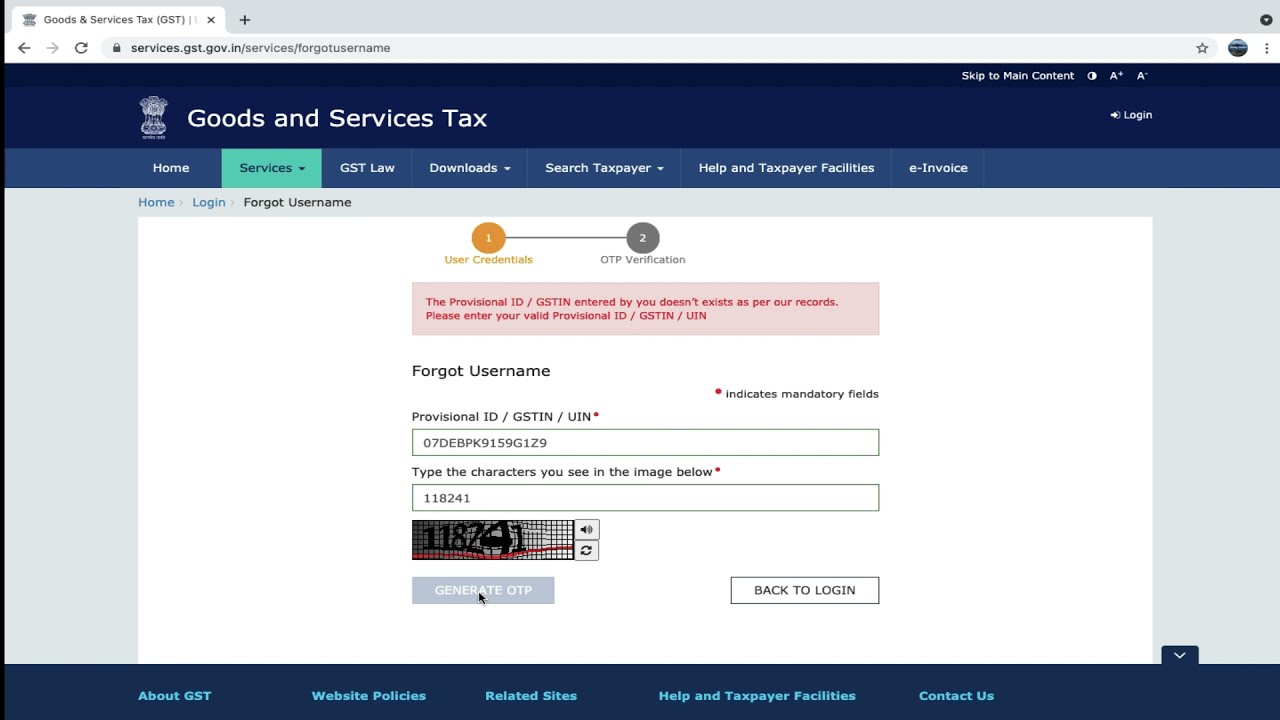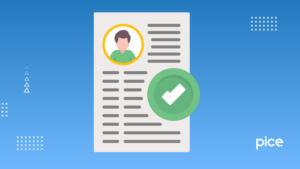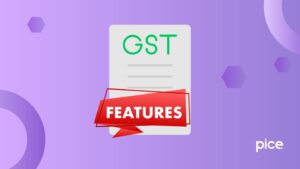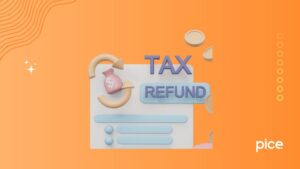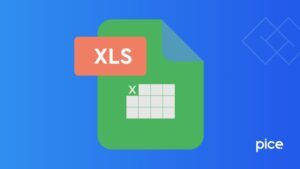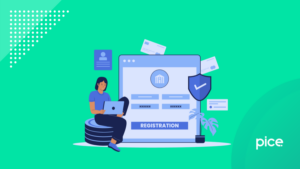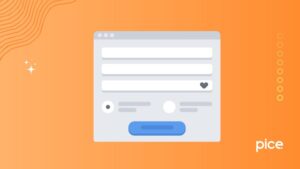How to Change GST Login ID and Password?
- 27 Sep 24
- 8 mins
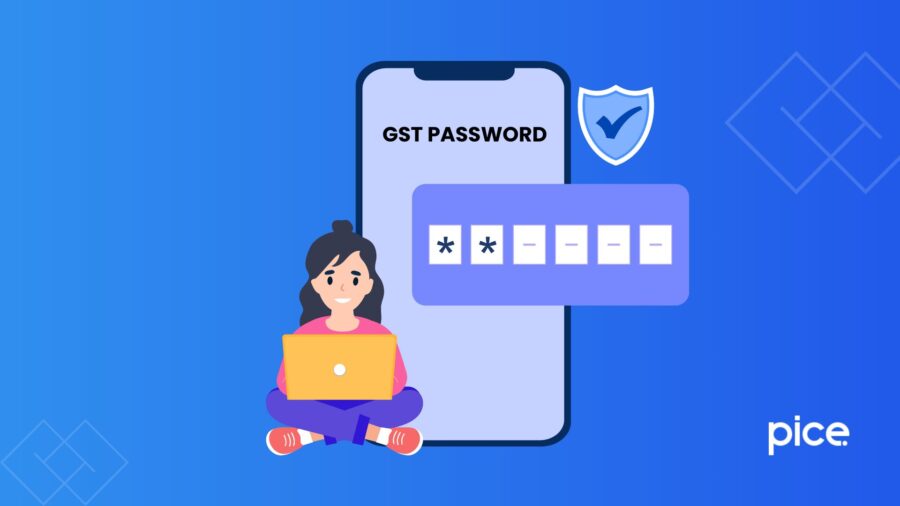
How to Change GST Login ID and Password?
- How Do I Get a GST User ID and Password?
- How Do I Reset My GST Username and Password?
- How Can I Change My Mobile Number in the GST Portal?
- How to Make Core Field Amendments in GST?
- How to Update Bank Details in GST?
- How Do I Check my GST Profile?
- How Do I Download a GST Certificate?
- What Is a 15-digit GST Identification Number?
- Conclusion
Key Takeaways
- Get your GST user ID and password via the official portal easily.
- Reset GST credentials using the 'Forgot Username/Password' options.
- Update your mobile number via non-core amendments on the portal.
- Change core fields and bank details through the 'Amendment of Registration' option.
- A strong GST password ensures secure tax and business information.
Changing your GST user ID and password is crucial when it comes to maintaining the security and safety concerns of your account. Changes to passwords can be done seamlessly by following a simple procedure.
Whether you have forgotten your password or want to change it to a safer one, changing it can help you avoid potential risks.
In this blog, we will discuss how to change GST password, mobile number and all other important aspects associated with it.
How Do I Get a GST User ID and Password?
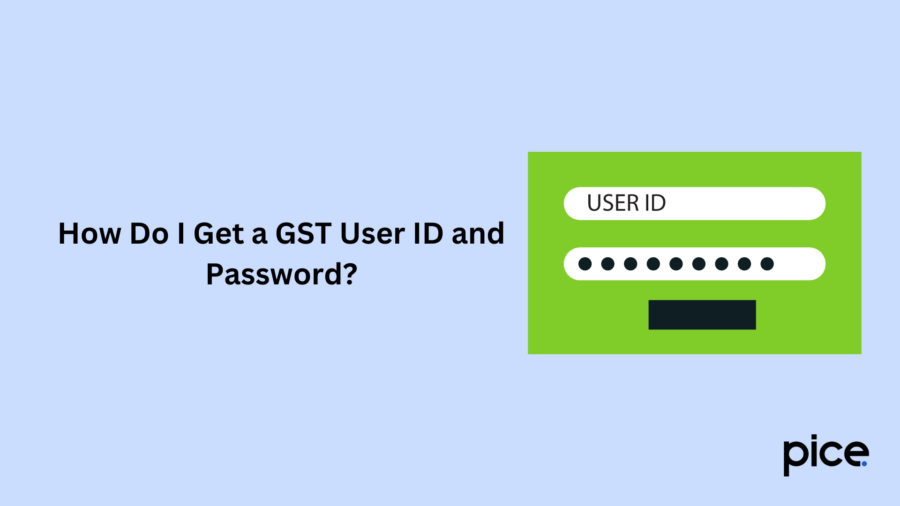
Follow these steps to get GST username and password:
Step 1: Visit the official GST portal.
Step 2: On the homepage, you will find a 'Login' link, click on it.
Step 3: Proceed to tap on the 'First Time Login Instructions'.
Step 4: Once you land on the New User Login Page, enter your password and provisional UIN/ID/GSTIN.
Step 5: Enter the CAPTCHA and tap on the 'LOGIN' button.
Step 6: Provide the new user ID and password.
Step 7: Re-enter the new password and tap on the Submit button.
Step 8: The screen will display a ‘Confirmation Message’, stating the successful creation of your new GST user ID and password.
Step 9: On the login page, enter the new credentials to log in.
Step 10: When you sign in, you must require a non-core change to provide your bank details. Tap on 'Change File'.
It is important to remember that if you are a TDS/TCS taxpayer, providing bank details is optional. However, other taxpayers need to update bank details through non-core amendments. If they have not done so, they will not be allowed to update other features.
How Do I Reset My GST Username and Password?
Here are the steps for resetting your GST user ID:
Step 1: Visit the official GST portal.
Step 2: Select the LOG IN EXISTING USER button.
Step 3: On the login page, click on the link 'Forgot Username.'
Step 4: Mention the GST ID that you have received by email or SMS.
Step 5: Tap on ‘Generate OTP’ to receive a one-time password at your email ID or SMS.
Step 6: Provide the OTP and tap on the Submit option.
Upon completion of these steps, you will receive a new User ID in your email ID.
Here are the steps for resetting your GST password:
Step 1: On the GST portal, proceed by clicking on 'LOGIN' followed by Forgot Password button proceed by clicking on 'LOGIN' followed by Forgot Password button.
Step 2: On the next page, mention your user ID and tap on ‘Generate OTP.’
Step 3: Once you receive the OTP in your mobile number and email ID, enter it and click on ‘Submit.’
Step 4: Mention the new password, re-enter it and click on ‘Submit.’
The new password will be sent to you via your registered e-mail address.
How Can I Change My Mobile Number in the GST Portal?
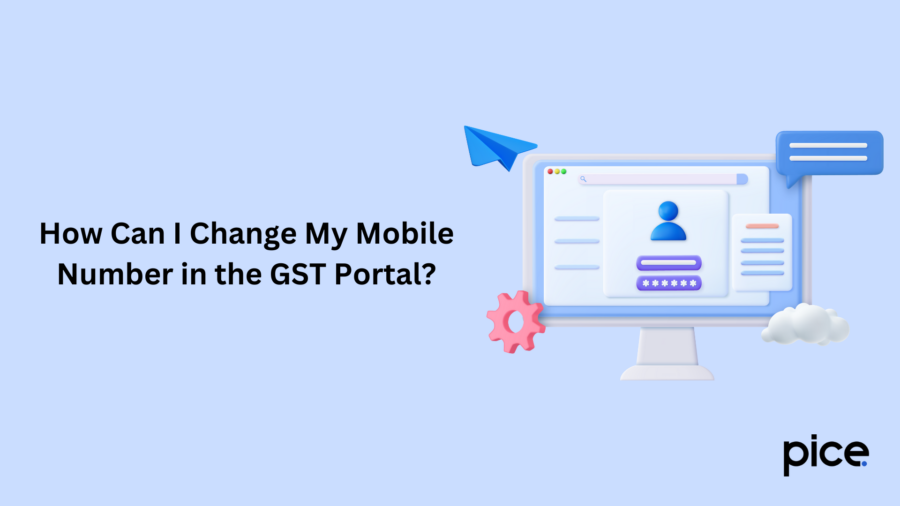
The following are two methods by which you can change your mobile number on the GST portal:
(A) If there are multiple authorised signatories or the authorised signatories are not the owner/promoter, proceed with these steps:
Step 1: Go to the GST portal.
Step 2: Navigate to the ‘Services’ section, take your cursor to ‘Registration’ and tap on ‘Amendment of Registration Non-Core Fields.’
Step 3: On selecting authorised signatories, choose ‘Add New.’
Step 4: Mention the details of new authorised signatories, like mobile number and email ID, and click on ‘Save.’
Step 5: Tick the checkbox and upon verification of the details, submit the form by signing it digitally.
Step 6: Re-login into the portal after 15-20 minutes.
Step 7: Click on the ‘Change Registration' tab and select non-essential fields.
Step 8: Unselect the box in the 'Authorised Signatory' tab.
Step 9: Verify your contact details by repeating the same OTP procedure.
Once you submit the form, an ARN will be sent to you for tracking. A ‘Changes Approved’ message will be displayed on the screen if the details have been approved.
(B) If the authorized signatory and the partner/director/promoter/proprietor are the same individuals, proceed as follows:
Step 1: Follow the ‘Step 1’ and Step ‘2’ mentioned for the above method.
Step 2: Choose ‘Promoter/Partner.’
Step 3: Navigate to ‘Actions’ and tap on ‘Edit’ to update details of authorised signatories.
Step 4: Upon entering the new details, tap on ‘Save.’
Step 5: Enter the OTP that you have received to save the changes.
Step 6: Click on the 'Verification' tab.
Step 7: Enter the required details, click on the declaration box and submit your application along with an EVC/DSC.
Then, you will receive an ARN, which you can use to track. The screen will show a 'Changes Approved' message, after approving the new updates.
How to Make Core Field Amendments in GST?
Here is a step-by-step guide you need to follow in order to make core field amendments in the GST portal:
Step 1: Sign in to the GST portal.
Step 2: Click on the ‘Services’ tab.
Step 3: Choose the ‘Registration' option.
Step 4: Tap on ‘Amendment of Registration Core Fields in GST'.
Step 5: Verify the details and sign using DSC/EVC.
How to Update Bank Details in GST?
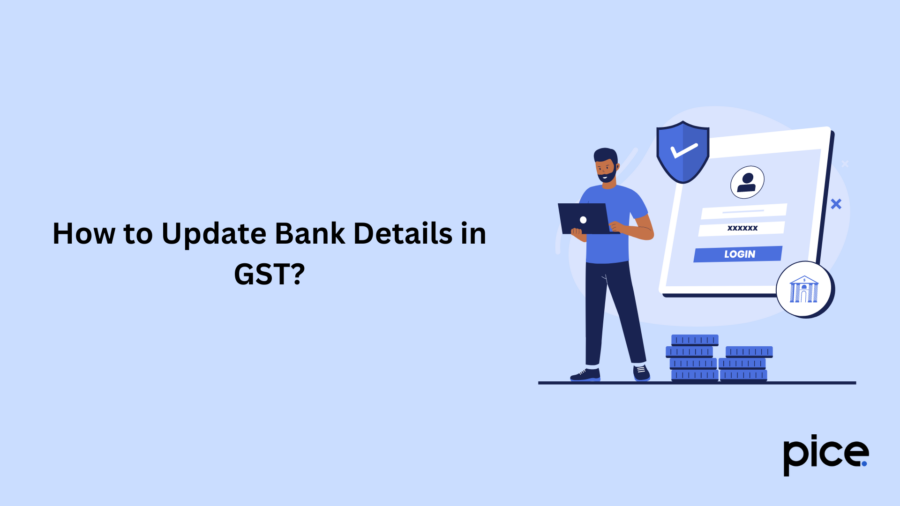
Here’s how you can update bank details in GST:
Step 1: On signing into the portal with credentials and navigating to ‘Registration’, tap on ‘Amendment of Registration Non-Core Fields'.
Step 2: Click on the ‘Bank Accounts’ tab.
Step 3: Add the new bank account details.
Step 4: Tick the verification box and mention a place and authorised signatory.
Step 7: Sign the form with (DSC)/EVC.
How Do I Check my GST Profile?
To check your GST profile, follow these steps:
Step 1: Head over to the official portal and enter your registered login credentials.
Step 2: Click on 'My Profile' displayed on the upper-right-hand corner of the page.
How Do I Download a GST Certificate?
Follow these steps to download a GST certificate that a tax authority has issued:
Step 1: On visiting the online portal and logging in, navigate to ‘View/Download Certificates’ under ‘Services.’
Step 2: Tap on ‘Download.’
What Is a 15-digit GST Identification Number?
The Goods and Services Tax Identification Number (GSTIN) is a 15-digit alpha-numeric PAN-based code, which is allotted to every taxpayer.
The structure of GSTIN:
- The first two digits are a representation of the state code.
- The following 10 digits stand for the PAN Card of the business/taxpayer.
- The 13th digit is a representation of the total number of registrations in the same state for the same PAN.
- The 14th digit stands for the alphabet ‘Z.’
- The final digit is a code which detects errors.
Conclusion
A strong GST password will help you secure your sensitive information like tax returns, business details and so on. By following the steps of how to change GST password, as discussed in the blog, you can not only conduct the process quickly but also effectively manage security.
💡If you want to streamline your payment and make GST payments, consider using the PICE App. Explore the PICE App today and take your business to new heights.