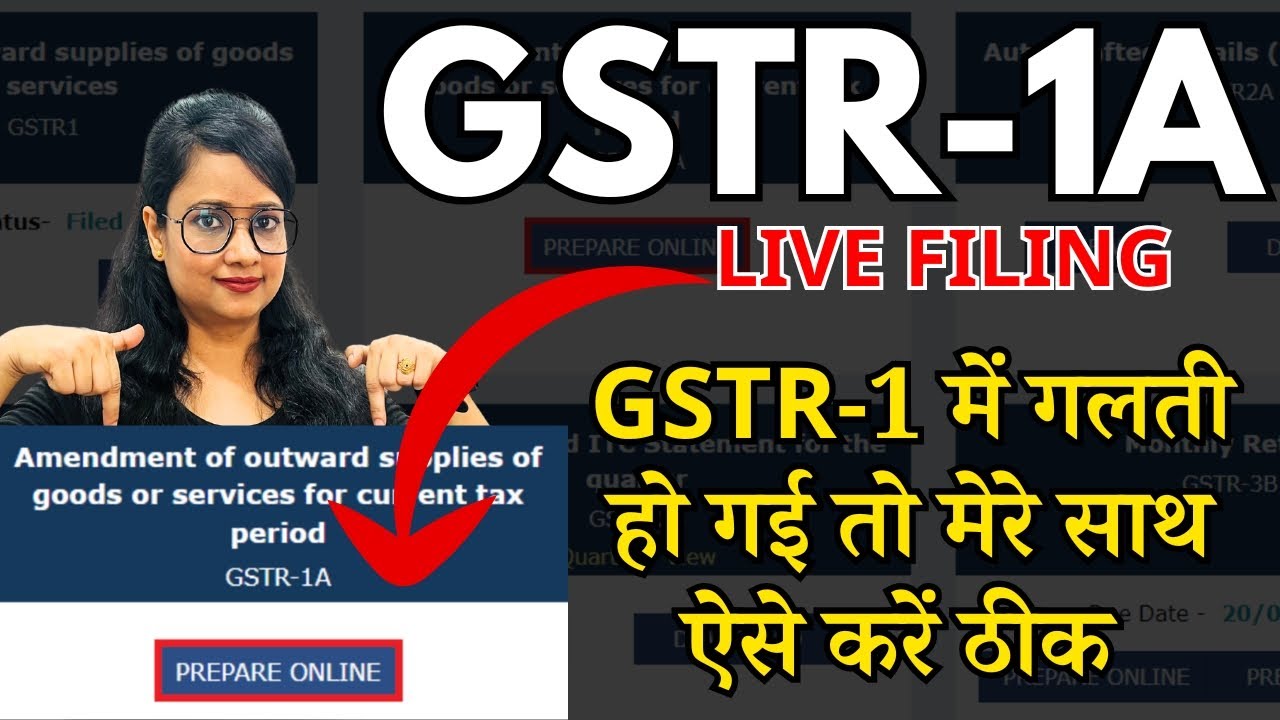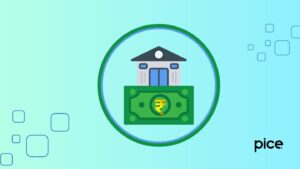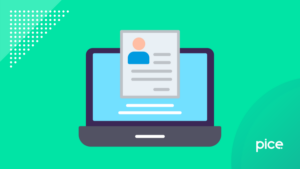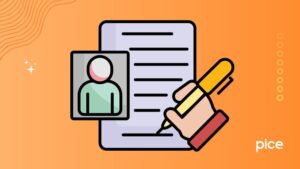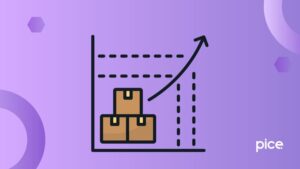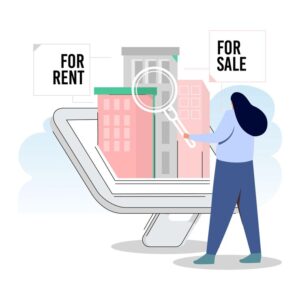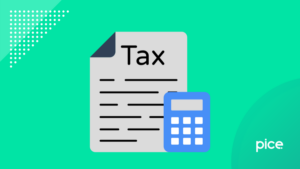Common GSTR-3B Errors and How to Fix Them
- 4 Sep 24
- 19 mins

Common GSTR-3B Errors and How to Fix Them
Key Takeaways
- GSTR-3B is a crucial form for businesses in India to report GST payments and claim tax credits. Proper filing is essential for compliance.
- Errors like data not being saved, incorrect OTPs, and issues with the GST portal are common challenges when filing GSTR-3B.
- The blog provides step-by-step solutions for resolving common GSTR-3B errors, ensuring accurate filing and avoiding penalties.
- The blog discusses how to correct mistakes made in previously filed GSTR-1 and GSTR-3B forms, emphasizing the importance of timely rectifications.
- Regularly updating records and addressing errors promptly can help businesses avoid fines and maintain GST compliance.
The GSTR-3B is an important form for any business in India, as it is used to report their regular GST payments and claim tax credits. However, you may face a problem in filing GSTR-3B while using the portal. So, let us discuss some common errors and offer tips to help you file your GST correctly and avoid problems.
Whether you are experienced with taxes or new to them, knowing these errors will help you file your returns correctly and stay in compliance.
Filing Deadlines for GSTR-3B
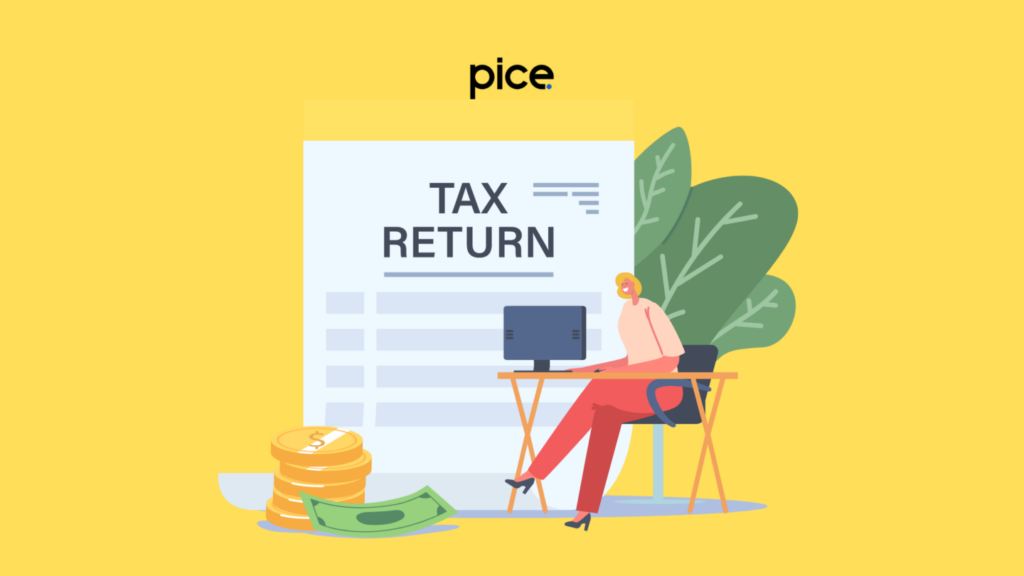
For those who file monthly, the deadline for submitting Form GSTR-3B is the 20th day of the month which comes after the tax period for which the return is being filed. However, it is always wiser for you to check for any specific notifications or extensions before filling out the form.
GSTR-3B Filing Mistakes
Let us discuss some of the common mistakes that you may face while filling out the GSTR-3B form:
💡If you want to pay your GST with Credit Card, then download Pice Business Payment App. Pice is the one stop app for all paying all your business expenses.
Common Issues on the GST Portal and Their Solutions
Here are some common mistakes taxpayers face while filing GSTR-3B:
1. Data is Not Saved Properly
This might happen when the information you entered is not saved correctly for many reasons. For instance, the data that you entered might have expired or have not been saved, and you are trying to use it after a few days.
Solution: To solve this issue, you can follow these simple steps:
Step 1: Go to the page in the official portal where all data is saved.
Step 2: Verify the entered data.
Step 3: Click “Save GSTR-3B” to ensure the information is saved successfully.
Step 4:Then select "Make Payment" to file the return.
2. Incorrect or Expired OTP
Either you might have mistakenly entered a wrong OTP or the OTP was not used within 10 minutes of generation.
Solution: You can get a new OTP promptly through a message after the previous OTP has expired. Make sure that you enter the digits carefully.
3. Filing in Progress
You are trying to file a Nil GSTR-3B return too soon after a previous attempt. Kindly wait for 10 minutes for the former request to be completed. In case, you file a Nil GSTR-3B within 10 minutes, it can lead to duplicate filings.
Solution: To avoid the error, kindly wait for 10 minutes after the previous attempt. Then file by selecting the return period and replying to the first question.
4. “Authentication has failed at Emas”
Taxpayers often come across this error on the GST portal while using DSC for filing. The signature may be associated with a different PAN, not by the authorised signatory.
Solution: You need to choose the right signatory from the dropdown list. Make sure that the same signatory is chosen in the emSigner tool.
5. Cross-Utilisation of Credits
This happens when you are trying to use SGST credit against IGST liability without offsetting CGST credit first.
Solution: The simple solution is to carefully follow the rules for credit utilisation.
6. Save Request Already in Progress
You are trying to save the same return again while a request is already processing.
Solution: You need to wait for the previous save request to complete.
Additional GSTR-3B Mistakes and Fixes
Here are some solutions to other common errors and mistakes you might experience:
- Validation Error After You Submit Amendment of Non-Core Application
This error indicates an issue with the basic information of a person. When the portal was initially migrated, it only approved the name of the PAN holder. However, now it validates additional data, including Date of Birth and Address.
Solution: You have to verify and correct all personal data, including Date of Birth and Address, to ensure they match the official records.
- System Error: GSTIN NO. 34AAXXXXXXXX1ZX
This error occurs when submitting TRAN-1 through EVC. Although GSTIN has resolved this issue, it can still occur.
Solution: If this error appears, switch to using the DSC mode for filing instead of EVC.
- Processing Error in TRAN-1
This error shows up when there is a mismatch between the existing registration details saved in TRAN-1 and those entered during initial registration/enrollment while claiming transitional credit.
Solution: Include the correct existing registration details in your Enrollment/Registration information using the non-core amendment facility, and then file TRAN-1.
- Error: “You have no summary to submit GSTR-1”
This error occurs when no invoice details are mentioned under GSTR-1. According to GST rules, you must add at least one line item, even with zero value, to file the return.
Solution: Add a line item with zero value in the invoice details and then file the return again.
- Error: “Earlier date (Jul 1) is not allowed for an invoice”
This error appears when the invoice date is earlier than the customer’s GST registration date.
Solution: Move these invoices to the B2C section and delete the customer's GSTIN from them. Recalculate the B2C summary and re-upload it to the government portal. In this case, the taxpayer cannot claim an input tax credit for these invoices as they were not registered for GST on those dates.
- Error: “Invalid GSTIN ’08AABCM*1ZO'”
This error occurs when the customer’s GSTIN is entered incorrectly.
Solution: Verify the GSTIN on the government website and enter the correct number to resolve this issue.
Incorrect or Missing Information
Here are some quick solutions to rectify missing or incorrect information:
1. Not Able to Determine the Transaction Type
When a ledger that has GST applicability is involved in a transaction and it is not clear whether the transaction is a sale or a purchase, the ambiguity is flagged as 'Unable to determine transaction type'. This frequently happens with transactions that have been adjusted for reasons of non-compliance, like entries in the expense account.
Solution:
2. Do Not Include the Voucher from the GST Return:
Step 1: Open the GSTR-3B report.
Step 2: Go to the “Uncertain Transactions” section where corrections are required, select “Unable to Determine Transaction,” then press 'Enter'.
Step 3: Choose the voucher to check the original sales value and press 'Enter' again.
Step 4: Finally, in the “Update the GST Status” screen, set the Status of Returns to “Excluded”.
3. Mark the ledger as GST not Applicable:
Step 1: Open the ledger in alteration mode and change GST applicability to “Not Applicable”.
Step 2: Now, press Alt+G to open the "Go To" menu, then select "Alter Master", choose "Ledger," and press "Enter".
Step 3: Change the GST applicability setting to "Not Applicable" and save your changes.
4. Modify the voucher into a Purchase or Sale voucher:
Step 1: Open the GSTR-1 report.
Step 2: Go to “Uncertain Transactions (Corrections required)” and choose “Unable to Determine Transaction,” then press "Enter".
Step 3: Choose the voucher that you need to update.
Step 4: Enter the party and duty details.
Step 5: Press Ctrl+A to save the changes.
5. GST Rate Information Is Overridden in Transaction
This error is found when you are processing a sales voucher if you have altered the taxable amount in the GST Rate and Related Details section.
Solution:
- In case the change you made is intentional and there is no further need for a review, press O (Override) to save the voucher. It will not show up in the uncertainties section of the GSTR-1 report and will be noted as 'Included in Return'.
- In case the conflicts need to be resolved, you can follow these steps:
Step 1: Open the GSTR-1 report.
Step 2: Select Uncertain Transactions and click on the section where GST Rate Details are overridden in the transaction.
Step 3: Review the overridden value.
Step 4: Change the value as per your preference and accept.
Step 5: Select Ctrl+J and accept the changes made.
6. Unable to Determine the Original Sales Value
In the case of a Credit Note being recorded for a cross-state business-to-consumer transaction, the initial sale price is required to identify the appropriate section for the Credit Note.
Solution:
Step 1: Open the GSTR-1 report.
Step 2: Select "Uncertain Transactions (Corrections needed)" and then “Unable to determine the original sales value. Then hit the Enter button.
Step 3: Select the voucher to determine the original sales value and click on Enter.
Step 4: Set the Original sales invoice value as per your preference.
Step 5: Hit Ctrl+A to save the changes made.
Depending on the sales value:
- If the value of a voucher is ₹2.5 lakh or less, it will be categorised and listed under "B2C Small Invoices – 7" in the relevant accounting or GST reporting section.
- If the voucher is over ₹2.5 lakh, it will be listed under "Credit or Debit Notes (Unregistered) – 9B".
7. GST Registration Details of the Party Are Invalid or Not Specified
The GST registration information for the party is either incomplete or incorrect, leading to failure to adhere to tax laws.
Solution:
1. Update the transactions party-wise:
Step 1: Press F8 (Party-wise) in the GSTR-3B to open the Resolution of Uncertain Transactions screen.
Step 2: Update required registration details (Registration Type, GSTIN/UIN).
Step 3: Press "Enter" to save the details.
Step 4: Mention the 'Effective Date' for revised GST details and press "Enter".
2. Update the transactions using Multi Alter:
Step 1: Press F8 (Party-wise) in the GSTR-3B – Resolution of Uncertain Transactions screen.
Step 2: Press Alt+R (Multi Alter).
Step 3: Update the required registration details and press "Enter" to save.
Step 4: Specify the 'Effective Date' for revised GST details and press "Enter".
3. Update the transactions one by one:
Step 1: Press "Enter" on the needed transaction in the Resolution of Uncertain Transactions screen of GSTR-3B.
Step 2: Update the required registration details and press "Enter" to save.
Step 3: Now, enter the 'Effective Date' for revised GST details and press "Enter".
8. Place of Supply is Invalid or Not Specified
Missing or invalid Place of Supply.
Solution:
Step 1: Navigate to the exception to view the transactions that need updating.
Step 2: Hit "Enter" on the necessary transaction and update the Place of Supply.
Step 3: Press "Enter" to save the details.
Step 4: Enter the 'Effective Date' for revised GST details and press "Enter".
9. Taxability Type is Invalid or Not Specified
Missing or invalid Taxability Type.
Solution:
1. Update transactions Either Ledger-wise or Stock Item-wise:
Step 1: Identify the specific error and review the transaction that needs to be updated.
Step 2: Press F5 (Stock Item-wise) or Ctrl+F5 (Ledger-wise) to proceed.
Step 3: Select the stock item or ledger, and press Alt+S (Update GST Details).
Step 4: Update the Taxability Type and other relevant details.
Step 5: Press "Enter" to save the details.
Step 6: Enter the 'Effective Date' for revised GST details and press "Enter" again.
2. Update transactions one by one:
Step 1: Click on the error to see the transactions that need to be updated.
Step 2: Press "Enter" on the required transaction and update the 'Taxability Type' and other relevant details.
Step 3: Press "Enter" to save the details.
Step 4: Specify the 'Effective Date' for revised GST details and press "Enter".
10. Tax Rate is Not Specified
In case there is a missing Tax Rate.
Solution:
1. Update Transactions Ledger-wise or Stock Item-wise:
Step 1: Navigate to the exception to check the transactions that need updating.
Step 2: Press F5 (Stock Item-wise) or Ctrl+F5 (Ledger-wise).
Step 3: Select the required stock item or ledger, and press Alt+S (Update GST Details).
Step 4: Update the GST Rate.
Step 5: Press "Enter" to save the details.
Step 6: Specify the 'Effective Date' for revised GST details and press "Enter".
2. Update the transactions one by one:
Step 1: Explore further from the exception to see the transactions that need to be revised.
Step 2: Press "Enter" on the needed transaction and update the CGST Rate, IGST Rate and SGST/UTGST Rate as required.
Step 3: Press "Enter" to save the details.
Step 4: Mention the 'Effective Date' for revised GST details and press "Enter".
11. HSN/SAC is Invalid or Not Specified
Missing or invalid HSN/SAC creating an error for the proper classification of goods or services.
Solution:
- Update transactions Ledger-wise or Stock Item-wise:
Step 1: Navigate to the exception to check the transactions that need updating.
Step 2: Press F5 (Stock Item-wise) or Ctrl+F5 (Ledger-wise).
Step 3: Select the required ledger or stock item, and press Alt+S (Update GST Details).
Step 4: Update the HSN/SAC.
Step 5: Press "Enter" to save the details.
Step 6: Specify the 'Effective Date' for revised GST details and press "Enter".
- Update transactions one by one:
Step 1: Navigate to the exception to review the transactions that need updating.
Step 2: Press "Enter" on the required transaction and update the HSN/SAC.
Step 3: Press "Enter" to save the details.
Step 4: Specify the 'Effective Date' for revised GST details and press "Enter".
12. UOM is Not Mapped to the Unit Quantity Code (UQC)
This means that the Unit of Measurement (UOM) you are using for your products or services has not been linked to the correct Unit Quantity Code (UQC) in the system. This mapping is necessary for proper GST reporting.
Solution:
1. Map multiple UOM to UQC:
Step 1: Drill down from the exception to check which transactions need to be updated.
Step 2: Press F5 to Update UQC.
Step 3: Map all the UOM to the relevant UQC directly on this screen.
Step 4: Press "Enter" and save the details.
Step 5: Enter the Effective Date for revised GST details and press "Enter".
2. Map UOM to UQC one after the other:
Step 1: Check the exception to view the transactions that need to be updated.
Step 2: Select the UOM and choose the relevant UQC.
13. Tax Ledger is Not Specified
If there is a missing Tax Ledger
Solution:
Step 1: Click on the exception to see the transactions that need updating.
Step 2: Find and select the specific transaction you want to update.
Step 3: Update the relevant tax ledgers and press "Enter" to save the transaction.
14. The Wrong Tax Ledger is Selected
This error happens when the tax ledger you selected does not match the transaction type or the applicable tax rate. For example, you might choose a CGST ledger when you should have selected an SGST ledger, or vice versa.
Solution:
Step 1: Review the exception to identify the transactions that require a revision and drill down to the specific transaction you want to update.
Step 2: Update the applicable tax ledgers.
Step 3: Press "Enter" and save the transaction.
Correcting Mistakes After Filing GSTR 1 and 3B
Nowadays, you can reset GSTR 3B and change its status to “Yet to be Filled” in case you want to rectify any incorrect input. Here are some common mistakes that may occur:
- B2B/B2C Mix-up: Sometimes, B2B (Business to Business) outward supplies are entered as B2C (Business to Consumer), and vice versa by mistake.
- RCM Errors: Purchases under the Reverse Charge Mechanism (RCM) might be incorrectly recorded as B2B outward supplies.
- Rate Confusion: Zero-rated supplies might be entered as nil-rated, or 1% outward supplies could be treated as deemed exports.
- Inter-State vs. Intra-State: Misclassifying inter-state and intra-state outward supplies is a common mistake.
- Data Entry Errors: Incorrect GST numbers, invoice/debit note/credit note details, tax amounts or place of supply can lead to issues.
- Missing Invoices: Overlooking invoices while filing GSTR-1 is another frequent error.
- Inadvertent Inclusions: Sometimes, invoices from other dealers are mistakenly included.
Process to Rectify the Error
GSTR-1:
- Refer to Section 37(1) of the CGST Act, 2017: All normal and casual registered taxpayers must furnish outward supply details monthly via Form GSTR-1.
- Review Instructions: Check Instructions No. 12 (ii), 13 (i), (iii), 14, and 15 of Form GSTR-11.
- Correct Omissions or Mistakes: Make corrections in the subsequent month’s GSTR-1.
GSTR-3B:
- Stages for Rectification: Rectification can occur at Stages 1 and 2 (Confirmed Submission and Cash Ledger Updated).
- Liability Determination: Liability determination is based on GSTR-3B, not GSTR-12.
- Correction Timeline: Corrections in GSTR-3B are only possible before filing the return.
Timely rectification ensures accurate compliance with GST regulations. If you encounter any errors, try to address them using the appropriate channels promptly.
Underreporting GST Liability in Returns
In case you have underreported your tax liability in error, you should include the additional liability in the following month’s return and pay the appropriate interest.
If a taxpayer fails to report an invoice or amount (liability) in Form GSTR-1 and GSTR-3B for a certain month or quarter, this liability must be reported and paid in the subsequent month's or quarter's Form GSTR-1 and GSTR-3B with interest.
If the liability was reported and paid in GSTR-3B but missed in GSTR-1, as a taxpayer, you can report it in the following month’s GSTR-1. In that case, there will be no additional liability or interest needs to be paid through GST.
Overreporting GST Liability in Returns
If you have mistakenly over-reported a tax liability, you can adjust the excess amount in the next month’s or quarter’s return. If adjustment is not possible, a GST refund can be claimed.
For example, if a taxpayer over-reports a bill or reports a bill twice in Form GSTR-3B, the over-reported sales amount should be deducted from the total sales amount (if possible) in outward supplies and inward supplies on reverse charge.
If the over-reporting occurs in Form GSTR-1, it can be revised in amendments under Table 9 of GSTR-1. Any adjustments to liability must be made through GSTR-3B, even if the over-reporting was in GSTR-1.
Underreported Input Tax Credit (ITC)
If a taxpayer fails to report an ITC in Form GSTR-3B for a particular month or quarter, the unclaimed ITC can be reported in the next month’s or quarter’s GSTR-3B. This ensures that the taxpayer receives the correct amount of ITC.
Overreported Input Tax Credit (ITC)
When Input Tax Credit (ITC) has been over-reported mistakenly, the excess amount needs to be adjusted in the subsequent month’s or quarter’s return. If this is not possible, you can seek a refund. In that case, reduce the amount in the subsequent 3B.
System Failure in GSTR 3B
When there is a system failure in GSTR 3B, you may receive an error message like – “Nil filing request for 11AAAAA1111A1AA for period 042020 could not be processed. Try again or continue to file a return on the GST portal.
In such cases, there are technical issues on the GST Portal. So, this message indicates a failure in verification code validation.
Solution: If you receive this message and do not get any ARN for Nil Filing of Form GSTR-3B, wait for some time and then try filing Nil Form GSTR-3B again.
Information Mismatch Between Masters and Transactions
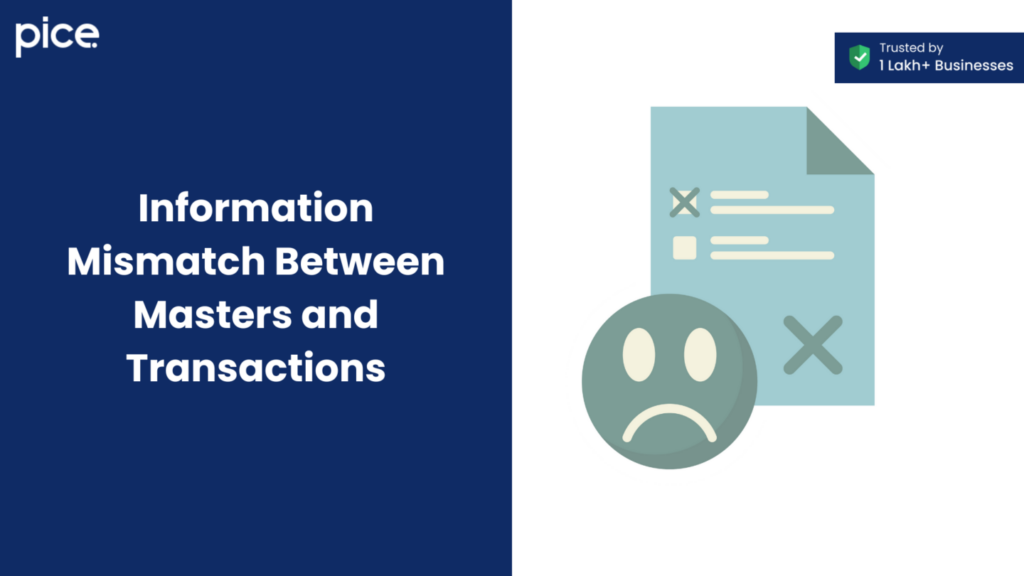
This occurs when there is a discrepancy between the master records and the transactional data, such as incorrect or outdated GSTIN/UIN for a party.
Solution:
Step 1: Identify the transaction with the incorrect party GSTIN/UIN.
Step 2: Update the GSTIN/UIN to match the updated party information.
Step 3: To resolve any discrepancies and ensure consistency you have to update the transaction or master records.
The Bottom Line
To sum up, filling out Form GSTR-3B accurately is important for maintaining compliance with GST regulations. Therefore, common problems in filing GSTR-3B, such as data loss, wrong OTPs and record mismatches early can prevent bigger issues.
Additionally, updating records and fixing errors quickly can avoid hefty fines. Thus, if you run into system problems, you can follow these solutions and ensure a more effective filing of GST.