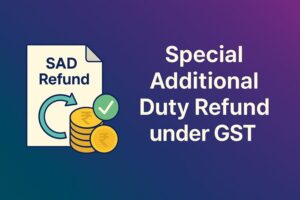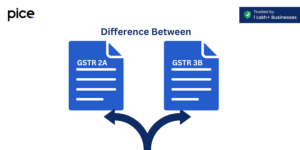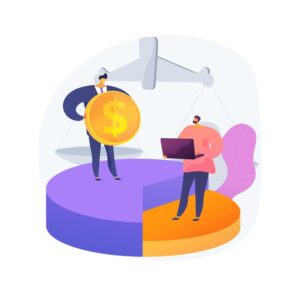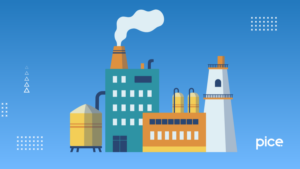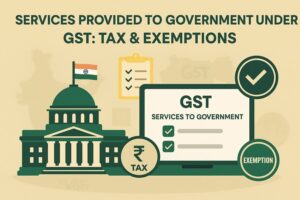How to Export GSTR 1 in Excel Format?
- 27 Mar 25
- 7 mins
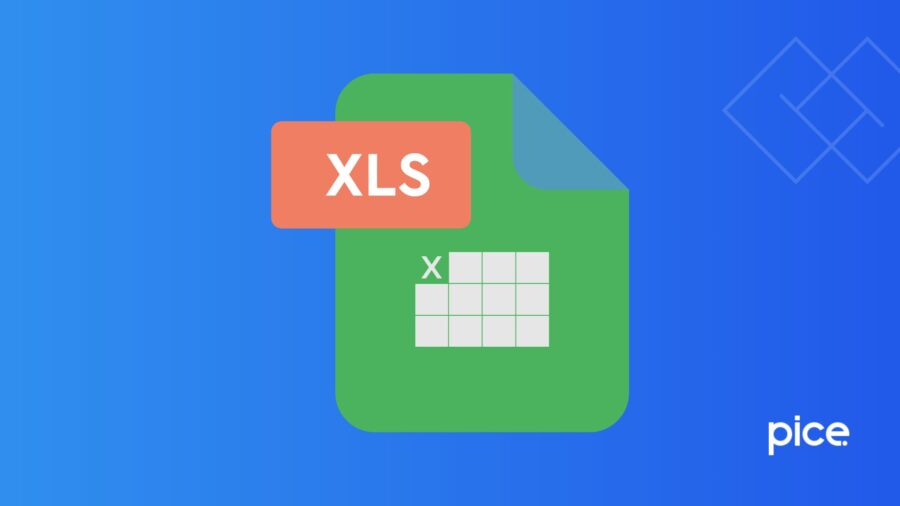
How to Export GSTR 1 in Excel Format?
- Export the GSTR-1 in Excel/CSV to Upload on the Portal
- Export GSTR-1 in JSON Format
- Export GSTR-1 in CSV Format
- Export GSTR-1 in Excel Format
- Process to Add HSN/SAC Details of GST Annual Computation Report
- Process to Generate JSON File in the Offline Tool
- Steps to Fill in HSN/SAC Details in the Offline Tool
- Conclusion
Key Takeaways
- GSTR-1 reports outward supplies monthly or quarterly.
- Export GSTR-1 from Tally in Excel, CSV, or JSON.
- Use the GST offline tool to generate JSON files.
- Update HSN/SAC codes with correct UQC values.
- Proper export ensures smooth GST return filing.
GSTR-1 return forms are monthly or quarterly return documents that entail the details of outward supplies or sales. Registered taxpayers need to file the applicable returns under 13 sections to present outward supplies details. The process to export GSTR-1 in Excel format is here to help you upload the JSON file with rate-wise HSN/SAC details.
Export the GSTR-1 in Excel/CSV to Upload on the Portal
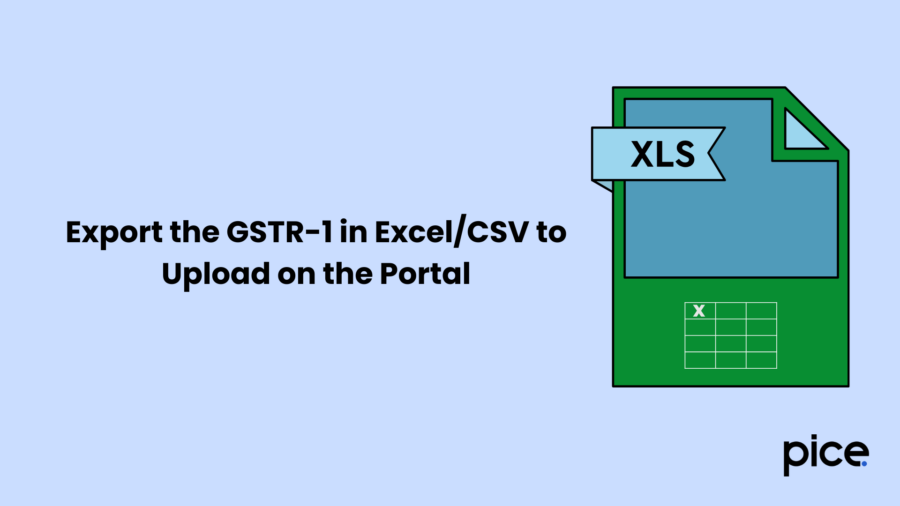
Here is the process to view GSTR-1 in Excel in the process of filing returns:
Step 1: Navigate to the ‘Gateway of Tally’, ‘Display More Reports’, ‘GST Reports’ and then ‘GSTR-1’. As an alternative, press ‘Alt + G (Go To)’, type or choose ‘GSTR-1’ and click on ‘Enter’.
Step 2: Choose the right period such as month and year.
Step 3: Click on ‘F12 (Configure)’ to set options such as ‘Show Tax Types in Separate Columns to Yes’ and ‘Show HSN/SAC Summary to No’.
Step 4: To save, press ‘Ctrl + A’.
Step 5: Export GSTR-1 in Excel/JSON/CSV format and import the acceptable format on the portal.
Export GSTR-1 in JSON Format
Follow the process below to export GSTR-1 in JSON format:
Step 1: Click on ‘Alt + E (Export)’ and then E-return.
Step 2: Choose the format of the file as JSON (Data Interchange).
Step 3: Select ‘Export Separate Files for each Section to Yes’ to export JSON files for each section.
Step 4: Ensure you select ‘Export Document Summary’ to ‘Yes’.
Step 5: Export the JSON files and import the relevant files on the portal.
Export GSTR-1 in CSV Format
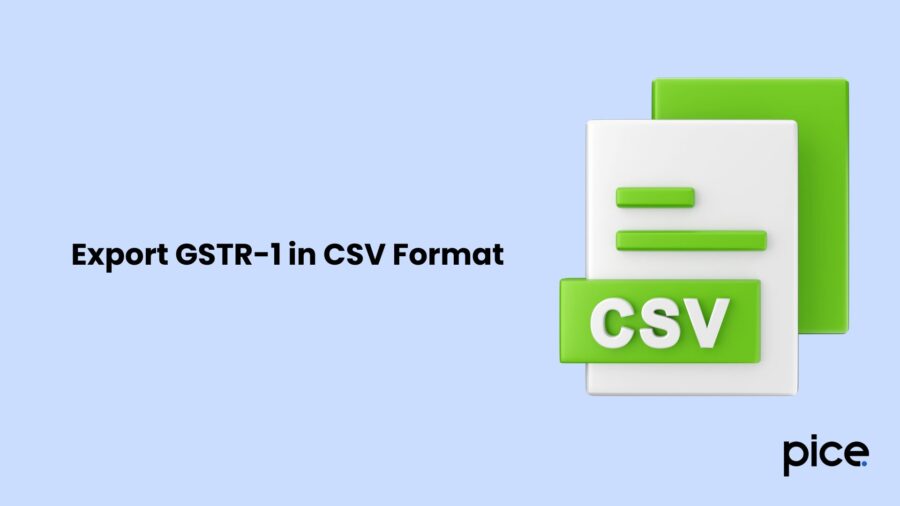
Here is the process to export GSTR-1 in CSV format:
Step 1: Select 'Alt + E (Export)' and then E-return.
Step 2: Ensure to choose the format of the file as CSV (Comma Delimited).
Step 3: Choose ‘Export Document Summary’ to Yes and export the relevant file.
Step 4: Open the ‘GSTR-1 offline tool’ that you downloaded from the unified GST portal.
Step 5: Import the exported CSV files to the GST offline too, initiate the JSON file and import it to the official GST portal.
Export GSTR-1 in Excel Format
Here are the simple steps you need to follow to export GSTR-1 in Excel format:
Step 1: Click on ‘Alt + E (Export) and then E-return.
Step 2: Choose Excel (Spreadsheet) as the format of the file.
Step 3: Select ‘Export Document Summary’ to Yes and export the file.
Step 4: Open the GSTR-1 offline tool that you downloaded from the unified portal.
Step 5: Import the Excel file to the GST offline tool to generate a JSON file. Further, import the final file into the GST portal.
Process to Add HSN/SAC Details of GST Annual Computation Report
View the sectionHSN-wise summary of outward supplies in the GST Annual Computation report in the following way:
Step 1: Go to the ‘Gateway of Tally’, ‘Display More Reports’, ‘GST Reports’ and ‘GST Annual Computation’. As an alternative, you can click on ‘Alt + G (Go to)’, type and choose ‘GST Annual Computation’ and click on ‘Enter’.
Step 2: Under the ‘HSN/SAC Summary’ option, choose ‘Summary of Outward Supplies’ and then press ‘Enter’ to proceed.
Step 3: Click on ‘F2 (Period)’ and set the correct month and year.
Here is the process to export details:
Step 1: Select ‘Alt + E (Export)’ and then ‘Current’.
Step 2: Click on 'C (Configure)' and then choose Excel (Spreadsheet) as the file format.
Step 3: Ehe tax rate and HSN/SAC columns.
Step 4: For services, the UQC will appear as ‘OTH-Others’ which you need to change to NA.
Follow the steps below to manually add details:
Step 1: Open the GSTR-1 Excel workbook template on the offline tool.
Step 2: Rearrange the columns of rate and total value before you save the file.
Step 3: For CSV, open hsn.csv on the offline tool and rearrange the rate column.
Step 4: Save the file before you copy and paste the details on the CSV template. Notably, you might receive a success message on completion as confirmation.
Process to Generate JSON File in the Offline Tool
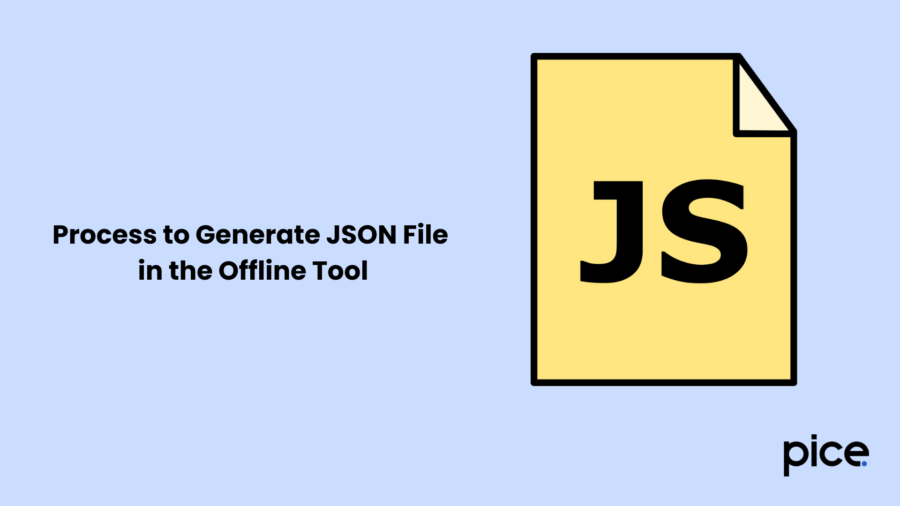
You can follow the process below to generate a JSON file in the offline tool:
Step 1: Open the GST offline tool in Excel format and import the relevant files.
Step 2: Under the ‘Import Returns - One Section at a Time’, choose HSN-wise summary of outward supplies- 12 or sales.
Step 3: Select ‘Import CSV’ or ‘Copy Excel’ as applicable, and then ‘View Summary’ to import.
Step 4: To generate a JSON file, click on ‘Generate File’.
Step 5: Click on the available link to download the JSON file and upload the same on the GST portal.
Steps to Fill in HSN/SAC Details in the Offline Tool
Here are the steps to enter the SAC/HSN summary in the GST offline tool:
Step 1: Go to the GST offline tool and choose ‘HSN-wise Summary of Outward Supplies -12’.
Step 2: Fill in the HSN/SAC followed by the description.
Step 3: Choose the UQC as provided in the CSV/Excel file that you generate from Tally Prime. Change the status to NA from ‘OTH-OTHERS’.
Step 4: Fill in the necessary details and save to proceed.
Step 5: Fill in all the HSN/SAC information and click on the ‘View Summary’ option.
Step 6: To generate the JSON file, click on ‘Generate File’.
Step 7: Click on the download link on the dashboard to get the JSON file.
Step 8: Once you complete downloading, upload the file on theGST portal.
Conclusion
You can export GSTR-1 in Excel format besides CSV import format to upload the JSON file and update rate-wise HSN/SAC code. It helps in seamless GSTR-1 return filing for registered taxpayers. As a result, taxpayers can seamlessly present outward supply details or sales information while filing GST (Goods and Services Tax) monthly returns or quarterly returns, as applicable.
This ensures compliance with GST laws for businesses and renders a complete supply chain solution. Notably, these are not annual returns; as a result, you do not need annual return filing.
💡If you want to streamline your payment and make GST payments via credit or debit card, UPI consider using the PICE App. Explore the PICE App today and take your business to new heights.
 By
By