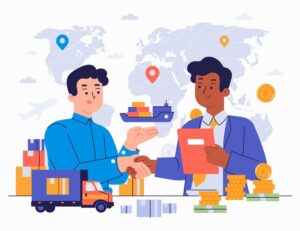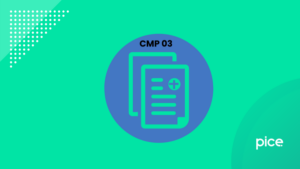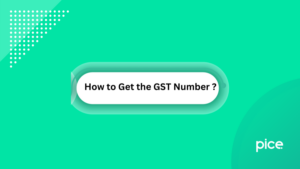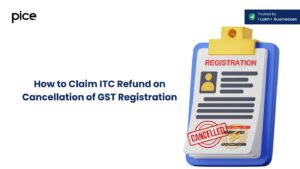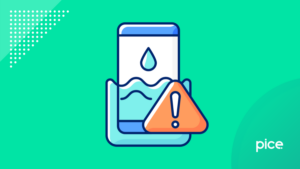How to File GSTR-9 Annual Return on GST Portal?
- 28 Mar 25
- 12 mins

How to File GSTR-9 Annual Return on GST Portal?
- What is the GSTR-9 - Annual Return?
- GSTR-9 - Applicability: Who Should File GSTR-9 Annual Return?
- What is the GSTR-9 Turnover Limit?
- What is the Due Date to File GSTR-9?
- Late Fees and Penalty for Not Filing GSTR-9
- What are the Details Required to be Filled in the GSTR-9?
- How to File GSTR-9?
- GST Amnesty Scheme for GSTR-9
- Conclusion
Key Takeaways
- GSTR-9 is a mandatory annual GST return for taxpayers with turnover over ₹2 crore.
- Deadline for filing GSTR-9 is December 31st each year.
- Late filing penalties range from ₹50–₹200/day based on turnover.
- GSTR-9 combines details from GSTR-1, GSTR-2A, and GSTR-3B returns.
- GST Amnesty Scheme allows late fee waivers for delayed filings.
All normal taxpayers can file their GSTR-9 form by logging into their respective GSTIN accounts. A company's in-house accounts department needs to put in significant efforts while preparing GSTR-9 return offline and manually filing the same online to comply with annual GST reporting.
In this blog, you will find a detailed guide on how to file the GSTR-9 annual return on the GST portal. Keeping this information handy will offer you a hassle-free experience the next time you need to file your business's annual returns.
What is the GSTR-9 - Annual Return?
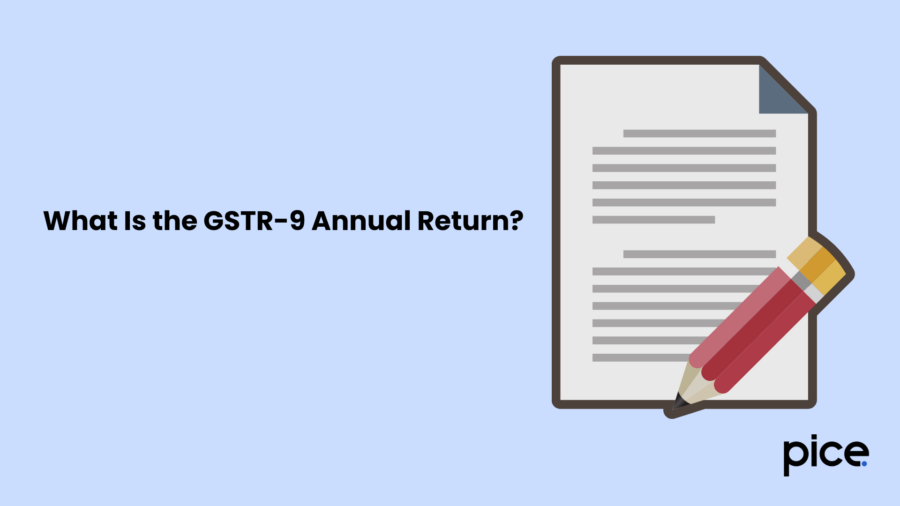
Every GST-registered taxpayer must file the GSTR-9 form annually to maintain direct tax compliance. This document sums up the income and cost details of a business for a particular financial year. Additionally, it puts together the returns reported through GSTR-1, GSTR-2A and GSTR-3B - all in one place.
GSTR-9 - Applicability: Who Should File GSTR-9 Annual Return?
Before knowing how to file the GSTR-9 annual return on the GST portal, it is essential to understand who is liable to submit this document. The necessity of filling up this return arose in the below-mentioned cases:
- Average Taxpayer: Under this head comes regular taxpayers, SEZ (Special Economic Zone) developers and SEZ units.
- Composition Taxpayer: These are the people who gave away their composite taxpayer status during the financial year and are now willing to get registered under GST.
Nonetheless, the following entities or individuals are not needed to submit form GSTR-9:
- Casual taxpayers
- Composition taxpayers
- Non-resident taxable person
- Input Service Distributors (ISDs)
- Persons responsible for TDS collection u/s 51
- Persons responsible for TCS collection u/s 52
- Unregistered persons
What is the GSTR-9 Turnover Limit?
The turnover limit specified in GSTR-9 signifies the threshold of yearly aggregate turnover of specific businesses above which they must file the GSTR-9 return. For instance, the tax authorities had set the turnover limit at ₹2 crore for businesses in FY 2023-24. It simply suggests that businesses registering an aggregate turnover of more than ₹2 crore will need to submit an annual GST return.
However, business owners who do not generate an annual turnover of ₹2 crore must adhere to other taxation rules within the GST scheme to maintain their registration status.
What is the Due Date to File GSTR-9?
Besides quarterly and monthly returns, GST taxpayers are bound to file annual tax returns. Accordingly, regular taxpayers have to file GSTR-9 within 31st December 2025 if their aggregate turnover is more than ₹2 crore (for the preceding FY). On the other hand, if you are a composition taxpayer, then you must submit a duly-filled GSTR-4 by 30th April 2025.
All eligible taxpayers should file their returns within the predetermined GSTR-9 due dates to maintain GST compliance and avoid penalties.
Late Fees and Penalty for Not Filing GSTR-9
The following late fee applies from FY 2022-23 onwards if a registered person fails to submit the GSTR-9 return before the due date:
| Turnover Limit | Late Fee Per Day | Maximum Late Fee |
| Up to ₹5 crore | ₹50 (₹25 each under CGST and SGST Act) | 0.04% of turnover in state/UT (0.02% each under CGST and SGST Act) |
| More than ₹5 crore and less than ₹20 crore | ₹100 (₹50 each under CGST and SGST Act) | 0.04% of turnover in state/UT (0.02% each under CGST and SGST Act) |
| More than ₹20 crore | ₹200 (₹100 each under CGST and SGST Act) | 0.50% of turnover in state/UT (0.25% each under CGST and SGST Act) |
What are the Details Required to be Filled in the GSTR-9?
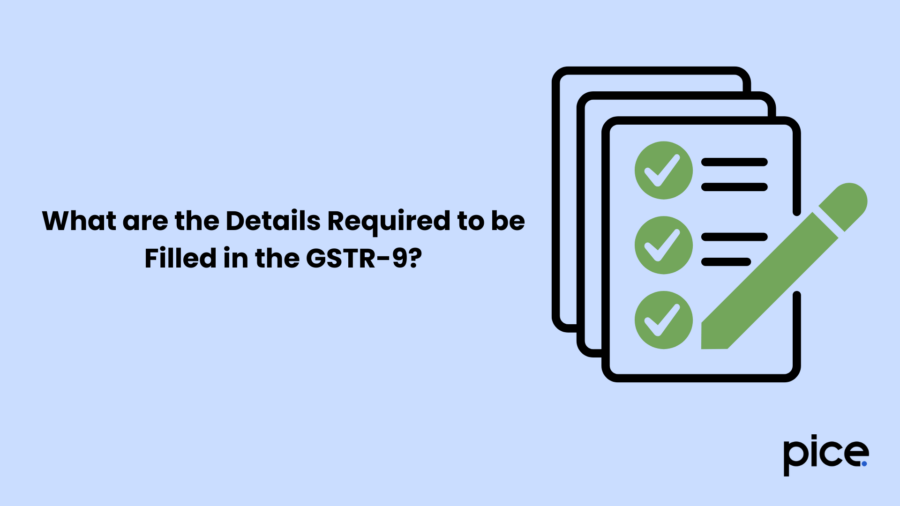
When scrutinising the GSTR-9 contents, you can notice six separate parts. Each part requires information that can be easily retrieved from your previously filed returns and books of accounts.
Here are the details included in a GSTR-9 form:
Part 1: Basic Details
This part features multiple basic registration details associated with a taxpayer like the financial year, taxpayer’s trade name, their GSTIN, etc. All these details remain auto-populated by virtue of filing monthly returns.
Part 2: Information Related to Outward and Inward Supplies Made During the Said Financial Year
Here comes the consolidated details of outward supplies and advances on which tax was paid during a financial year. Taxpayers must also report all outward supplies that were exempt from tax as per the returns filed for that year. This table shows all the transactions (both purchases and expenditure details) made throughout a particular return period:
| Table Number | Particulars | Method to Update Data |
|---|---|---|
| Table 4 | Shows specifics of advance payments, outward and inward supplies against which the taxpayer is liable to settle GST according to the returns submitted during the FY. | A taxpayer can update this information by referring to individual invoices, customer debit notes and credit notes that are related to tax liabilities of the concerned period. |
| Table 5 | Utilised to provide details of outward supplies that won’t lead to tax payments as specified in returns uploaded during the same financial year.This includes exempt supplies, non-GST supplies and zero-rated supplies. | A taxpayer can cross-verify this data by seeing the credit notes, customer debit notes and invoices generated without the tax factor. Also, they have to review transactions that brought reverse charges in the same return period. |
Part 3: Details of Input Tax Credit (ITC) as Highlighted in Returns Posted During the Financial Year
Part 3 is all about ITC-related information of a taxpayer's purchase transactions throughout their return filing window.
| Table Number | Particulars | Method to Update Data |
|---|---|---|
| Table 6 | Portrays the ITC opted for as shown in returns filed in the fiscal year. | You may update the details of Table 6A as per the data fed in GSTR3B, Tran 1, Tran 2 as well as ITC utilised during ISD return. The RCM ITC details have now been consolidated into a single table, i.e., Table 6D. |
| Table 7 | Gives details of reversed ITC and ineligible credit as declared by an authorised person in the financial year. | A registered taxpayer can refer to Table 4(B) of the GSTR-3B to get the requisite information for Table 7 of GSTR-9. |
| Table 8 | Sums up other ITC-related data. | Table 8 has two subsections - 8A and 8B. The 8A is filled automatically whereas to fill 8B the taxpayer needs to reconcile the ITC used in a financial year. |
Part 4: Details of Tax Paid as Committed in Returns Uploaded in the Financial Year
Part IV has every minute detail regarding the tax settled in the said return filing period. The common portal auto-populates all the fields provided in Table 9. However, the authorised signatory can proceed to change the tax payable column.
Part 5: Transaction Details of the Previous FY Stated in Returns of April - September of the Running Financial Year to Up to Filing Date of the Yearly Return of Preceding Fiscal Year (Whichever Comes First)
| Table Number | Particulars | Method to Update Data |
|---|---|---|
| Table 10 | Shows tax/ supplies declared after amendments along with the net of debit notes | Can be manually updated or automatically filled via professional GST software |
| Table 11 | Gives an idea of tax minimised through amendments (-) net of credit notes | Can be auto-populated with trusted GST software |
| Table 12 | Conveys reversal of input tax credit availed in past financial year | Taxpayers can fill this table based on the ITC reversal data submitted through GSTR-3B |
| Table 13 | Table 13 gives the ITC used in the previous FY | Table 13 can be filled manually based on the ITC-related information available in GSTR-3B |
| Table 14 | Used to inform the differential tax paid while executing the transactions declared in Tables 10 and 11 | Gets auto-populated details through GST software |
Part 6: Other Information
This is the last part of the GSTR-9 form that gives a comprehensive list of refunds, SAC, HSN, late fees, etc.
| Table Number | Particulars | Method to Update Data |
|---|---|---|
| Table 15 | It is a list of all demands and refunds. | Taxpayers must manually feed in the information via their GSTINs. |
| Table 16 | Provides data on supplies collected from composition taxpayers that are considered as supplies u/s 143 and goods transported on an approval basis. | Table 16A can be auto-populated by GST software. However, both Tables B and C need to be updated on your own. |
| Table 17 | This is a compact table of HSN-wise outward supplies. | Auto-filled table |
| Table 18 | It is an HSN-wise summary of inward supplies. | Provided that you have entered all HSN/SAC details in the items module, the fields in Table 18 are auto-populated. |
| Table 19 | Shows the late fees (both paid and payable). | Requires calculation as per the latest GST rules. |
Now that you have a well-defined understanding of GSTR-9 table updates, you can better understand how to file the GSTR-9 annual return on the GST portal.
How to File GSTR-9?
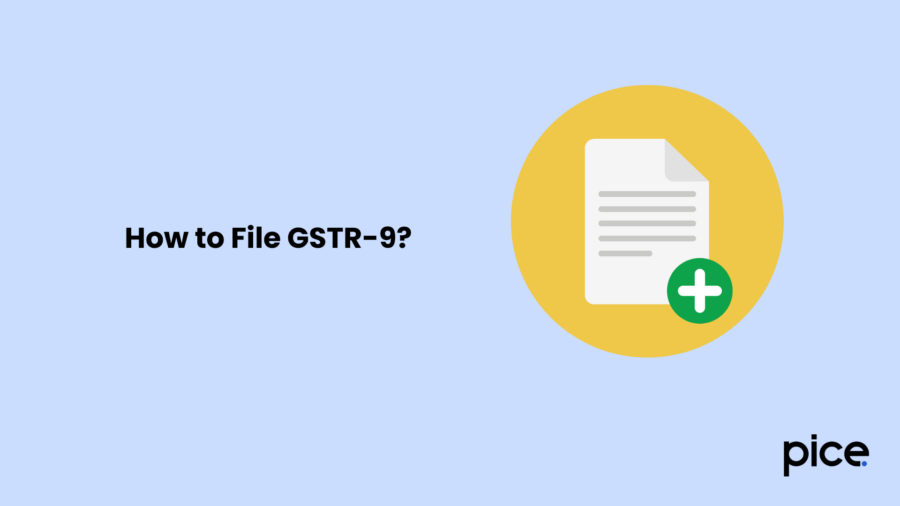
As already highlighted, the GSTR-9 annual return form has 19 different tables. In these tables, you must provide all the necessary details that you can get from your past filings.
Here’s how you can file the annual GST returns:
Step 1: Navigate to the GSTR-9 form after logging into your GSTIN account.
Step 2: Go to the ‘Returns Dashboard’, find the ‘Annual Return’ option and click on that button.
In the next phase, you have to declare the return filing period.
Step 3: In the ‘File Annual Returns’ page, select a relevant FY.
Step 4: Click on ‘PREPARE ONLINE’.
Moving forward, you need to mention whether you are filing a nil return.
Step 5: To specify the type of return, either select a ‘Yes’ or ‘No’.
Step 6: If you select ‘Yes’, you do not have to share any data related to ITC claims, receipt of supplies, outward supplies, late fees, outstanding tax liabilities, etc. On satisfying the criteria, proceed to file a ‘Nil Return’.
Step 7: Move to the next step if you choose ‘No’ against Nil returns.
Then you have to fill in a few requisite details.
Step 8: Click on all three tabs to access the Summary particulars which will help you address the different tables of GSTR-9.
Step 9: After you have provided the information, click on ‘Yes’.
Step 10: Return to the ‘GSTR-9 Dashboard’ to fill out the remaining information and save the progress.
Step 11: Preview your return by clicking on 'Preview GSTR-9 (PDF)'. You can find this option on the GSTR-9 dashboard.
Step 12: Select 'Compute Liabilities' to check if you need to pay any late fees. If yes, then complete the payment of tax through the electronic cash ledger. For situations when additional funds are needed, you can choose from NEFT/RTGS, net banking and even over-the-counter.
Step 13: To make the final submission, address the declaration checkbox and select an authorised signatory.
Step 14: As a final step, you can either file with DSC or EVC depending on your convenience.
GST Amnesty Scheme for GSTR-9
Recently, the GST Council has declared a new amnesty scheme for its registered taxpayers to allow them an extended deadline for filing returns. As per this scheme, people can request a waiver of applicable late fees and interest on missing the GSTR-9 filing deadline. This rule was introduced in section 128A of the GST law during the 53rd GST Council meeting.
Taxpayers who qualify for this Amnesty scheme can receive the benefit by paying the required GST and then applying for a waiver online by using Form GST SPL-01 or GST SPL-02, via the official GST portal.
Conclusion
Despite understanding how to file the GSTR-9 annual return on the GST portal, executing this task successfully can become a significant challenge. Even the slightest deviations can bring compliance-related issues which would thereafter need amendments. Thus, you can get in touch with GST experts for flawless annual reporting of business transactions via the GSTR-9 statement.
💡If you want to streamline your payment and make GST payments via credit or debit card, UPI consider using the PICE App. Explore the PICE App today and take your business to new heights.
 By
By