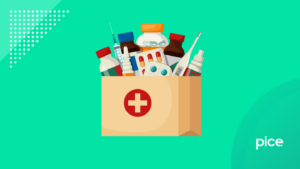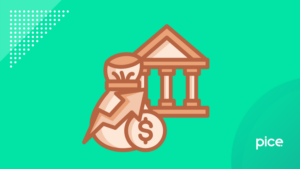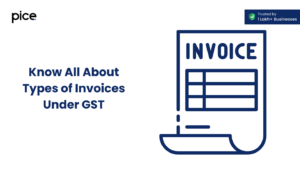How to File GSTR 8 Using Offline Utility in 2025?
- 31 Jul 25
- 12 mins
How to File GSTR 8 Using Offline Utility in 2025?
Key Takeaways
- GSTR-8 offline utility is an Excel-based tool that allows e-commerce operators to file TCS returns without constant internet access.
- Users can input fresh TCS data in Table 3 and make amendments in Table 4 before generating the JSON file for upload.
- The tool validates all entries, highlights errors, and helps correct data prior to final submission on the GST portal.
- Uploading the JSON file and previewing the return on the GST portal ensures data accuracy before filing.
- Using the offline utility simplifies the GSTR-8 process, minimizes filing errors, and helps avoid late fees and penalties.
GSTR-8 is a mandatory return filing form for GST-registered e-commerce operators. It includes details of supplies as well as tax collected at source, ensuring transparency between the supplier and the e-commerce operator. Learn how to file GSTR-8 on the GST portal to experience a smooth journey in the filing process.
Keep reading this guide to learn how to file GSTR-8 using the offline utility tool for a smooth and hassle-free experience.
Overview of GSTR-8 Offline Utility

Before we dive into the process of how to file GSTR-8 using the offline utility, it is important to understand what the GSTR-8 offline utility tool actually is.
The GSTR-8 offline utility is an Excel-based tool designed to assist e-commerce operators in preparing their TCS return in Form GSTR-8.
Through this Excel-based tool, users can input transactions that fall under the scope of Section 52 of the CGST Act, which are reported in Table 3 of the form. Additionally, it allows for the correction or modification of previously submitted data through Table 4, which is dedicated to amendments.
After you prepare Form GSTR-8, you need to upload it on the unified portal for refund claims, payment of liabilities, signing and filing. If you are a registered person liable to collect TCS for outward supplies of services or goods, you need to file this return by the 10th of the month following the tax period.
How to File GSTR-8 Using Offline Utility?
Here is a step-by-step guide you need to follow in order to learn how to file GSTR-8 using offline utility:
Part 1: Download the GSTR-8 Offline Utility
While this is generally a one-time process, it is important to check for updates regularly, as newer versions of the utility may be released on the GST portal. Follow the steps mentioned below to download GSTR-8 Offline Utility:
Step 1: Visit the official GST portal and navigate to the Home page.
Step 2: Go to the 'Downloads' option, then 'Offline Tools' and 'GSTR-8 Offline Utility'. Notably, you can navigate to the last option without logging in.
Step 3: On the ‘Returns’ page, click on the ‘Download’ hyperlink.
Step 4: On the ‘Information’ pop-up, click ‘Proceed’.
Step 5: On the ‘Returns’ page, a zip file will be downloaded for GSTR-8 Offline Utility.
Part 2: Access GSTR-8 Offline Utility Excel Worksheet

Here is how you can open GSTR-8 Offline Utility in Excel Worksheet:
Step 6: Extract the downloaded file to find the unzipped version. Right-click on it to open.
Step 7: Ensure you click on ‘Enable Editing’.
Step 8: Select ‘Enable Content’ and then ‘Read Me’ among the five tabs named Home, Read Me, 3 TCS, 4 Amend and Suppliers Master.
Step 9: Scroll through the instructions in the Read Me section and enter TCS details in Excel.
Part 3: Add Table-Wise Details in the Worksheet
You can follow the steps outlined below to add table-wise details:
Step 10: On the Home tab, fill in the GSTIN, financial year and the tax period (from the drop-down list).
Step 11: You can choose the 'Suppliers Master' tab (not mandatory), and fill in the GSTIN to populate Tables 3 and 4.
Filling in the details in the Suppliers Master sheet is optional. You can proceed to enter information directly in Table 3 and Table 4 without updating the Suppliers Master.
- Column B (S. No.) will auto-fill once you click the 'Validate Sheet' button.
- For Column C, enter the active GSTIN of supplier. You can confirm its validity on the GST portal by navigating to: Home > Search Taxpayer > Search by GSTIN/UIN.
Step 12: Fill in other columns such as legal name, trade name (if applicable) and action (if necessary; otherwise click delete). If you select 'Delete', the details will no longer be available after you validate the sheet. Validate the sheet, check for errors and click 'Ok'.
Step 13: On the '3 TCS' tab, fill in the required details in Columns B to K.
- Column B - GSTIN of Supplier (enter using the drop-down list)
- Column C – Gross value of supplies made to registered persons
- Column D – Value of supplies returned by registered persons
- Column E- Gross value of supplies made to unregistered persons
- Column F- Value of supplies returned by unregistered persons
- Columns G – Net amount liable for TCS (auto-populates based on values you enter in Columns C, D, E and F)
In case the total values in Columns D and F exceed that of Columns C and E (returns exceed current supplies), the utility shows a negative value in the "Net amount liable for TCS". Click on 'Validate Sheet' and the IGST/CGST/ST columns will be auto-populated with a zero value.
When filling in the tax details, ensure that the combined taxable amount (IGST, CGST and SGST/UTGST) equals 2% of the auto-calculated net amount liable for TCS shown in Column G.
- Column H – Integrated Tax
- Column I – Central Tax
- Column J – State/UT
- Column K - Action
In the last column, you will find a drop-down list with 2 choices: Add and Delete. Remember, these options control data changes on the GST portal. In case of subsequent uploads, use 'Delete' to remove records previously uploaded offline or added online during later uploads. Choose 'Add' for each row with TDS data.
Step 14: Click on the 'Validate Sheet' button.
If the validation is successful, Column L i.e. Sheet Validation Errors will remain empty, allowing you to proceed directly to Step 15.
If validation fails, an error popup will appear and highlight the erroneous cells. Click OK to close it. Each error cell will have a comment explaining the issue. View the error description. You can alternatively click on Review > Show All Comments. After fixing all errors, click 'Validate Sheet' again. If no errors remain, Column L will be empty and a confirmation popup will appear. Click OK to proceed.
Step 15: If you have amendments, go to the ‘4 Amend’ tab and make amendments. Ensure you fill in all taxable amounts accurately.
Part 4: Generate JSON File
Here are the steps to generate the JSON file:
Step 16: Navigate to the ‘Home’ sheet.
Step 17: Click on the ‘Get Summary’ option to view filled-in details of the TCS and the Amend sheets.
Step 18: Scroll up to select ‘Generate JSON File to Upload’.
Step 19: Select the location where you want to save the file and click on ‘Save’ on the pop-up window.
Step 20: On the next pop-up display, click 'Ok' to complete the process.
Part 5: Upload the JSON File on the GST Portal
You need to follow the steps below to upload a JSON file on the official GST portal:
Step 21: Navigate to the official portal of GST and log in using valid credentials.
Step 22: On the dashboard, click 'Return Dashboard'. As an alternative, you can go to the 'Services' option, then 'Returns and 'Returns Dashboard'.
Step 23: On the ‘File Returns’ page, choose the return filing period and financial year from the drop-down list before you click on ‘Search’.
Step 24: Select ‘Prepare Offline’.
Step 25: On the ‘Upload’ section of the next page, click on ‘Choose File’.
Step 26: Once you browse and select the JSON file, click on the ‘Open’ option.
Step 27: You will find a success message upon completing the process. Further, you can view 'Upload History' wherein the status will show 'In-progress'.
Once validation is complete, one of the following outcomes will occur:
- In Case of No Errors Detected:
- The status in the Upload History table will display as 'Processed' and the Error Report field will show 'NA'.
- Navigate to the 'Download' section and click on the 'Generate File' button.
- A message will appear, showing the date and time of the last JSON file download.
- While the system prepares the file, you can preview the uploaded GSTR-8 details directly on the GST portal.
- Once ready, click the provided link to download the zipped JSON file, then extract and save it to your system.
- If required, import the extracted JSON file into the offline utility to make any changes.
2. In Case of Errors Detected:
- The Upload History table will show the status as 'Processed with Errors' and the Error Report column will prompt to 'Generate error report'.
- This report will only contain entries that failed the validation. All successfully verified records will still be available for preview on the portal.
- Click on the 'Generate error report' link to initiate the report. A confirmation message will appear and the status and report columns will update accordingly.
- Once generated, the Download error report link will be available. Click it to download the zipped file, then unzip and save it to your system.
- Finally, import this JSON file into the offline tool, correct the errors as needed and revalidate the updated data.
Part 6: Preview the Form on the Unified Portal
Here are the steps to preview the form on the portal:
Step 28: Go to the ‘Home’ page of the GST portal and log in using your user credentials.
Step 29: Navigate to ‘Services’, ‘Returns’ and then ‘Returns Dashboard’.
Step 30: Fill in the financial year and tax period on the ‘File Returns’ page.
Step 31: Choose ‘Prepare Online’.
Step 32: You can view the uploaded details in Tiles 3 and 4. Click on ‘Preview’ to get the summary of the form.
Step 33: Your downloaded draft summary will be ready to view. It is advisable to review the summary of all entries across sections with patience before filing. The generated PDF file will carry a 'Draft' watermark, indicating that the details haven’t been submitted yet.
Part 7: Open the Downloaded GSTR-8 JSON File (If Any)

You can open the downloaded GSTR-8 JSON File in the following way:
Step 34: Go to the ‘Home’ page of GSTR-8 Offline Utility and click on ‘Open Downloaded GSTR-8 JSON File’.
Step 35: Browse the file and click on ‘Open’.
Step 36: Choose the downloaded JSON file and click ‘Ok’.
Step 37: Further click ‘Ok’ on the success message displayed on the screen.
Step 38: The details of TCS and Amends will be auto-populated on the GST portal.
Step 39: Modify the details, if required.
Step 40: Validate the sheet once you complete it.
Step 41: Click on ‘Get Summary’.
Step 42: Your summary will be ready to view.
Part 8: Open Downloaded Error GSTR-8 JSON Files (If Necessary)
Here is how you can handle an error JSON file with erroneous entries:
Step 43: On the ‘GSTR-8 Offline Utility Home’ tab, under ‘Error File Handling’, click ‘Open Downloaded Error JSON Files’.
Step 44: A file dialog box will appear. Locate the extracted error file, select it, and click “OK” to proceed.
Step 45: Again click on ‘Ok’ when you see the success message.
Step 46: Go to the 3 TCS and 4 Amend sheets and make corrections based on the messages shown in the 'GST Portal Validation Errors' column of each sheet.
Step 47: The downloaded Error JSON file includes only the entries with errors. Once you have made the necessary corrections, click the 'Validate Sheet' button. After successful validation, both the 'GST Portal Validation Errors' and 'Sheet Validation Errors' columns should be blank.
Step 48: Navigate back to the Home tab by clicking either the 'Go Home' button or the 'Home' tab itself to generate the summary.
Conclusion
Having a clear understanding of how to file GSTR-8 using the offline utility can significantly streamline the return filing process. It enables taxpayers to navigate the filing steps with ease and ensures that all necessary details are reported accurately.
Moreover, timely filing through the offline tool helps taxpayers avoid the burden of additional penalties, interest, and late fees that may be levied for missing the prescribed due dates.
💡If you want to streamline your invoices and make payments via credit or debit card or UPI, consider using the PICE App. Explore the PICE App today and take your business to new heights.
 By
By