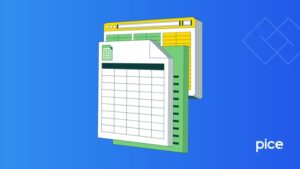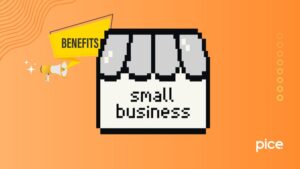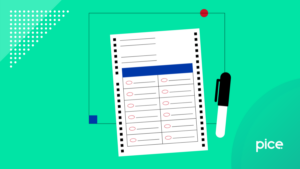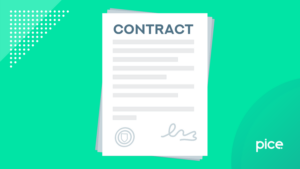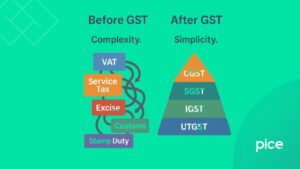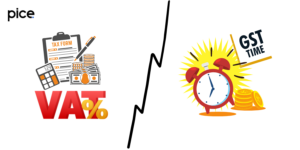How to get HSN Wise summary in GST Portal?
- 10 Sep 25
- 7 mins
How to get HSN Wise summary in GST Portal?
Key Takeaways
- The GSTR-1 HSN summary report in GST helps taxpayers classify goods and services accurately for seamless compliance.
- From January 2025, HSN reporting in GST will only allow predefined dropdown HSN code selection, removing manual entry.
- Businesses with AATO above ₹5 crore must report 6-digit HSN codes, while those below ₹5 crore report 4-digit HSN codes.
- Taxpayers can easily download HSN-wise summary in GST portal under Table 12 of GSTR-1 for both B2B and B2C supplies.
- Accurate HSN code reporting in GSTR-1 reduces tax disputes, ensures transparency, and strengthens GST compliance.
The GST regime in India has streamlined indirect taxation, making business compliance more systematic. An important component of this process is the GSTR-1 HSN summary report. Accurate classification of products and services in this report ensures correct tax application and eases reconciliation.
So, understanding the GSTR-1 HSN summary report is essential for taxpayers, tax professionals, and auditors as well. Read this article as we will provide a detailed overview of the GSTR-1 report and inform you on how to get HSN wise summary in GST portal.
Basics of GSTR-1 HSN Summary Report
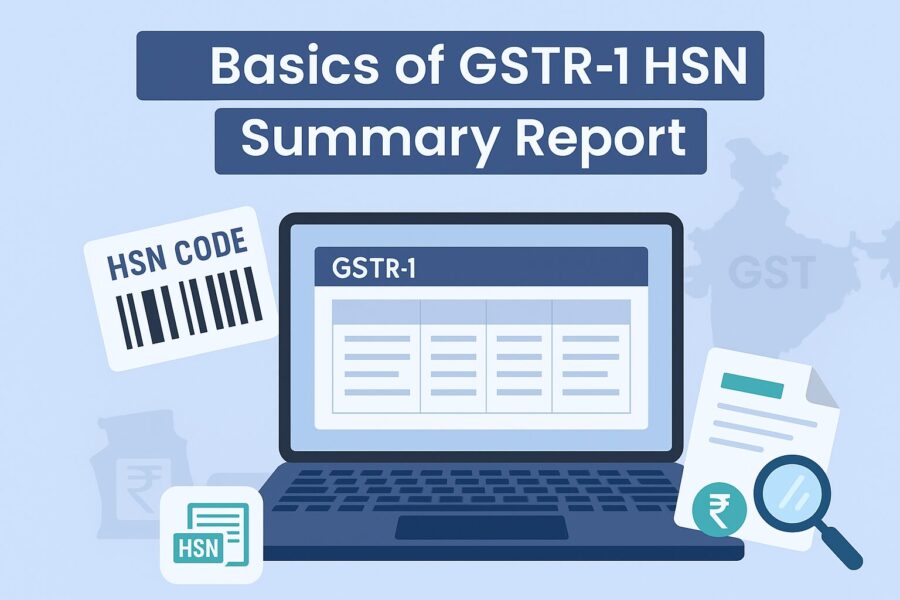
The taxpayer reports a summary of all sales in Table 12 of the GSTR-1 report. These sales include a net of credit or debit notes during the filing period. HSN Summary Report summarises outward supplies by HSN codes.
The use of HSN codes is international for classifying goods. These codes ensure uniformity in taxation across jurisdictions. Using HSN codes accurately reduces tax disputes and errors in filings. It helps central tax authorities to verify the nature of supplies.
Who should use the GSTR-1 HSN Summary Report?
The category of businesses that need to do mandatory HSN reporting has been changing over the period. HSN reporting was done in phases.
These phrases and who are supposed to do it are as follows:
Phase 1: Initial Phase (Before 2020)
In this phase, only bigger businesses with high turnover must do HSN reporting, and smaller businesses do not have to do it mandatorily. However, with time, the government found this approach to be ineffective. Therefore, there was a requirement of mandatory mentioning of HSN reporting.
Phase 2: Mandatory HSN Reporting (Effective from November 2022)
In this phase, there was a specific requirement for each business. The businesses that had an AATO (Aggregate Annual Turnover) of more than ₹5 crore needed to report 6-digit HSN codes. On the other hand, businesses that had an AATO of less than or equal to ₹5 crore needed to report 4-digit HSN codes.
During this phase, permission is granted for manual reporting of HSN codes. However, during the filing of GSTR-1 returns, the system generated warning or alert messages for manual or incorrect entries of HSN codes.
Phase 3: Enhanced HSN Reporting (Effective from January 2025)
This phrase brought considerable changes in HSN reporting, and taxpayers must comply with it starting January 2025. Here, the system no longer allows manual entry of HSN codes, and all must choose from the provided predefined drop-down list.
Additionally, the system also adds a new field called ‘Description as per HSN Code’, which does not require filling and auto-fills based on the selected HSN code.
Guide to Get GSTR-1 HSN Summary Report
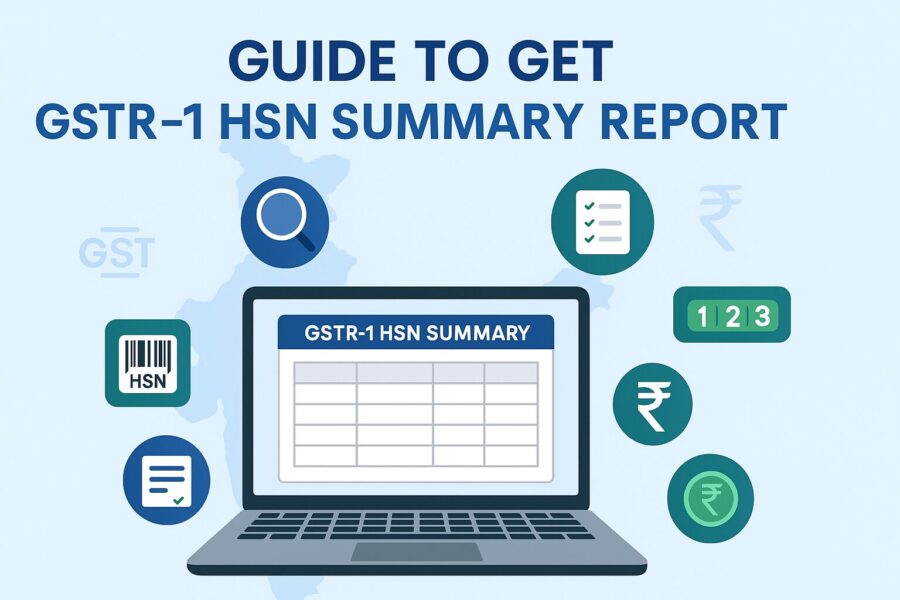
After knowing about HSN reporting, this segment will inform you how to get HSN wise summary in the GST portal. The steps are as follows:
- You first need to log in to your GST portal with the use of your valid credentials.
- Then select the return dashboard.
- There, you will need to select ‘Financial Year, Quarter and Period’.
- After that, you need to click on the ‘Prepare Online’ button on the GSTR-1 tile/ box.
- Next, choose Table 12 HSN-wise summary data of outward supplies, which will allow you to add your HSN details.
- Add all of the details that are asked for by clicking on ‘Add Details’ option present on the bottom right of the page.
- The details that you will need to fill up are as follows:
- Outward supplies’ HSN code
- Description of each of the outward supplies.
- There is a ‘UQC’ drop-down where you need to select the unit for the supplies. For instance, Kgs, litres, etc.
- Next, enter the total quantity, total value, and total taxable value of all the outward supplies.
- Finally, give the IGST or CGST and SGST on the basis of the type of sale made, meaning either intra-state or inter-state.
- Then tap on the ‘Back’ button to go to the GSTR-1 page, where you will see the summary of HSN-wise outward supplies.
- You can get the HSN-wise summary data from the GST portal after this.
From February 2025, the government has removed the manual entry of HSN codes and replaced it with a preformatted dropdown menu. You can go through the HSN code selection from this menu. Moreover, another change that is down is the division of Table 12 into two tabs: B2B and B2C supplies. They do this so that the reporting of the supply amount for each of these can be done separately.
Even after they make this mandatory to reduce the complexity of GST compliance, mistakes in its initial implementation phase receive only a warning. They did not get blocked from filing GSTR-1.
Conclusion
The GSTR-1 HSN summary report is an essential tool for accurate GST compliance. It simplifies reporting by categorising goods and services using HSN codes. Knowing how to get HSN wise summary in GST portal helps taxpayers download the report with ease.
Businesses, tax professionals, and the government use it to ensure transparency and accuracy. Staying compliant with GST laws reduces the likelihood of errors and, thus, the risk of penalties and audits. Regular use of this report supports efficiency in tax compliance and better record management.
💡If you want to streamline your payment and make GST payments via credit, debit card or UPI, consider using the PICE App. Explore the PICE App today and take your business to new heights.