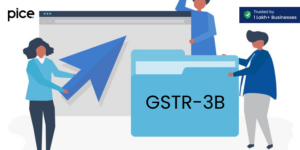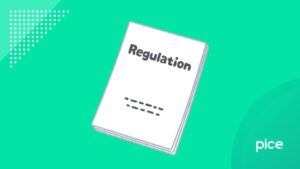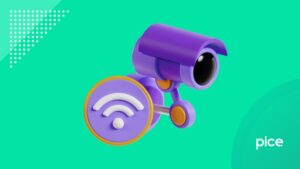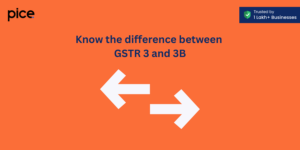How to Add Purchase Invoice in GST: A Detailed Guide
- 30 Jun 25
- 10 mins

How to Add Purchase Invoice in GST: A Detailed Guide
Key Takeaways
- GSTIN is mandatory for businesses with a turnover above ₹20 lakh (₹40 lakh for goods-only suppliers) and is a 15-digit unique ID based on PAN and state code.
- GST-registered businesses must upload monthly invoice data on the GSTN portal for GSTR-1 filing, including detailed B2B and aggregated B2C invoice info.
- Invoice essentials include GSTIN, buyer/seller names, HSN codes, supply type (inter/intra-state), item details, tax rates, and invoice serial numbers.
- Uploading invoices involves selecting suppliers, entering invoice/product details, adjusting payments, adding discounts, and saving or printing the bill.
- Government guidelines require accurate entry of mandatory fields, correct dates, and maintaining invoice serials—critical for ITC claims and compliance.
A Goods and Services Tax invoice is a commercial document that contains essential supply transaction information between a buyer and supplier or service provider. These include supply and purchase data, registration numbers, item names and their quantities, supplier and purchaser names, tax rate and amount.
Under the GST regime, every business involved in the purchase or sale of goods, services or both must register and obtain a GSTIN. In this blog, we will walk you through what GSTIN is and explain how to add a purchase invoice in GST and government guidelines on creating GST purchase bills.
What Is GSTIN?
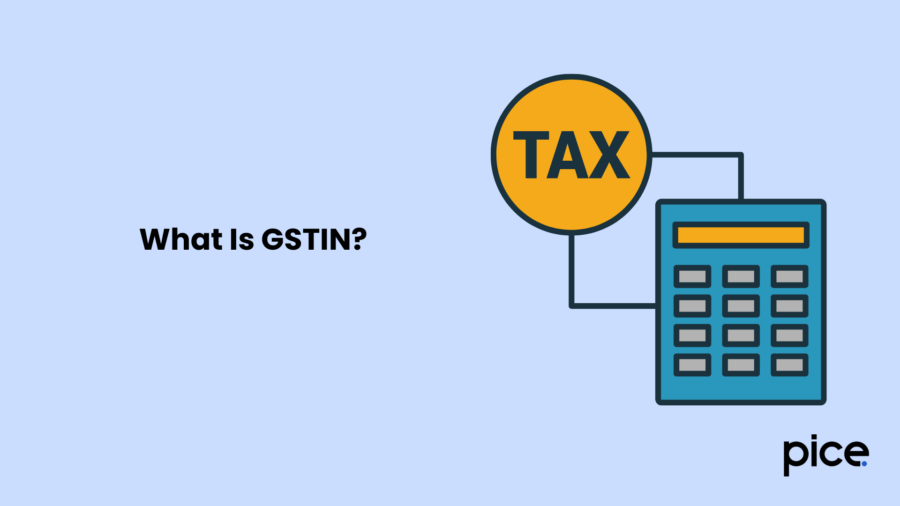
Based on their state of residence and PAN, Indian taxpayers with GST registration are assigned a 15-digit code number known as GSTIN. Businesses with an annual income over ₹20 lakh, e-commerce platforms, and those expecting higher authorised revenue must apply for GST. Getting a GSTIN is also crucial for new businesses.
Who is Eligible to Register Under GST?
Before knowing how to add purchase invoice in GST, you must have an idea about who is eligible to register under GST. Businesses in the following categories are required to register for GST:
- A service provider that delivers services worth more than ₹20 lakh in total every year.
- A firm that only supplies goods and has a total yearly income of more than ₹40 lakh is also required to register for GST.
- A corporation that moves products from one state to another.
- Anyone who sells products or services through an e-commerce platform.
- Any individual supplying goods or services on a seasonal or intermittent basis through a temporary stall or shop is required to apply for GST registration.
GSTN to Submit Purchase Invoice Information
Exploring how to add purchase invoices in GST will be accurate after getting complete invoice details. Taxpayers must upload data from all invoices of the preceding month to the Goods and Services Tax Network (GSTN) site each month to file the GSTR-1 return form. The taxpayer is responsible for uploading only the invoice-related information in data format to the GSTN. Customers receive GST purchase invoices to evaluate their purchases. A GST purchase invoice or bill is produced for each purchase.
The invoice must include some essential information like the buyer’s name and the GSTIN. This guarantees that the assessee may obtain their cenvat credit. The buyer’s account will credit the GST immediately when the seller submits their sales register (GSTR-1).
Note that there is a notable difference between the tax invoice date and the due date. The invoice date is the date when the tax invoice was entered into the bill book, which is the best way that the two differ from one another. The day by which the invoice amount must be paid is known as the due date.
GTINs of Clients
Before jumping up to the guide on how to add purchase invoice in GST, it is important to include the following details in the GSTN for B2B invoices:
- Tax Invoice Date
- Total Tax Invoice Value
- Point of Supply
- Type of Provisioning (Inter-State or Intra-State)
- GSTIN of an e-commerce operator (for e-commerce supply)
- The relevant GST amount, including IGST, SGST, and CGST
It is also necessary to upload the following information to the GSTN for large B2C invoices:
- The rates for the various items on an invoice can be combined if it includes a large number of products.
- Only aggregated rates for small B2C invoices need to be uploaded to the GSTN. Therefore, for B2C bills with a taxable value of less than ₹2.5 lakhs, individual invoices do not need to be uploaded.
Format of GST Purchase Invoice
Different providers will have different GST invoice formats. To know how to add purchase invoice in GST, let us have a look at the following invoice format sample that contains the common details:
| Government of India/State | |||||||||||
| Department of ………………… | |||||||||||
| Form GST INV –1 | |||||||||||
| (See Rule ——–) | |||||||||||
| Application for an Electronic Invoice Reference Number | |||||||||||
| 1. GSTIN | |||||||||||
| 2. Name | |||||||||||
| 3. Address | |||||||||||
| 4. Invoice Serial Number | |||||||||||
| Receiver Details (Billed to)NameAddressStateState CodeGSTIN/Unique ID | Consignee Details (Shipped to)NameAddressStateState CodeGSTIN/Unique ID | ||||||||||
| Sr. No | Description of Goods | HSN | Qty. | Unit | Rate (per item) | Total | Discount | Taxable value | CGST | SGST | IGST |
| Rate | Amt. | Rate | Amt. | Rate | Amt. | |||||||||
| FreightInsurancePacking and Forwarding Charges | |||||||||||
| Total | |||||||||||
| Total Invoice Value (In figure)Total Invoice Value (In Words)Amount of Tax Subject to Reverse Charges | |||||||||||
| Declaration: | Signature | ||||||||||
| Signatory | Name of the Designation | ||||||||||
| Electronic Invoice Reference Number | Date- | ||||||||||
Step-by-Step Process to Uploading Purchase Invoice on GSTN
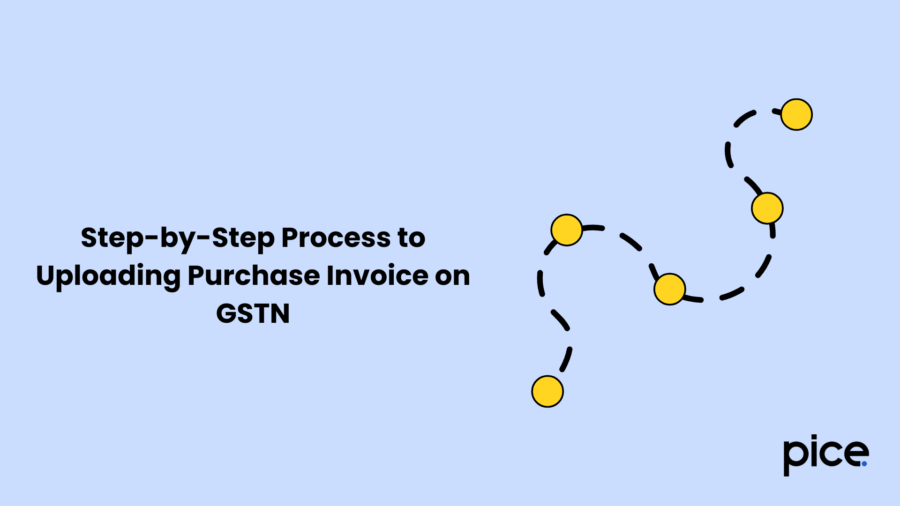
All GST-registered businesses need to upload GST purchase invoices. You can use the official GSTN portal or any other trusted websites that can help you in uploading purchase invoices on GSTN. Here's how to add purchase invoice in GST:
- Step 1: Go to any website that helps to upload a GSTN purchase invoice. Select ‘GST Invoice Dashboard’ and choose the ‘Add New’ option.
- Step 2: Enter complete invoice details, product supplier, product and payment to create a purchase invoice.
- Supplier Information: Choose a supplier from the drop-down menu or you can also add a supplier if you cannot find that supplier.
- Invoice Details: Choose the type of invoice type between regular, bill of supply or export. Now put the invoice number received from the supplier. The date will be auto-selected but can be modified if needed. Now, enter other details like challan number, lorry receipt number, entry of purchase invoice date.
- Product Items: Choose the products from the list or select ‘Add Product’ if there are no products added by you. The other details like QTY, HSN, UOM, price, and GST will be automatically updated based on what you have entered while creating a product. You can also modify it or add it if it is blank. Click all the products you want to include in the purchase invoice.
You may use the ‘+’ button to add a new item, and the ‘-’ button to remove any item. Select ‘Add Additional Charges’ in the invoice to add extra changes like packaging and transport.
- Due Date: Choose the due date for creating the invoice on credit. To set the default due days, go to the 'Settings' option. Now enter the Terms & Conditions according to your received invoice or you can skip it. If you want to include any extra notes select the ‘Add Notes’ button.
- Discount or TCS: You may also add a discount or TCS if required. Take note that both the fields are customisable. So you can modify their label and function to add or deduct that amount from the total amount from the total amount. Set the Round off to Yes or No as per your requirements.
- Step 6: Choose the type of payment like cash, credit, cheque or online. The credit payment will indicate that the invoice is not paid. Enter the amount you have paid and a payment note for your reference for cash, cheque or online. Once you make any advance payment to that supplier, the option to modify the advance payment will be displayed. Choose ‘Yes’ to modify that amount with the purchase invoice.
- Step 7: You may add any comment in the ‘Document note’ section. Click on ‘Update Purchase Price’ to adjust the product master following the current rate of purchase.
- Step 8: Click on the ‘Save’ and ‘Save & Print’ buttons to save your invoice in a PDF file. Select the ‘Discard’ option if you prefer not to save this invoice.
Government Guidelines for Creating a GST Purchase Invoice
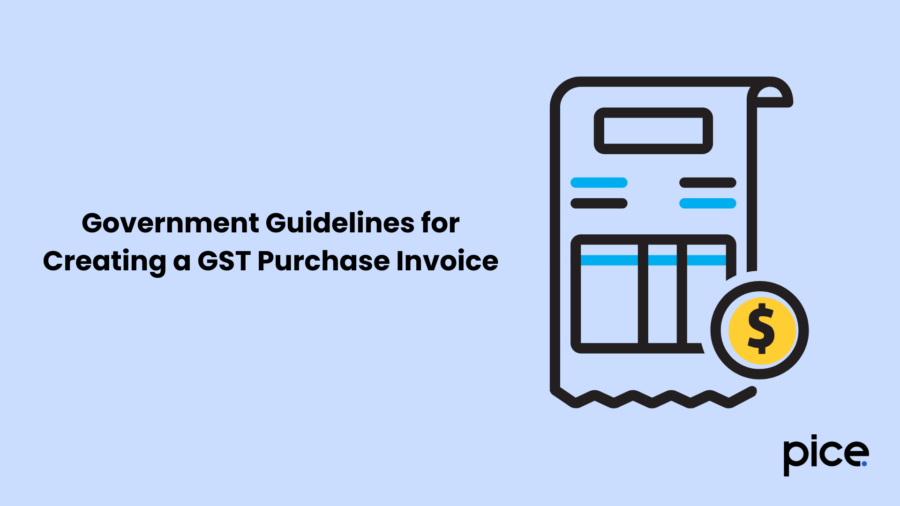
Now that you know how to add purchase invoice in GST, follow these government guidelines for creating a GST purchase invoice:
- Completion of Crucial Fields: It is important to fill in accurate information in mandatory fields. These include the name of customers, invoice number and date, the shipping and billing address, taxpayer’s GSTIN, the HSN code, and the location of supply. It is crucial to carefully evaluate each detail while preparing the invoice.
- Filling the Date of Invoice: It is advisable to cautiously enter the invoice date and the due date since they may be mistaken for one another.
- Maintaining the Serial Number: Since an invoice serial number may be needed later, it becomes essential to keep track of it. Taxpayers can also change the invoice's format. They should get in touch with the tax department and mention the invoice’s serial number in their message to change it.
Conclusion
Knowing the process of how to add purchase invoices in GST is essential for GST compliance. This document is useful for taxpayers to avail ITC while serving as a proof for supplying goods and services. Once you have uploaded the invoice details, you can prepare your GSTR-1 return, using the GST online or offline tool.
💡If you want to streamline your invoices and make payments via credit or debit card or UPI, consider using the PICE App. Explore the PICE App today and take your business to new heights.
 By
By