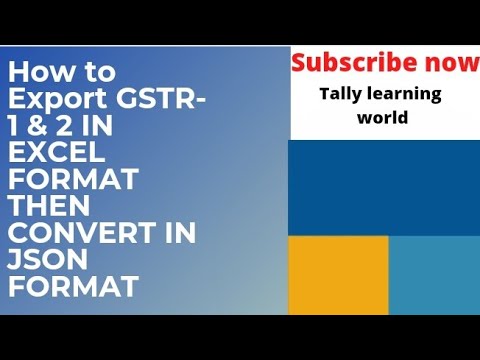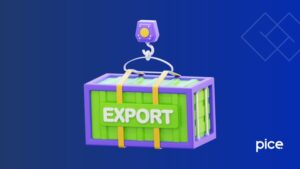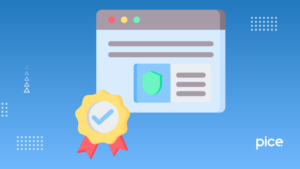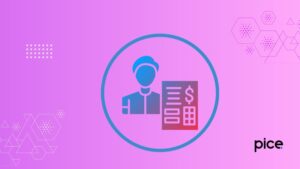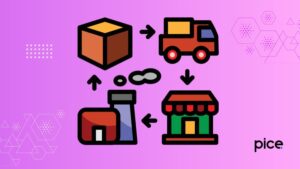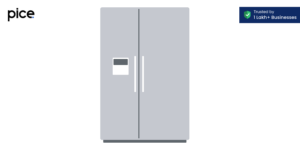GST Offline Tool Export to Excel Guide
- 9 Aug 24
- 17 mins
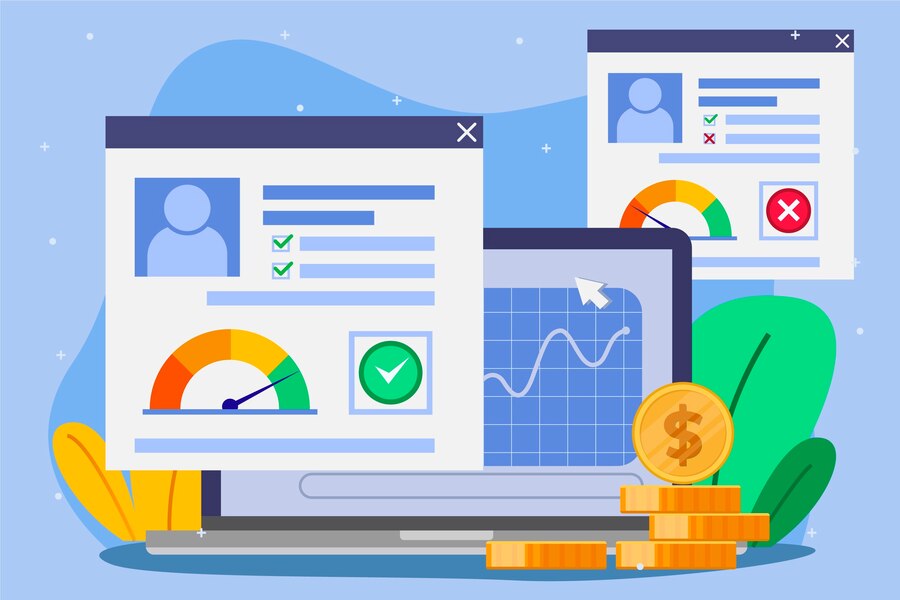
GST Offline Tool Export to Excel Guide
Key Takeaways
- Simplified Data Export: Learn to easily transfer GST data from the Offline Tool to Excel for efficient processing and analysis.
- Step-by-Step Guidance: Follow our straightforward instructions to navigate the export process without hassle.
- Enhance Compliance: Utilize Excel to fine-tune your GST data, ensuring accuracy and compliance with the latest regulations.
- Time-Saving Techniques: Save valuable time with tips on bulk data management and error detection in Excel.
- Optimized Workflow: Leverage Excel's powerful features to analyze GST data, identify discrepancies, and make informed decisions.
- Secure Data Management: Learn about the security advantages of handling sensitive GST information offline and within Excel.
With the goal of making GST compliance easier, the innovative GST Invoicing Excel Tool Offline streamlines the invoicing process. A seamless, effective, and secure invoicing process may be ensured for businesses by using this offline solution to handle their GST bills without requiring continuous internet connectivity.
We explore the key characteristics, advantages, and practical applications of this GST Offline Tool Export to Excel for handling GST bills and refunds in this post.
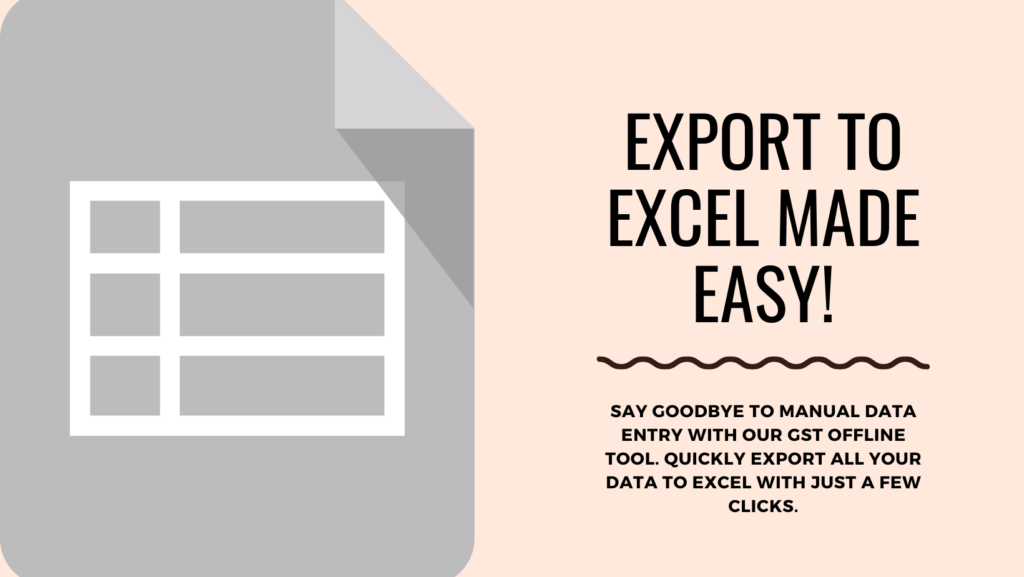
Salient Features of GST Invoicing Excel Tool Offline
It offers a range of features aimed at simplifying the otherwise cumbersome task of handling GST-related documentation. Key features include the ability to create invoices, export data to the government GST portal, and manage returns, all from an Excel-based interface.
Businesses can carry on with their operations without interruption due to internet connectivity issues thanks to this offline functionality.
- Ease of Access and Use
One of the most significant advantages of the GST Invoicing Excel Tool Offline is its ease of access and use. Since it operates offline, users can access their invoice data anytime without worrying about internet connectivity. The program streamlines the preparation and maintenance of invoices by making it accessible to those with less technical skills, thanks to its user-friendly design.
- Data Security and Privacy
With the GST Invoicing Excel Tool Offline, your data remains stored locally on your device, ensuring maximum security and privacy. Users may now feel secure about the privacy of their financial transactions since there are no more worries about data breaches or illegal third-party access.
- Comprehensive Invoice Management
With the tool's extensive invoice management features, users may generate a variety of invoices, such as bill of supplies, tax invoices, and export invoices. Additionally, it facilitates bulk invoice processing, which helps companies with high transaction volumes save time and labor by reducing human labor.
- Error Detection and Correction
A standout feature of the GST Invoicing Excel Tool Offline is its automated error detection mechanism. The tool identifies common errors in invoices and provides suggestions for corrections, thereby minimizing the chances of discrepancies and ensuring compliance with GST regulations.
- Integration with GST Portal
The tool's seamless integration with the GST portal through the "Export to Excel" feature allows for easy data transfer, enabling users to upload their invoice data directly to the GST portal. This streamlines the process of filing GST returns, making it more efficient and error-free.
- Customization and Flexibility
Understanding that businesses have unique requirements, the GST Invoicing Excel Tool Offline offers customization options. Users can modify templates and add additional fields to cater to their specific invoicing needs, ensuring flexibility and adaptability.
- Regular Updates and Support
To keep up with changes in GST regulations, the tool receives regular updates. Users are notified of these updates, ensuring that their invoicing process remains compliant. Additionally, technical support is available to assist users with any issues or questions they may encounter.
Procedure to Use GST Offline Tool Export to Excel
The "Export to Excel" feature in the GST Offline Tool is pivotal functionality designed to streamline the process of preparing and filing GST returns. It allows users to export their GST data into an Excel format, which can then be uploaded to the GST portal. This guide outlines a step-by-step procedure to efficiently use this feature.
Step 1: Access the GST Offline Tool
First, ensure that you have the GST Offline Tool installed on your computer. You can download it from the official GST portal. Once installed, open the tool to begin the process.
Step 2: Enter Your Invoice Data
Before you can export data, you need to enter your invoice details into the tool. This includes information such as the GSTIN of suppliers and recipients, invoice numbers, invoice dates, taxable values, and the applicable GST rates. Ensure all data is accurately entered to prevent errors during the export process.
Step 3: Validate Your Data
After entering all the invoice data, it's crucial to validate it to ensure accuracy and completeness. The GST Offline Tool comes with a validation feature that checks for errors or missing information. Use this feature to correct any discrepancies before proceeding.
Step 4: Use the “Export to Excel” Feature
Once your data is validated and error-free, locate the “Export to Excel” option within the tool. This option is typically found in the tool's menu or toolbar. Selecting this option will prompt the tool to prepare your data for export.
Step 5: Choose the Destination Folder
After initiating the export process, you will be asked to choose a destination folder where the exported Excel file will be saved. Select a location on your computer that is easily accessible for future steps.
Step 6: Open the Exported Excel File
Navigate to the destination folder selected in the previous step and open the exported Excel file. Review the data in the Excel spreadsheet to ensure that all information has been exported correctly and is accurately formatted.
Step 7: Make the Necessary Adjustments
If you need to make any adjustments or corrections to the data in the Excel file, do so carefully to ensure accuracy. The Excel format allows for easy editing, but it is crucial to maintain the integrity of the data for GST compliance.
Step 8: Save Your Changes
After making any necessary adjustments, save the Excel file. Ensure that the file is saved in a format compatible with the GST portal's requirements, typically.xlsx or.xls.
Step 9: Upload to GST Portal
Finally, log in to the GST portal and navigate to the section where you can upload your GST returns. Look for the option to upload data via Excel file, and select the Excel file you saved earlier. Follow the portal's instructions to complete the upload process.
Creating Invoices on GST Offline Tool

Creating invoices using the GST Offline Tool is a detailed process that involves entering transaction details, calculating GST rates, and generating invoices that can be saved or printed directly from the tool. This process ensures that all invoices are compliant with GST regulations.
Step 1: Download and Install the GST Offline Tool
Before you can start creating invoices, you need to have the GST Offline Tool installed on your computer. This tool is available for download on the official GST portal. Download and install it according to the provided instructions to ensure it functions correctly on your system.
Step 2: Launch the Tool and Select ‘Manage Invoices
After installing the tool, launch it on your computer. The main menu will present various options related to GST filing and invoice management. Select the ‘Manage Invoices’ option to begin creating your invoices. This section is specifically designed for invoice creation and management.
Step 3: Enter Invoice Details
In the ‘Manage Invoices’ section, you will find options to create new invoices. Select the option to create a new invoice and begin entering the invoice details. This includes information such as the invoice number, date of invoice, GSTIN of the supplier and recipient, place of supply, and detailed information about the goods or services being invoiced, including the HSN or SAC codes, quantity, unit, taxable value, and applicable tax rates.
Step 4: Add Additional charges, if Any
If there are any additional charges, such as freight, insurance, or packing charges, that need to be included in the invoice, enter these details in the specified sections. The tool will automatically calculate the total invoice value, including these additional charges.
Step 5: Verify the Details
Once you have entered all the necessary information, review the details carefully to ensure accuracy. Mistakes in the invoice can lead to discrepancies and potential issues with GST compliance. Make any necessary corrections before proceeding.
Step 6: Save or Print the Invoice
After verifying the details, you can choose to save the invoice for later submission or print it directly from the tool. The GST Offline Tool provides options for both, ensuring you can manage your invoices in a way that suits your business processes.
Step 7: Export Invoices for GST Filing
The GST Offline Tool's invoices can be exported in the format required by the GST portal for GST filing purposes. This feature facilitates the easy submission of your GST returns, making the entire process efficient and compliant.
Export Data from Offline to GST
Exporting data from the offline tool to the GST portal involves preparing the invoice data in the required format and using the "Export to Excel" feature. This ensures that the data is compatible with the GST portal, facilitating a smooth upload process.
| Step | Action | Description |
|---|---|---|
| Step 1 | Prepare Your Data | Ensure all invoices and transactions are accurately recorded in the GST Offline Tool. Validate data to catch any errors. |
| Step 2 | Generate the Export File | Use the GST Offline Tool's feature to compile data into a GST portal-compatible format. Select the correct tax period and other relevant details. |
| Step 3 | Save the Export File | Save the generated file on your computer in an easily identifiable location. Name the file clearly to indicate the tax period and contents. |
| Step 4 | Log in to the GST Portal | Access the GST portal with your credentials. Ensure you have the necessary rights to upload data. |
| Step 5 | Navigate to the Return Dashboard | Go to the 'Return Dashboard' section and select the appropriate tax period for which you are filing the return. |
| Step 6 | Upload the Export File | Find and select the option to upload data from the GST Offline Tool. Upload the previously saved export file. |
| Step 7 | Verify and Submit Your Data | Review the summary of uploaded data for accuracy. Correct any discrepancies in the GST Offline Tool if needed and resubmit. Finally, submit your return after verification. |
Filing Online Returns on GST Software
The final step in the GST compliance process is filing online returns. The GST Invoicing Excel Tool Offline prepares the data, which can then be uploaded to the GST software for filing. This process is designed to be automatic and user-friendly, making compliance easier for businesses.
Step 1: Choose the Right GST Software
Selecting the appropriate GST software is the first crucial step. The market offers various options, each with its own unique features. Select the software that is user-friendly, secure, and offers comprehensive functionalities, including data import and export, error detection, and return filing.
Step 2: Register and Set Up Your Account
Once you've chosen your GST software, the next step is to register and set up your account. This involves entering your business details, GSTIN, and contact information. Ensure that all details are accurate to avoid issues with return filing.
Step 3: Import Your Sales and Purchase Data
Most GST software allows you to import your sales and purchase invoices directly into the system. This can be done manually or by integrating your accounting software with the GST software. Ensure all transactions for the period are accurately recorded.
Step 4: Reconcile Your Transactions
Reconciliation of your transactions is vital to ensure that the data in your sales and purchase registers matches the invoices uploaded by your suppliers. This step helps in identifying mismatches or missing transactions and is important for accurate return filing.
Step 5: Generate Your Return Reports
After reconciliation, generate your return reports using the GST software. These reports summarize your taxable transactions and calculate the GST owed or refundable. Review these reports carefully for accuracy.
Step 6: Validate and File Returns
Before filing your returns, validate the data to ensure there are no errors. Most GST software provides validation tools that check for common errors and discrepancies. Once validated, proceed to file your returns through the software, which will directly submit them to the GST portal.
Step 7: Pay Your Tax Liabilities
If your return indicates a tax liability, ensure you pay the due amount before filing your returns. Payment can typically be made through the GST portal or directly through your GST software if it supports payment integration.
Step 8: Keep Records of Acknowledgements
After filing your returns, you will receive an acknowledgement from the GST portal. Keep a record of this acknowledgement for future reference and as proof of submission. This is important for compliance and audit purposes.
Step 9: Monitor the filing status and Take the necessary actions.
Finally, monitor the status of your filed returns on the GST portal. If there are any discrepancies or queries raised by the tax authorities, address them promptly to ensure compliance and avoid penalties.
Benefits of Using Excel for Modifying GSTR 2 Return
Excel may be used to modify the GSTR 2 Return in a variety of ways, including flexible management of large datasets, ease of mass changes, and the use of well-known Excel tools for data analysis and correction.
- Flexibility in Data Handling: Excel provides unparalleled flexibility when it comes to data entry, editing, and formatting. Users can easily modify large datasets, making it an ideal tool for adjusting and correcting entries in GSTR-2 returns.
- Enhanced Data Analysis: With Excel's advanced formulas and functions, users can perform complex calculations and analyses on their GST data. This capability is particularly useful for reconciling invoice data with purchase records, ensuring accuracy in the GSTR-2 return.
- Bulk Data Management: Excel's ability to handle thousands of rows and columns efficiently makes it an excellent choice for businesses with a high volume of transactions. Bulk modifications, such as batch updates to tax rates or invoice values, can be executed quickly, saving significant time and effort.
- Error Detection and Correction: Excel's data validation features enable users to set rules for data entry, minimizing the risk of errors. Conditional formatting can highlight inconsistencies or anomalies in the data, facilitating easy identification and correction of errors before the GSTR-2 return is finalized.
- Template Customization: Excel allows users to create customized templates for GSTR-2 returns, incorporating specific columns, formulas, and layouts tailored to their business needs. This customization enhances efficiency and ensures consistency across reporting periods.
- Integration with Other Systems: Excel files can be easily integrated with most accounting and ERP systems, allowing for seamless data transfer. This integration simplifies the process of extracting, modifying, and uploading GSTR-2 return data, reducing manual data entry and associated errors.
- Data Security: While working offline in Excel, sensitive GST data remains secure on the user's system, reducing the risk of data breaches associated with online platforms. Excel's password protection and encryption features further enhance data security.
- Easy Sharing and Collaboration: Excel files can be easily shared among team members for review and collaboration, facilitating a collective effort in preparing and verifying GSTR-2 returns. The track changes feature can monitor edits, ensuring accountability and transparency.
- Accessibility: Excel is widely used and familiar to most professionals, reducing the learning curve associated with specialized GST software. Its widespread availability as part of the Microsoft Office suite ensures that users can access and utilize the tool with minimal additional investment.
- Offline Functionality: Excel does not require an internet connection for data entry and modification, making it accessible even in areas with limited connectivity. This offline functionality ensures that businesses can continue their GST compliance activities without interruption
Challenges and Solutions
Despite its many benefits, users may encounter challenges, such as keeping up with regulatory changes or managing complex invoice data. The solution lies in regular updates and leveraging the tool's support resources to address these challenges effectively.
- Regulatory Changes: The GST framework is subject to periodic updates and changes, which can affect how data is reported and processed within the tool.
- Complex Invoice Data Management: Handling a large volume of complex invoice data, especially for businesses with extensive transactions, can be cumbersome.
- Data Synchronization Issues: Ensuring that data entered offline accurately synchronizes with the online GST portal without errors or data loss.
- Technical Glitches: Users may encounter software bugs or compatibility issues with their computer systems.
Conclusion
The GST Invoicing Excel Tool Offline is an indispensable resource for businesses seeking to streamline their GST compliance process. From auto-populating invoice details to providing calculators for sales invoices and allowing for manual data entry, these tools ensure accuracy and efficiency.
The integration with the e-Way Bill portal and the ability to manage invoices and GST returns offline cater to the diverse needs of businesses across India, ensuring that everyone, regardless of internet access, can comply with GST regulations. Key features like the ability to import and export data in compliant formats, along with user-friendly buttons for editing and managing submissions, highlight the GST regime's commitment to making tax compliance accessible and manageable.
Whether dealing with B2B or B2C invoice sections, businesses of all sizes and types must navigate GST regulations with precision, leveraging the provided tools to ensure compliance and maintain smooth operations.
💡To understand how Pice can specifically aid your business in vendor or rent payment with credit card. Download now.