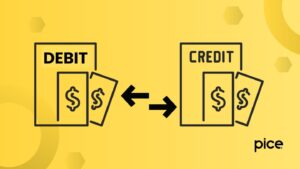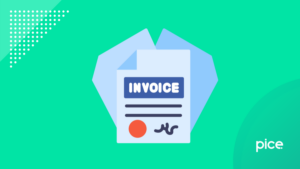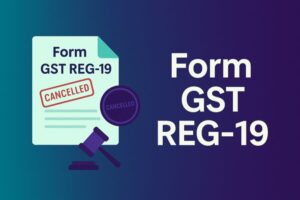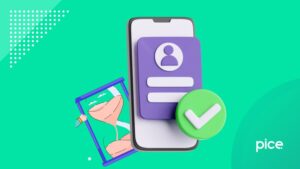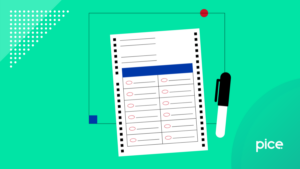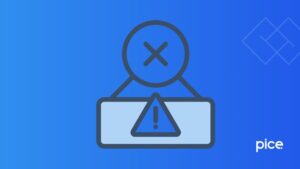How to File GSTR 7 on GST Portal in 2025?
- 31 Jul 25
- 9 mins

How to File GSTR 7 on GST Portal in 2025?
Key Takeaways
- GSTR-7 must be filed monthly by entities responsible for deducting TDS under GST, such as government departments and agencies.
- TDS is deducted at 2% on payments exceeding ₹2.5 lakh and must be reported in Table 3 of the GSTR-7 form.
- The GST portal allows online input, amendment, and submission of TDS details, along with tax computation and payment.
- Returns can be filed using either DSC or EVC after ensuring sufficient balance in the electronic cash ledger.
- Accurate and timely filing of GSTR-7 helps deductees claim input tax credit and ensures compliance with Indian tax laws.
GSTR-7 filing needs to be undertaken by individuals or entities responsible for deducting Tax at Source (TDS) under the GST regime. This is mandatory filing for such deductors to comply with Indian tax laws and the fiscal system.
Notably, the deductee can claim input tax credits (also known as input credit) to utilise and pay their output tax liabilities. Learn in detail about how to file GSTR-7 on the GST portal for a seamless journey.
Who Should File GSTR-7?

If you are a registered person deducting TDS (Tax Deduction at Source), you need to file GSTR-7 returns. Here is the detailed list of persons who need to file GSTR-7 returns:
● Government departments or establishments
● Categories of persons mentioned by the Central or State Government on the GST Council’s recommendations
● Government agencies
● Local authorities
● Significant public sector undertakings, or societies that are established by the State or Central Government
● Entities established by the State Legislatures or Parliament with a certain amount of government equity
The above-mentioned entities need to deduct TDS for payments to suppliers of more than ₹2.5 lakh. The TDS deduction rate is 2% wherein 1% each goes to CGST and SGST (Central Goods and Services Tax and State Goods and Services Tax) for intrastate supplies. For interstate supplies, the entire 2% goes to IGST (Integrated Goods and Service Tax).
Step-by-Step Guide to Filing GSTR-7 on the GST Portal
Here is the stepwise process to file GSTR-7 on the unified portal:
I. Initiate and Navigate to the GSTR-7 Form Page
You can initiate with GSTR-7 return filing the following way:
Step 1: Log in to the official GST portal using valid credentials and navigate to ‘Services’, ‘Returns’ and then ‘Returns Dashboard’.
Step 2: Under the ‘Filing Returns’ option, select ‘Financial Year’, and the ‘Return Filing Period’ before you click on the ‘Search’ option.
Step 3: On the updated ‘Filing Returns’ option, select ‘Prepare Online’.
Step 4: You will be redirected to the 'GSTR-7 - Return for Tax Deducted at Source' page to begin the process.
II. Inputting Details Across Different Tiles
Here are the steps to input details:
Step 5: Fill in the necessary information in ‘Table 3 Details of the Tax Deducted at Source’.
Step 6: Choose the 'Add' option to fill in additional details.
Step 7: Fill in your GSTIN in the ‘GSTIN of Deductee’ option.
Step 8: Enter the total amount that has been paid to the deductee from which there has been a tax deduction.
Step 9: In case the deductor and the deductee’s state codes differ, you need to fill in details for integrated tax.
Step 10: If the deductor and deductee’s state codes are the same, you will get options to fill in CGST, SGST and IGST. Notably, if both entities are located in SEZ (Special Economic Zone), you need to fill in IGST. Once you have completed filling in the information, click 'Save'.
Step 11: You will receive a notification, confirming entries of TDS details. Ensure you provide separate TDS details for different deductees.
Step 12: To edit or delete information, you need to navigate to the 'Action' option. To go back to the main GSTR-7 Dashboard you need to select the 'Back to GSTR-7 Dashboard' option.
Step 13: You can view the entered details under the 'Details of the Tax Deducted at Source' option.
Step 14: To access the amendments section, go to the ‘Amendments to TDS Details’ option.
Step 15: Navigate to the 'Uploaded by Deductor' option to check amendments previously entered in Table 3 and changed to Table 4. Once the deductee accepts the TDS details, you cannot amend further details. Table 4, however, highlights information that the deductee rejects. The details which you cannot edit include the original tax period, deductee's GSTIN, and financial year. Notably, the deductor can change the deductee's GSTIN, tax columns and the revised amount.
Step 16: To make amendments and file the monthly return, choose the financial year and the respective month from the drop-down list. Fill in the GSTIN of the earlier tax period and click on 'Amend TDS Details' before you click on 'Save'.
Step 17: After making amendments, you can return to the dashboard by clicking on ‘Back to GSTR-7 Dashboard’.
Step 18: To edit rejected details, click on ‘Edit’ and proceed.
Step 19: Make the necessary changes and click on the 'Save' option. Ensure you navigate back to the main dashboard once you complete the edit activities.
III. Payment of Tax

Once you have entered all the required details, proceed to the tax payment section to ensure the timely filing of your GST return.
Step 20: Select the ‘Compute Liability’ option to calculate the tax liability payable followed by the interest, if applicable.
Step 21: To check the ‘Compute Liabilities Request’, click on the refresh option.
Step 22: If the status of Form GSTR-7 shows ‘Ready to File’, you will notice ‘5 & 6. Payment of Tax’ and ‘Proceed to File’ options become active. To proceed further, click on the ‘Proceed to File’ option.
Notably, for rejected entries, the interest will apply to the revised and higher amount. For offline filing of the form, ensure you upload a JSON file. After clicking on the link on the screen, you need to check the error message displayed on the screen to follow the necessary instructions.
Step 23: To view your available cash balance, refer to your electronic cash ledger. This shows the tax paid and the available funds for payment.
If this ledger has insufficient funds, the ‘Create Challan’ option becomes active for cash usage. The Declaration and Authorised Signatory fields are activated only when there is a sufficient cash balance available to clear the outstanding tax liabilities. You can further click on ‘Download GSTR-7 Details (Excel)’ or ‘Preview Draft GSTR-7’ to get the summary.
IV. Filing Form GSTR-7 Using DSC or EVC
Next, you have to choose between DSC or EVC for filing GSTR-7:
Step 24: Start by checking the Declaration box. Next, choose the Authorised Signatory from the drop-down menu. Finally, click the ‘FILE GSTR-7’ button to proceed.
Step 25: To confirm, select ‘Yes’.
Step 26: Select the filing method as 'DSC' (Digital Signature Certificate) or 'EVC' (Electronic Verification Code).
Step 27: For DSC, select the certificate and the ‘Sign’ option. For EVC select ‘Validate OTP’. On successful filing completion, your screen will display ‘Filed’. To exit, select the ‘Back’ option.
V. Checking Debit Entries in the Electronic Cash Ledger for Tax Payment
Here are the steps to check debit entries in the electronic cash ledger:
Step 28: To access the specific reference ID linked to the amount debited from your electronic cash ledger, select the ‘Debit entries in the electronic cash ledger for the TDS/interest payment’ tile.
Step 29: The screen will show the entries recorded in the Electronic Cash Ledger for tax payments. After reviewing the details, click the ‘BACK TO GSTR-7 DASHBOARD’ button to return to the main dashboard.
VI. Downloading the Filed Return
Here are the steps to download the filed return:
Step 30: Navigate to the ‘Download Filed GSTR-7’ option.
Step 31: Click on ‘Download GSTR-7 Details (Excel)’.
Step 32: On successful download, you will get a PDF with a watermark, mentioning ‘Final’.
Conclusion
Knowing how to file GSTR-7 on the GST portal can help you experience a hassle-free journey. This can further help you avoid rejections and amendments through an accurate filing process. Thus, you can avoid late filing of the form while aligning with the tax laws in India.
You can further ensure to enter details of all deductees accurately, thereby complying with the Indian fiscal system.
💡If you want to streamline your invoices and make payments via credit or debit card or UPI, consider using the PICE App. Explore the PICE App today and take your business to new heights.
 By
By