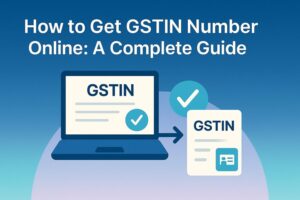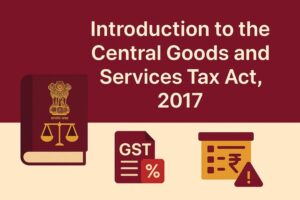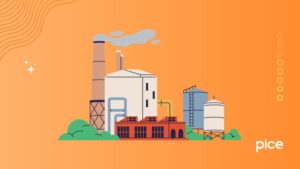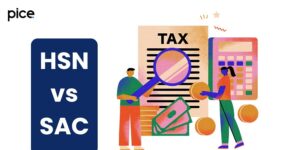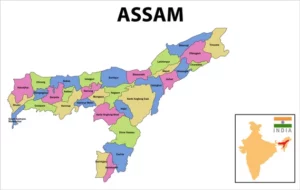How to Correct Wrongly Filed GSTR 1?
- 27 Mar 25
- 14 mins
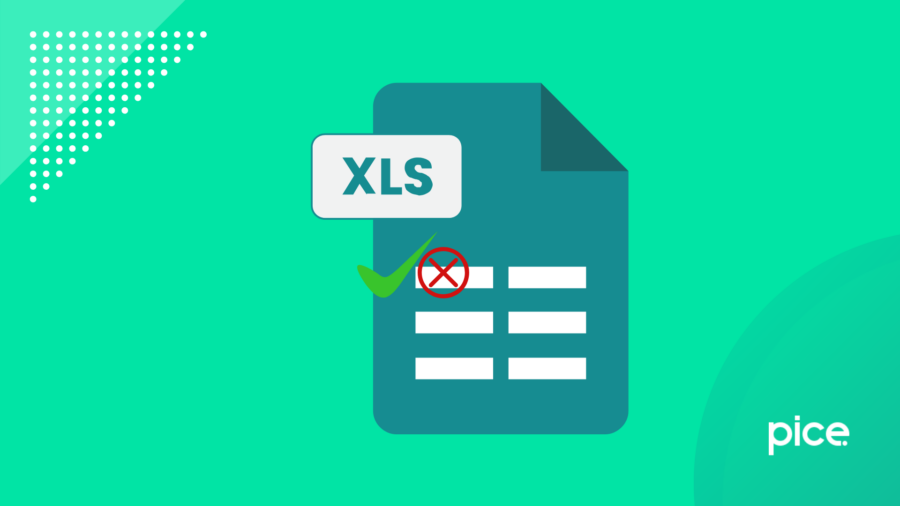
How to Correct Wrongly Filed GSTR 1?
- Filing Period to Select While Reporting Amendments
- All About Invoice Level Amendments
- All About Summary Level Amendments
- Time Limit for Amendments
- Which Details Cannot Be Amended at Invoice Level?
- Which Details Cannot Be Amended at the Summary Level?
- Changes in Place of Supply: Restrictions
- Place of Supply Amendments with Limitations
- How to Make the Amendments in Wrongly Filed GSTR 1?
- Illustration on Amendments
- Common Errors When Filing GSTR 1 and Suggested Solutions
- Conclusion
Key Takeaways
- Amend GSTR-1 in the same tax period the error is found.
- Some invoice and summary fields can't be changed.
- No amendments allowed after filing GSTR-9.
- Use the GST portal or offline tool for corrections.
- Fix errors like GSTIN, tax rate, or POS on time.
GSTR-1 is a monthly or quarterly statement that must be filed by normal and casual GST-registered taxpayers. It contains details of outward supplies and details of sales that the taxpayer has made during the tax period. Taxpayers can file GSTR 1 forms online using the GST portal and offline using the offline utility.
Similar to any other virtual systems, mistakes tend to happen while submitting GST returns. However, since the ability to amend these mistakes is restricted under the GST norms, it is crucial to have an in-depth understanding of the errors that can be corrected along with the process and due date.
Thus, this comprehensive overview on how to correct wrongly filed GSTR 1 will walk you through every amendment that you must know to make a hassle-free GSTR 1 rectification.
Filing Period to Select While Reporting Amendments
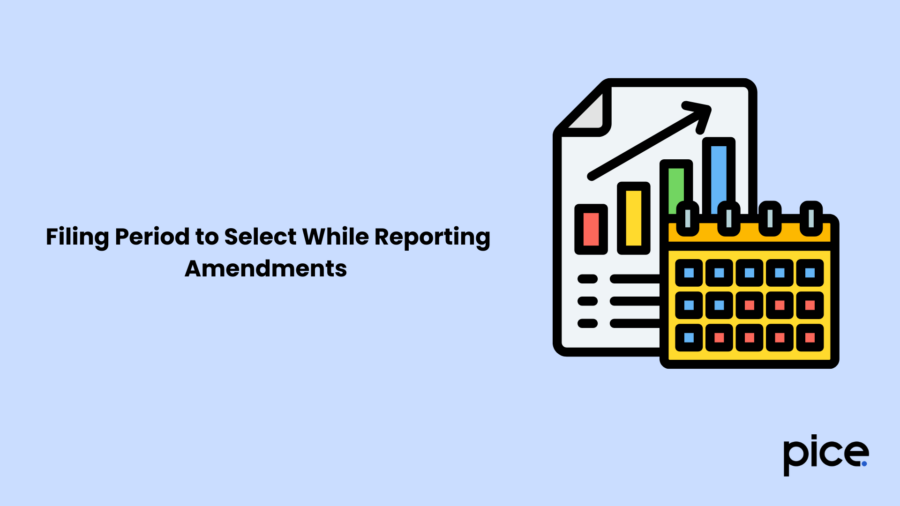
The taxpayer holds the sole responsibility to determine the filing period as per the amendments reporting. The thumb rule is the return filing period must be the same month when the modifications had been carried out.
For example, If the monthly amendment is made in June, then the taxpayer must file the monthly return in June.
Similarly for quarterly returns, if the amendment is submitted in August (July - September), then the return should be filed by September.
All About Invoice Level Amendments
Followingly, take a look at all the invoice-level amendments that are covered:
- B2C Large Amendments
- Invoice Amendments Related to B2B Supplies
- Export Invoices Amendments
- Credit Notes and Debit Notes (Registered) Amendments
- Credit Notes and Debit Note (Unregistered) Amendments
All About Summary Level Amendments
For summary-level amendments, the following sections are included:
- B2C Amendments
- Advances received revisions (tax liability)
- Adjustments of advanced amendments
Time Limit for Amendments
A registered person can make the rectification in the subsequent tax period. However, The date on the revised invoice must be the original tax period invoice’s last date.
For example, if the original invoice of 10/09/2025 is being amended in September 2025, then the amended invoice date must be within 30/09/2025. Taxpayers can not amend a file GSTR 1 return of the previous tax periods during the current tax period.
Which Details Cannot Be Amended at Invoice Level?
It is important to know that some details on GST invoices can not be altered after submission. Such details are:
- Modifying tax invoices into a supply bill
- Export type, be it with or without payment
- Credit and Debit Notes such as the place of Supply, GSTIN of the customer, applicable reverse charge etc. These details are extracted from the original Invoice. Therefore, the information between the uploaded invoice must match with the original Invoice.
It is crucial to note that if the receiver of goods or services has already taken action on the invoices, then those invoices will not be available for amendment.
As per GST regulation, these details are permanent records for GST compliance. If you make a mistake in these areas, you must cancel the original invoice and issue a new one. However, it can only be done if GST authorities allow it. Thus, always check these fields for accuracy before you submit the invoice to avoid problems later.
Which Details Cannot Be Amended at the Summary Level?
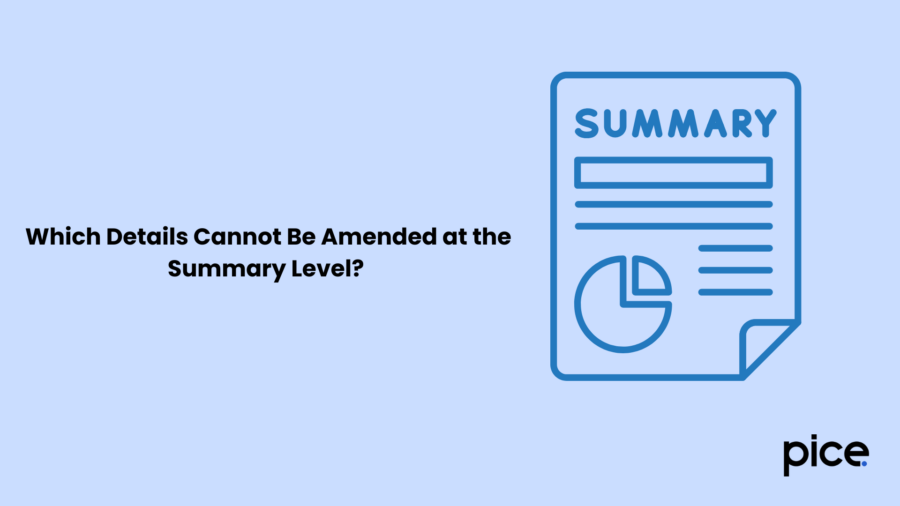
At the summary level, you also cannot change some important details like:
- Tax period
- GSTIN of the registered taxpayer
- Total turnover from previous financial years at the summary level of GST returns
- Nil-rated outward supply
- HSN details of outward taxable supplies
- Add a new Place of Supply
Since these details are crucial for GST adherence, they are fixed once you submit them. If you find any mistakes, you should reach out to tax authorities or make corrections in future returns. It is very important to review everything carefully before you file to ensure direct tax compliance and stay safe from penalties.
Changes in Place of Supply: Restrictions
Changes at the summary level include details about taxes that differ based on the Place of Supply (POS) and tax rate. It is enough to update these details at the summary level. When one detail is changed, the others will update automatically. The adjustments follow the first set point of sale that was established. You can change it to another point of sale if certain requirements are met.
For example, if you set tax rates of 5% and 12% for West Bengal and want to adjust to only 5%, you will need to re-enter the 5% tax values using the original 12% tax values. This is required if you only want to change the 5% tax values.
Place of Supply Amendments with Limitations
A taxpayer is eligible to make changes to the place of supply in GSTR 1 returns, but there are certain limits. The place of supply determines the applicable tax, be it CGST, SGST or IGST. It also decides whether the recipient can claim input tax credits. This is why taxpayers can only amend clerical mistakes or wrong entries.
Note that these changes exclude the type of transaction. For example, you can not change the place of supply from interstate to intrastate. The amendments need to follow GST rules and should be reported within the stipulated timeline to ensure proper failsafe business compliance.
How to Make the Amendments in Wrongly Filed GSTR 1?
Here is a detailed guide on how to download the wrongly filed GST return along with the revision of the summary and details of invoices:
Process to Download the Filed GSTR 1 Return
- Step 1: Sign in to the GST portal using your credentials.
- Step 2: Navigate to the 'Returns' option on the 'Service' tab and look for the 'Returns Dashboard' option. Click on it to go to the File Return page.
- Step 3: Select the relevant financial years for which the return must be amended from the drop-down list.
- Step 4: After selecting the year, choose the return filing tax period.
- Step 5: Next, click on ‘Search’ to view all the applicable returns.
- Step 6: Navigate to the details of outward supplies of goods or services on the GSTR-1 tile and click on ‘Prepare Offline’.
- Step 7: It will take you to the Offline Upload and Download for GSTR-1. Click on ‘Download’ and then, ‘Generate File’.
- Step 8: Then you will have to wait for around 20 minutes as the system will generate the return file. The same will be conveyed through a pop-up message.
- Step 9: Next, press the ‘Click here to download’ button and your GSTR-1 Return file will be downloaded in zip format.
- Step 10: To open the downloaded file, double-click on the offline tool icon of GST return on your desktop. This will lead you to the Offline tool Home Page.
- Step 11: From the Open Downloaded Return File tab on the GST portal, click on ‘Open’.
- Step 12: Select the downloaded return file in zip format and click to open it.
- Step 13: You can find the details of the downloaded file. To move further, click on ‘Proceed’.
- Step 14: The next is the summary page of the filed GSTR 1 return. You can choose the link for the corresponding section to either modify, add or delete the details.
Process to Modify Invoice Details
- Step 1: Furnish the invoice details and click on ‘Add’.
- Step 2: Next, you can add the essential details and click on ‘Save’.
- Step 3: Once added, a success message will pop up on the display. Similarly, you can also alter returns data from other sections.
Process to Add Invoice Details
- Step 1: Simply input all the invoice details that you have missed while filing the return and click on ‘Add’.
- Step 2: In the new window, you can add additional details and click on ‘Save’.
- Step 3: A success message will confirm your request and save the given invoice details.
Process to Delete Invoice Details
- Step 1: Choose the checkbox for the invoice to be deleted. Then, click on ‘Delete’.
- Step 2: A success message will pop up and change the status to Deleted. You can also remove other invoice details and return data from other sections.
- Step 3: Once you have made all the required amendments, click on ‘View Summary’.
- Step 4: Next, preview the amended summary page and click on ‘Generate file’.
- Step 5: The generated file using the GST Returns Offline tool (JSON format) should be saved on the desktop to upload on the GST portal. Click on ‘Save’ to continue.
- Step 6: Browse and upload the amended GSTR 1 return JSON file to the unified portal of GST.
Illustration on Amendments
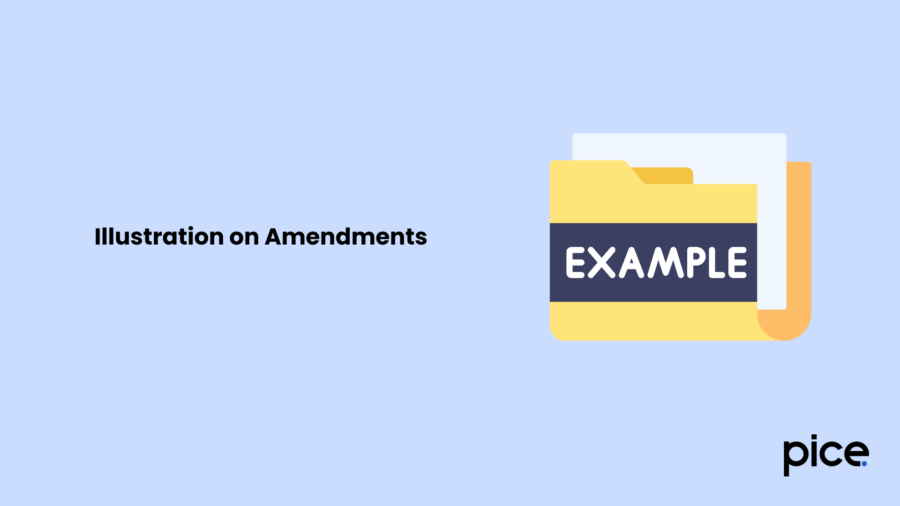
Understanding GSTR 1 amendments becomes simple with practical scenarios. Have a look at some real-life examples for better understanding:
- Scenario 1. Wrong Taxable Value Filed on a B2B Invoice
You issued a B2B invoice of ₹1,20,000, but due to a technical or clerical error, you reported a taxable value of ₹1,00,000 instead of in your July GSTR-1, resulting in under payment of taxes.
Correction Process:
- The correct taxable value is ₹1,20,000.
- The reported taxable value is ₹1,00,000.
- The differential taxable value is ₹20,000.
As per a tax rate of 18% the under-reported tax amount is:
- Correct tax liability (18% of ₹1,20,000): ₹21,600
- Reported tax liability (18% of ₹1,00,000): ₹18,000
- Difference: ₹3,600 (under-reported tax).
Amendment Process:
You can rectify this within 30th September. Simply navigate to the B2B Amendment section, to find the invoice and rectify the taxable value to ₹1,20,000. The system will auto-calculate the extra tax amount. Complete the GST payment and submit the amended return.
- Scenario 2: Incorrect Tax Rate Applied to a Supply
You taxed the sale of goods at 12% instead of the correct 18%. The value of the sale was ₹50,000, but you collected tax based on 12%.
Correction Process:
- Tax at 12% (incorrect): ₹50,000 × 12% = ₹6,000.
- Correct tax at 18%: ₹50,000 × 18% = ₹9,000.
- Difference: ₹9,000 - ₹6,000 = ₹3,000 (tax not collected).
Amendment Process:
In GSTR 1, update the B2B invoice to show the correct tax rate of 18%. The system will calculate the additional ₹3,000 that you owe.
- Scenario 3 Wrong Place of Supply Reported
You reported a sale to a customer in Maharashtra as a local sale when it should have been an interstate sale. You used CGST and SGST instead of IGST. The sale value is ₹2,00,000.
Correction Process:
- Tax paid: 9% CGST = ₹18,000 and 9% SGST = ₹18,000.
- Correct tax: 18% IGST = ₹36,000.
Amendment Process:
In GSTR 1, change the Place of Supply from Maharashtra (local) to Gujarat (interstate). This will update the tax calculation to show IGST and reverse the incorrect CGST/SGST.
- Scenario 4: Amending Export Supply Reported as Domestic
You exported goods worth ₹3,00,000 but reported them as a local sale in GSTR 1.
Correction Process:
- Tax applied (local sale): ₹3,00,000 × 18% = ₹54,000.
- Correct tax (export): ₹3,00,000 at 0% (zero-rated supply).
Amendment Process:
In GSTR 1, find the invoice listed under Domestic Supplies and move it to Exports (zero-rated supply). This will remove the ₹54,000 tax obligation and correctly classify the sale.
Common Errors When Filing GSTR 1 and Suggested Solutions
Now that you have understood all the crucial pointers on how to correct wrongly filed GSTR 1. Take a look at all the common mistakes that tend to occur along with the displayed error messages and suggested solutions:
| Error Message while Uploading Data | Mistakes Made in Amendments | Suggested Solution |
| The GSTIN is invalid. Please provide a valid GSTIN | This indicates that the GSTIN mentioned in the amended JSON file is different from the GSTIN of the GST account or the filed GSTR 1 return. | One must keep in mind that in B2B transactions, the GSTIN of both, the receiver and customer, can not be changed. Thus, ensure to verify while filing your GST returns to avoid problems. |
| The revised invoice/note date is Invalid. | This shows that you may have revised the invoice date after or before the original invoice tax period. | The revised invoice date should be within the last day of the uploading tax period of the original invoice. For instance, if the original invoice was uploaded in April, the revised date should be within 30th June. |
| The invoice number does not exist. Please enter a valid invoice number. | This either denotes that the invoice number you have provided while amending does not match the existing original invoice number. Also, taxpayers often add short or long invoice numbers with special characters. This can also result in this error message. | An invoice number should consist of 16 characters and it does not include any special characters. Thus, one must be mindful while inputting the correct invoice number in the GSTR 1 return amendment. |
| Uploading failed | Though uploading of JSON files can be due to technical glitches. It often indicates the alteration of the place of supply and supply type. | For saved and original credit and debit notes, the place of supply and supply type (inter and intra) can not be changed. If altered, the uploading fails. If it remains the same, then the process succeeds. |
| Incorrect original return period | This means the amended invoice date differs from the original return date. | The invoice date cannot be after the return period or older than 18 months. |
Conclusion
We hope this detailed overview of how to correct wrongly filed GSTR 1 has met all your queries. Every registered taxpayer must keep in mind that GSTR-1 amendments cannot be made after the financial year ends and the annual return is filed.
To stay safe from permanent discrepancies, every registered person must ensure all amendments are done before filing GSTR-9, the annual GST return. Be mindful to file accurate returns, be it on a monthly or quarterly basis, to avoid further hassle.
💡If you want to streamline your payment and make GST payments via credit or debit card, UPI consider using the PICE App. Explore the PICE App today and take your business to new heights.
 By
By