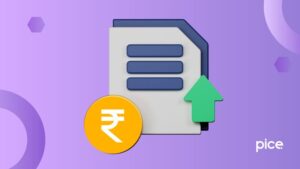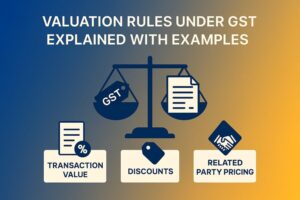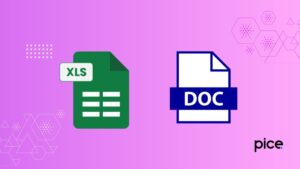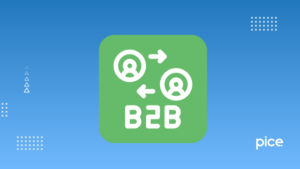How to File CMP 03 in GST?
- 9 Oct 24
- 9 mins
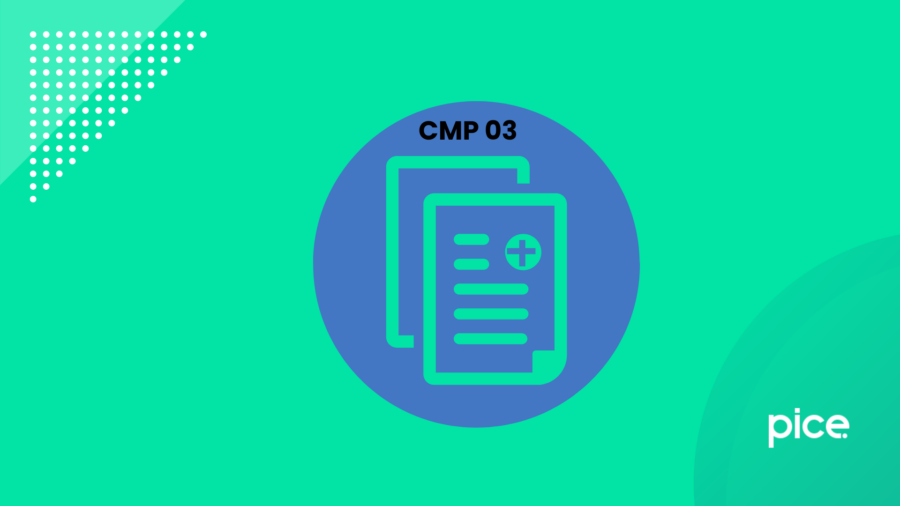
How to File CMP 03 in GST?
Key Takeaways
- Filing Deadline: CMP-03 must be submitted within 120 days of filing CMP-02 to report stock details.
- Eligibility: Migrated taxpayers under the Composition Scheme using CMP-01 or CMP-02 are eligible.
- Filing Methods: CMP-03 can be filed offline at a Facilitation Centre or online via the GST portal.
- Online Steps: Download the template, input stock details, generate a JSON file, upload it, and pay any taxes.
- Final Submission: Verify and submit the form using DSC or EVC, completing the process after tax payment (if required).
Small businesses enrolled under the GST composition scheme can pay GST at a fixed turnover rate every quarter. Consequently, vendors under the Composition Scheme can submit quarterly GST returns. The Composition Scheme is introduced to simplify compliance and make it more affordable for taxpayers.
While migrated taxpayers have to opt for the Composition Scheme using the CMP-02 form, they must also submit the CMP-03 form. Filing CMP-03 is a process to inform the government about the stock amount along with goods received from unregistered individuals and held by them on the date they opted into the scheme. The details of stock notification need to be provided in Form GST CMP-03.
This detailed overview walks you through the eligibility criteria and the process of how to file CMP-03 in GST. Interested in knowing more? Then read on.
Eligibility Criteria
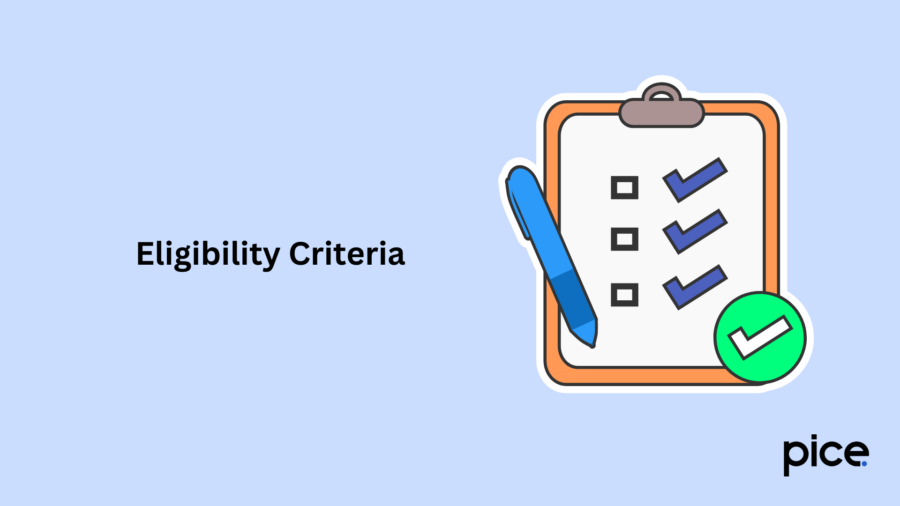
Taxpayers who are interested in opting for the Composition Scheme must inform the Government of their decision by submitting either Form GST CMP-01 or Form GST CMP-02.
After submitting CMP-01 form or CMP-02 form, suppliers under the Composition Scheme are eligible to submit Form CMP-03 if they meet the following criteria:
- The GST-registered vendor must be a migrated taxpayer
- Taxpayers have availed the Composition Scheme by filing CMP-01
- The effective date of composition stands as 1st July, 2017
Time Limit to File CMP-03
The filing deadline for GST CMP-03 stock details is 120 days from the date of CMP-02 filing. If the taxpayer fails to submit the stock details for all GSTINs associated with the PAN within 120 days from the specified date, the authorities will receive an alert post 120 days.
How to File CMP-03 in GST via Offline Application?
Here’s how migrated taxpayers can file GST CMP-03 for the intimation of stock details to opt for Composition Levy via offline mode:
The taxpayers must visit a Facilitation Centre notified by the Commissioner. Here, they can get the GST CMP-03 form from the concerned department. Or, migrated taxpayers can also visit the official GST portal and log in using their credentials. Then, navigate to the Service Tab > Registration section to download the Intimation of Stock Details form.
Then, fill up the form with information about the inventory, such as the goods received from unregistered persons, that the taxpayer has on the day before choosing to pay tax under the GST Composition Levy Scheme and submit the form to file CMP-03 in GST successfully.
Pre-conditions for Filing CMP-03 Form Online
Taxpayers must meet the following pre-conditions for a hassle-free CMP-03 filing online:
- The taxpayer must possess an active GSTIN and register as a Composition taxpayer.
- The taxable person must have a valid User ID and password.
- The taxpayer should also have a valid and non-expired/non-revoked digital signature (DSC) if they intend to file using a digital signature.
How to File CMP-03 in GST via Online Mode?
Migrated taxpayers can follow this procedure to file GST CMP-03 for the intimation of stock details to opt for Composition Levy online:
- Login into Portal
Step 1: Log in to the official GST portal using your credentials.
- Stock Intimation for Opting Composition Levy
Step 2: Navigate to Services > Registration > Stock intimation for opting Composition Levy. Please note: In case the GST CMP-03 has already been filed previously for the recurring financial year using the given GSTIN, then the option to file the ‘Stock Intimation for Opting Composition Levy’ form will be unavailable in the portal.
- Download Stock Details
Step 3: Click on ‘Download Template’ on the down-right corner.
Step 4: Download the Excel template by clicking ‘Click here to download’.
Step 5: Post-download, registered taxpayers must unzip the downloaded Excel file to view and edit.
Step 6: Next, kindly press the ‘Enable Content’ button to fill in the details in the form.
- Enter Stock Details in Excel Sheet
Step 7: Then, input your GSTIN details.
Step 8: To enter details, you have to create new rows. Thus, click the ‘Insert Rows’ button to add new rows to the Excel sheet.
Step 9: This will display a popup asking for the count of rows. Enter the number of rows you need and proceed by clicking ‘Ok’.
Please note: The date of invoices should be before 1st July 2017.
- Validation Process
Step 10: After entering all stock details, click on ‘Validate’ to initiate the validation process.
Step 11: The prior step can lead to 2 results. Either an error message will pop up and then you have to recheck all details and rectify the error, or a success message will be shown on the window. Once the success message comes on the screen, click on ‘Ok’.
- Create a JSON File
Step 12: Next, press the ‘Generate File to Upload’ button to develop the JSON file that you have to upload on the authorised portal.
Step 13: The screen will pop a success message once the JSON file is created on the desktop. Ensure to press ‘Ok’ to proceed.
Step 14: Then, log in again on the official GST portal and select ‘Stock Intimation for Opting Composition Levy’ from the Registration Menu.
Step 15: Next, click on ‘Choose File’ and navigate to the JSON file.
Step 16: Press the Upload & Validate button to upload the file on the portal
Step 17: Post-uploading the invoices’ details, the total payable tax on the stock will be estimated.
Note: In case of a ‘Nil’ amount, kindly ignore the same. And for a positive value, the GST-registered person must complete the payment prior to submission.
If invoice details are not added, a message will appear asking, "No invoice details have been added, are you sure you want to continue to proceed?" In this scenario, the submission of the application form will be halted.
- View Balance Sheet in Cash Ledger
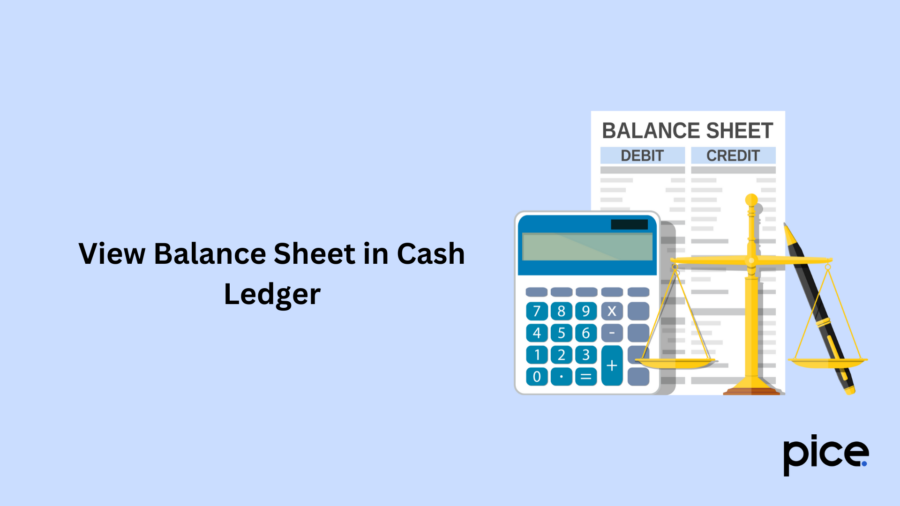
Step 18: Press the ‘view balance in cash ledger’ to see the cash balance.
Step 19: Next, the Ledger Balance sheet will become visible on the screen.
Step 20: The balance in the Electronic Cash Ledger is equal to or greater than the total amounts specified in Section 8 – Stock of purchases made from the Unregistered applicant under the existing law.
Note: If the amount is zero or negative, it will be disregarded, and no payment is required. If there are insufficient funds to cover the liability, save the notification and utilise the payment feature to complete the transaction.
- Update Ledger Balance Sheet
Step 21: In case of sufficient balance, taxpayers must complete the payment to generate a ‘Debit Entry Number’. Composition taxable persons can see the debited amount in Section 9 - Detail of Tax Paid.
Step 22: Post-payment, a pop-up message will reflect defining Ledger updates.
- Verification Details
Step 23: Tick mark the verification check to authenticate the given details.
Step 24: Ensure to select the authorised signatory name from the dropdown.
Step 25: Enter your current location details.
Step 26: Click ‘Submit’ to upload the form with either DSC or EVC.
Step 27: To go with DSC, click on ‘Submit with DSC’, select your certificate and proceed with the ‘Sign’ button.
For EVC, press the ‘Submit with EVC’ button. Enter the OTP sent to the email address and mobile number of the Authorised Signatory registered at the GST Portal. To complete the validation, click the Validate OTP button.
- Acknowledgement Message
Step 28: After validation, you will receive a confirmation message within 15 minutes on your registered email and mobile. Moreover, users will also receive an Application Reference Number (ARN) sent to both your email and mobile.
Conclusion
With this, migrated taxpayers can successfully file CMP-03 in GST. We hope this comprehensive overview of how to file CMP-03 in GST has met all your queries. Ensure to check the eligibility criteria and time limit beforehand to be safeguarded from penalties and late payment charges.
💡If you want to streamline your payment and make GST payments, consider using the PICE App. Explore the PICE App today and take your business to new heights.
 By
By