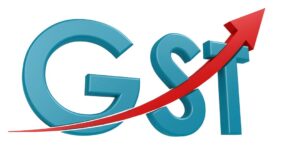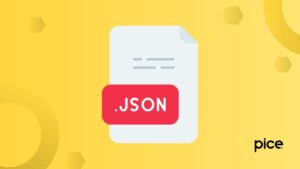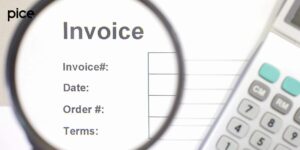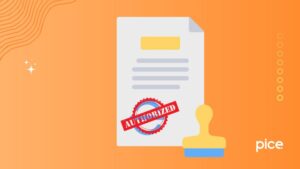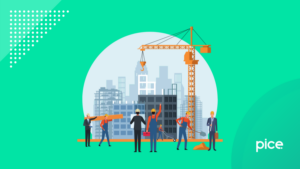How to Create Proforma Invoice in Tally?
- 6 Dec 24
- 7 mins
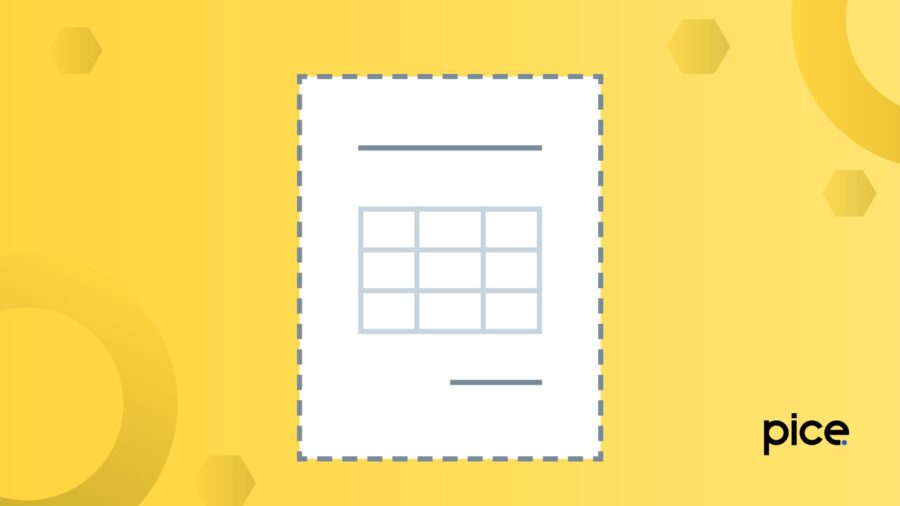
How to Create Proforma Invoice in Tally?
Key Takeaways
- Proforma invoices in TallyPrime provide a clear, non-binding outline of proposed sales terms.
- They include all essential transaction details, fostering transparency in negotiations.
- Creating a proforma invoice in TallyPrime involves using optional sales vouchers.
- TallyPrime makes printing or saving proforma invoices straightforward and flexible.
- Unlike sales invoices, proforma invoices hold no legal status or tax obligations.
In today's fast-paced business landscape, proper invoicing is crucial for maintaining a smooth workflow and accurate financial records. TallyPrime is an accounting software which allows you to create proforma invoices. Creating a proforma invoice in TallyPrime is simple, which makes it an efficient tool for businesses needing to issue preliminary invoices or quotations.
What Is Proforma Invoice in TallyPrime?
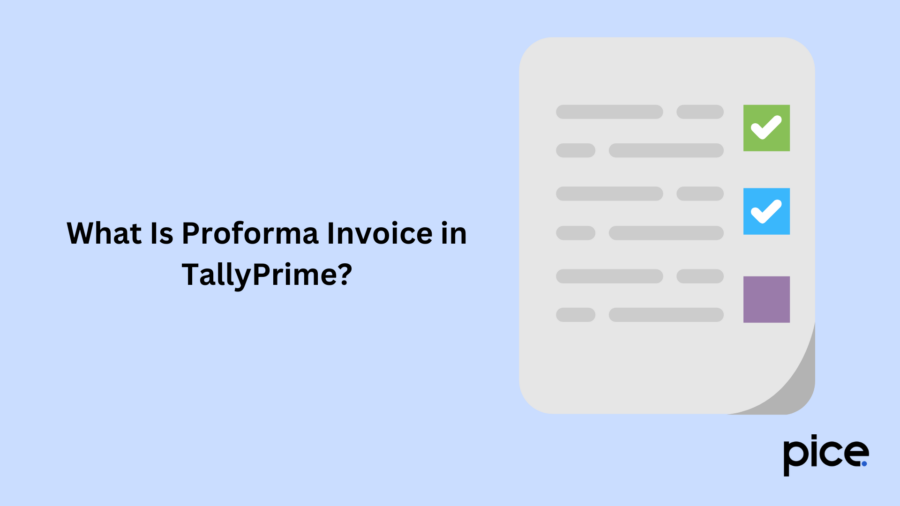
A Proforma Invoice is a primary document which contains all the essential information and transaction details, details of the goods or services, the quantity of the goods, payment details, the total amount which needs to be paid, and other important terms outlined in the agreement. The proforma invoice, sent by the seller, aims to make a buyer aware of the terms of sale. It is issued before the deal is finalised.
In TallyPrime, a proforma invoice is a classification of the approximate cost of goods or services which you provide to the client before the final bill. It creates greater transparency between the buyer and the seller. A proforma invoice needs to be created as an optional sales voucher's printout. Upon marking the voucher as 'optional', it will not have an impact on your account books.
What Is Mentioned in Proforma Invoice?
A proforma invoice contains all the details of an actual transaction, the date of the transaction, the cost of goods or services, etc. Here are some of the details present in a proforma invoice:
- Service Provider/Seller Details:
- Company name
- Phone number
- Address
- Email address
2. Customer/Client Details:
- Customer/client name
- Contact number
- Address
- Email address
- Sales Details:
- Date of proforma invoice
- Quantity of supply, in terms of volume or number and unit weight
- Applicable taxes like VAT, GST and cess
- Applicable discount in the transaction
- Detailed description of the supplied goods or services
- Payable amount and rate per unit
- The total due amount for payment by the customer or client
- GSTIN
3. Payment and Delivery Details:
- Supply date
- Purchase Order Number
- Supplier Reference Number
- Dispatch Document Number
- Payment terms/Payment mode
How to Create a Proforma Invoice in TallyPrime?
Follow the steps below to create a proforma invoice in TallyPrime:
1. Enabling “Reversing Journals And Optional Vouchers”
- Navigate to “Gateway of Tally".
- Tap on the “F11” key.
- Go to “Budget and Scenario Management".
- Type “Yes” or “Y” to set the “Reversing Journals and Optional Vouchers” to “Yes.”
2. Open Optional Sales Voucher
- Navigate to the “Gateway of Tally".
- Press the “V” key on the keyboard or tap on “Accounting Voucher".
- To enter "Sales Voucher", press the "F8" key on the keyboard.
- Hit Ctrl + L at the same time for “Optional Voucher” activation.
3. Entering The Details
- Hit F2 and select the date.
- Choose Party Ledger.
- Mention all the details associated with “Sales and Contract".
- To save, hit Ctrl + A.
How to Print Proforma Invoice in TallyPrime?
Upon the invoice creation, you need to print it to send it to the prospective customer or client. Follow the steps below to print proforma invoice in TallyPrime seamlessly:
- Enter Voucher in Alteration Mode
- Navigate to “Gateway of Tally".
- Press “D” to enter the “Display Mode".
- Press the "D" shortcut key on the keyboard to enter "Day Book". You can also tap on the "PageUp" button to enter Voucher in Alteration Mode.
- Select The Invoice To Be Printed
- If the proforma Invoice to be printed directly appears on the window, you can proceed to the next step. Or, provide the Proforma Invoice Date.
- Tap on “Enter” on the Proforma Invoice you decide to print.
- Print Invoice
- Hit Alt + P simultaneously to provide the “Print” command.
- Select the Format, printer, size and other options.
- Hit “Y” after the Print Command is displayed.
It is important to remember that with the “Print” option, you can also print the Proforma Invoice as an XPS document.
Key Difference Between Proforma Invoice and Sales Invoice
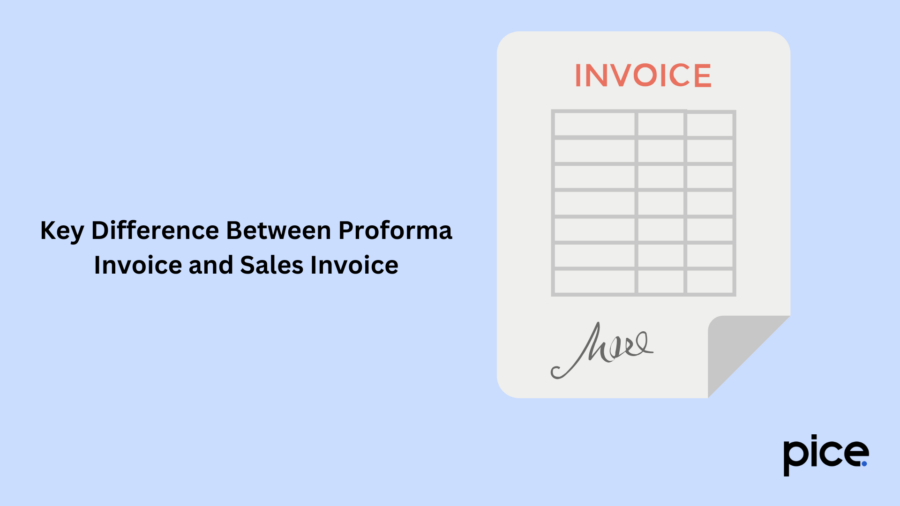
The key differences between an official sales invoice and a proforma invoice are:
- Legal Status: A sales invoice is representative of an agreement made for the sale of goods or services, which is legally binding. A proforma invoice is not representative of an actual sale and does not hold legal significance.
- Expectations of Payment: In the case of a sales invoice, the buyer has a legal obligation and needs to remit payment within the given transaction terms and conditions. On the other hand, in the case of a proforma invoice, there are no payment expectations without a formal agreement.
- Tax and Customs: Sales invoices include accurate tax details and need to adhere to the customs rules and regulations which facilitate customs clearance and international trade. However, in the case of a proforma invoice, it does not contain tax details or information or compliance with customs regulations as it is not a legal document.
- Invoice Format and Structure: The structure and format of a sales invoice are standardised to ensure proper compliance with taxation and accounting requirements. In the case of a proforma invoice, the structure and format are more flexible which you can alter as per the needs of the buyer and the seller.
- Timing: You need to issue a sales invoice after the completion of an actual sale transaction. On the other hand, you issue a proforma invoice before the completion of a transaction, such as in the negotiation stages.
Conclusion
TallyPrime provides a user-friendly solution by which businesses can ensure effective invoicing and efficiently maintain smooth transactions. Whether you are a small business owner or an accountant, understanding how to create in TallyPrime will help you avoid errors in proforma invoices and maintain accurate proforma invoices.
You can also use the software's advanced features to optimise your invoicing process.
💡If you want to streamline your payment and make GST payments, consider using the PICE App. Explore the PICE App today and take your business to new heights.
 By
By