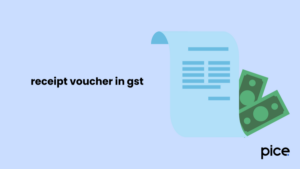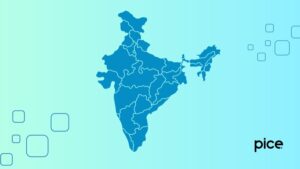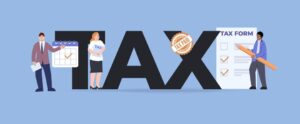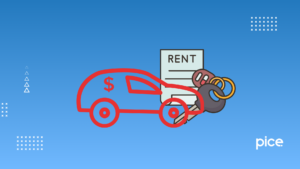How to Create Automatic GST Invoice in Excel?
- 1 Jul 25
- 10 mins
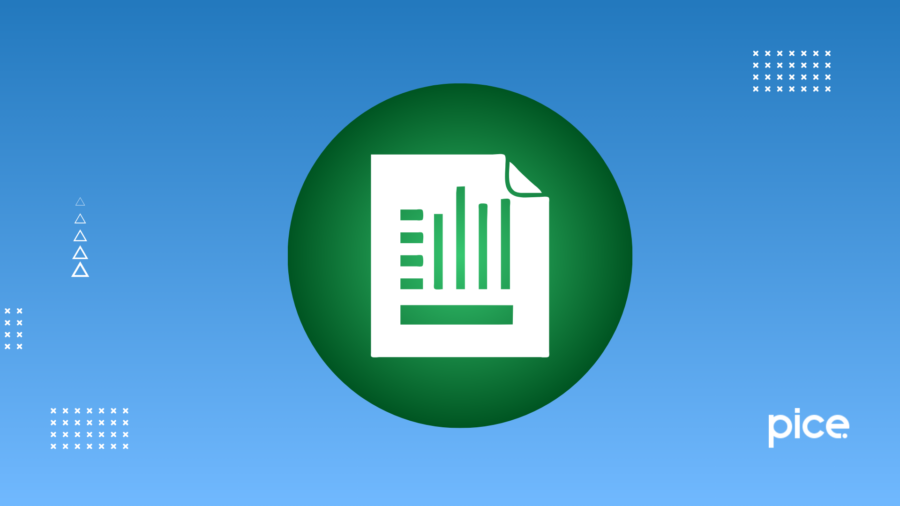
How to Create Automatic GST Invoice in Excel?
- What is a GST Invoice?
- Key Features of GST Invoice in Excel
- How do you Create an Automatic GST Invoice in Excel?
- How do you Download GST Invoice Format in Excel?
- The Essential Details You Need to Provide in the GST Invoice Format in Excel
- Is Excel the Best Option to Generate GST-Compliant Invoices for Your Business?
- Conclusion
Key Takeaways
- Excel GST invoices simplify tax compliance for small businesses with built-in automation.
- Creating GST invoices in Excel requires accurate company, product, and tax details.
- Automatic formulas in Excel eliminate manual GST calculations and errors.
- Despite its benefits, Excel lacks advanced security, scalability, and real-time features.
- Growing businesses may need dedicated invoicing software for better efficiency and compliance.
\GST invoices play a crucial role in business. The GST authority mandates that a GST invoice be generated for every B2B or B2C transaction. This ensures transparency and promotes proper record-keeping.
Business owners can create this invoicing process using various tools based on your needs. In this article, we will guide you through the process of creating and downloading GST invoices in Excel. From how to create automatic GST invoice in Excel to the features and benefits of GST invoices in Excel, everything will be covered in this blog, so keep reading!
What is a GST Invoice?
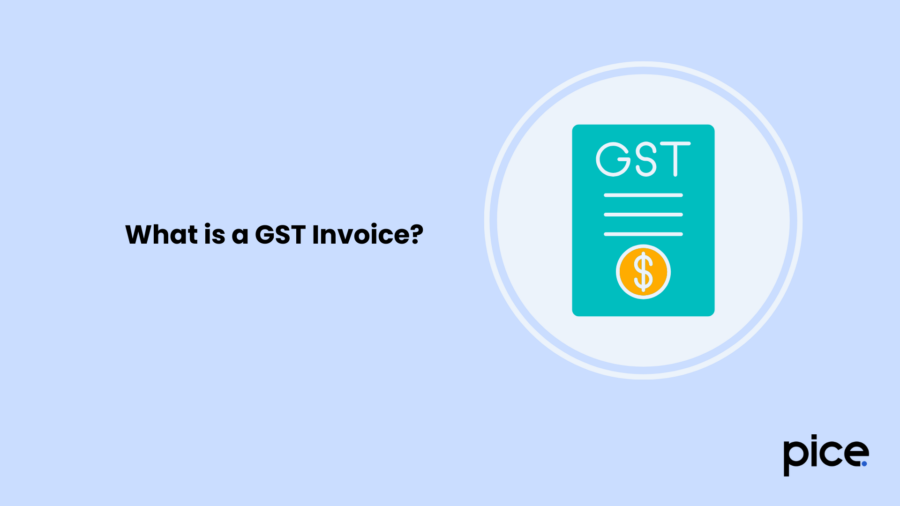
A GST invoice is a significant financial document issued by a registered seller or service provider to a consumer. It includes the details of goods or services provided, product details, and their prices before and after taxes and specifies the applicable GST components, such as CGST and SGST.
This digital or physical document serves as evidence of the transaction details and is essential for both the seller and the buyer. It helps ensure accurate tax filings and compliance with GST regulations. It also enables buyers to assess the pricing details of offerings and know the final amount payable after taxes are applied.
Key Features of GST Invoice in Excel
Here are the prime features one can use to make GST invoices using Excel!
1. User-Friendly Interface
In today's complex world, minimalism is the priority, and making GST Invoices is no exception. Excel offers an easy-to-use interface, no more complicated software and no need for tangled spreadsheets.
2. Seamless Data Entry
The GST Invoice template in Excel makes the process effortless. You not only save time but also avoid errors and concentrate on the essentials.
3. Automatic GST Calculations
No need to indulge in complicated tax math. With Excel templates for GST invoices, everything is automated. Embrace this feature in your life and enjoy the luxury of being compliant and accurate.
4. Customisable Invoice Templates
Make your GST invoices leave a lasting impression! The in-build invoice templates offer a variety of design options. It means you can customise it and generate professionally crafted invoices to impress your clients.
5. GST-Compliant Invoices
By choosing Excel to issue GST invoices, you can meet all mandatory GST regulations, including fields such as invoice numbers, GSTIN, SAC/HSN codes, and tax rates. It not only ensures compliance. However, it also eliminates the risk of penalties and simplifies audits during tax evaluations.
6. Single Click e-Invoice Generation
Excel offers Single-click e-invoice generation features that allow you to seamlessly create and send GST-compliant invoices. With just one click, the entire invoice is generated automatically, saving time and reducing the chances of errors in the billing process.
7. Easy GSTR Filing
Excel-based GST invoices can simplify the GSTR filing process by aligning with GSTN formats. Reducing manual entry ensures quicker uploading of invoice data to the GST official portal. As a result, you can submit your tax return seamlessly.
8. Secure and Reliable
Choose Microsoft Excel for generating GST invoices to enjoy safe hands on your financial records. They ensure security and offer a safe and reliable interface for you to store your billing information.
How do you Create an Automatic GST Invoice in Excel?
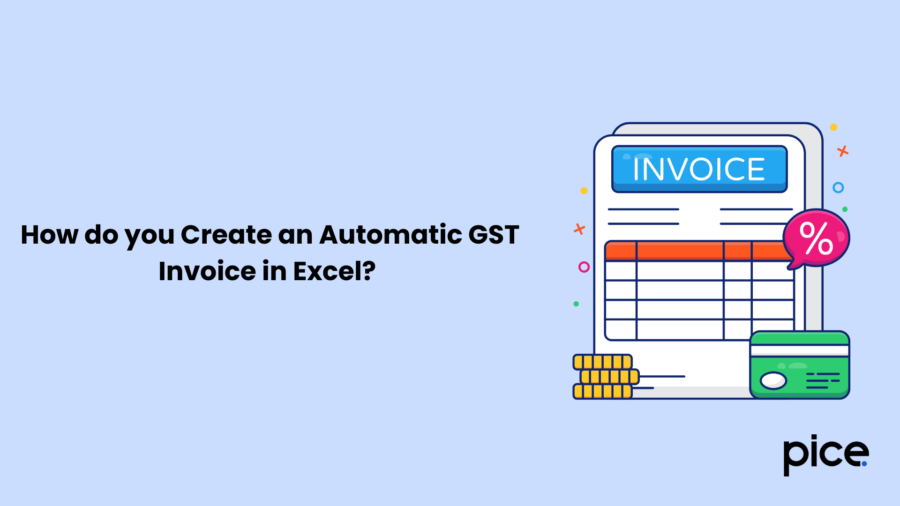
Here are the steps that you need to follow to generate a professional and accurate single invoice format in Microsoft Excel:
Step 1: Open Microsoft Excel and select the file option. Then click the "new" button and select the "blank workbook" option.
Step 2: In the next step, you must remove the gridlines. Go to the "view" option and uncheck the "gridlines" button.
Step 3: After completing the previous step, incorporate essential information such as your company name and logo, address, GSTIN, and contact details.
Step 4: Post that, enter customer details, description of goods or services, quantity, rate, and total amount. Submitting customer details is a one-time task, as Excel will retain the details for future commercial transactions.
Step 5: Enter the GST (CGST, SGCT, or IGST) details. This invoicing software is great for automating calculations. It will automatically calculate the subtotal, GST amounts, and final total using incorporated formulas.
Step 6: Conclude the process by uploading your bank details, preferred payment mode, and the due date.
Step 7: Format cells and text to add a professional touch. You can choose a font and use bold for headings and borders to segregate sections. This customisable feature can make your invoice look neat and professional.
Step 8: After making the GST invoice, save it in a safe place on your device. You can also use cloud storage to access it easily. Lastly, send the invoice to your consumer or client by email. You can also print it out to keep physical records.
How do you Download GST Invoice Format in Excel?
To download a GST invoice format in Excel, easily follow the steps provided below:
Step 1: First, open the GST bill that you have generated in Excel.
Step 2: Now, choose the GST bill area you want to download and press the shortcut "Ctrl+P". Then, select the "Print" option.
Step 3: You can download the current invoice after clicking the "Print" option. Then, select a suitable folder to keep the downloaded document.
The Essential Details You Need to Provide in the GST Invoice Format in Excel
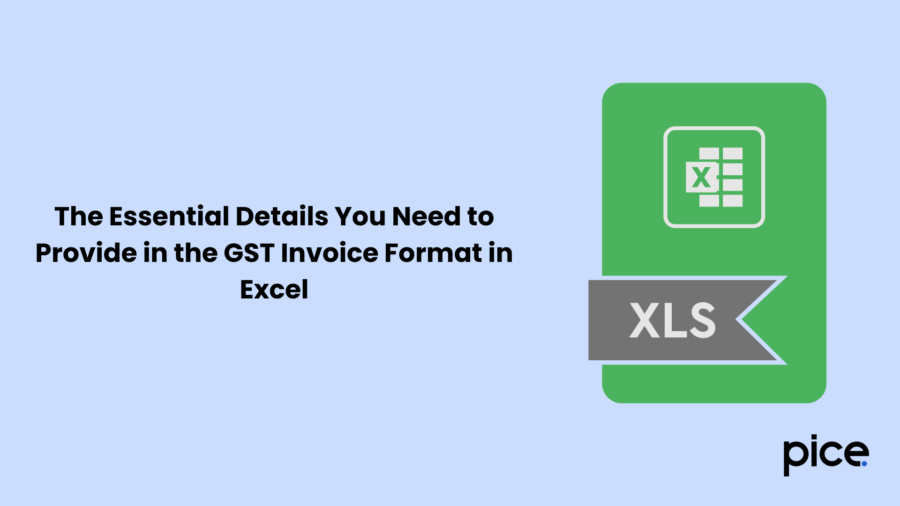
When considering a GST Invoice format in Excel, the most critical aspect is the accuracy and precision of the information submitted for the customer's review. The below-mentioned details ensure ease of use and clear readability for the customer.
- Company Details: business name, logo, Address, ZIP code, and contact details such as Phone number and email
- Client or Customer Details: Name, delivery address, and contact details
- Invoice Details: Invoice number and date as per your records
- Goods/Services Details: Complete description, quantity, price, and amount due
- GST Details: Applicable GST tax invoice ( it can be CGST, SGCT or IGST) and Total Amount at the end
- Bank Details: Beneficiary name, account number, and IFSC code
- Payment Terms: Terms of payment and due date for payment
Please note that all the above details must be included accurately and precisely for easy reading in a GST invoice format.
Is Excel the Best Option to Generate GST-Compliant Invoices for Your Business?
Undoubtedly, Microsoft Excel is one of the most powerful tools for creating tax invoices. Its built-in formulas efficiently handle tasks like calculating total prices, tax rates, and discounts. It is widely popular among small and medium enterprise owners, especially helpful for those at an early stage of their business.
However, as the business grows and accounting, specifically generating invoices, becomes more complex, relying solely on Excel may no longer be practical or efficient.
Here are a few limitations that you should know before opting for Excel to meet your business requirements.
- An Excel invoice format is like an online application. It's manageable for a few products. When there are many items, it becomes time-consuming and labour-intensive.
- GST invoices in Excel make the business dealings process seamless but aren't directly usable for bookkeeping. You must manually enter at that time, which requires additional effort during accounting.
- MS Excel is not a free source. When you use this accounting software for commercial purposes, you must have a valid license to use Excel.
- In Excel, business owners need to download invoices individually on the same PC to retrieve the data in the future. Also, finding a particular invoice requires many searches, making data management and locating specific bills time-consuming.
- By choosing Microsoft Excel to make GST invoices with detailed descriptions, you should be concerned about data safety. As you need to save all the tax invoices on the same device, the entire data is at risk if any damage (due to loss or theft) happens.
So, generating GST-compliant invoices in Excel may not be the most viable option for growing businesses that require a comprehensive billing and accounting solution.
Conclusion
Issuing tax invoices using Excel is a great and best way for small and medium enterprises who would like to be on streamlining their billing process. Excel has really great features and knowing how to create automatic GST invoices in Excel could even assist users on making specific templates that automatically create tax amounts like CGST and SGST eliminating manual errors and saving time.
There are just a few important GST rules that businesses have to keep in mind: the minimum amount at which a business must issue a GST invoice, the reverse charge Invoice, Receipt voucher, Export invoice, Delivery challan and Debit note/Credit note all to keep it all seamless.
💡If you want to streamline your invoices and make payments via credit or debit card or UPI, consider using the PICE App. Explore the PICE App today and take your business to new heights.
FAQs
Can I use Excel to generate GST-compliant invoices for any type of business?
What formulas should I use in Excel to calculate GST automatically?
GST Amount =
Amount × GST Rate (%)CGST and SGST =
GST Amount ÷ 2Total =
Amount + GST AmountThese formulas help eliminate manual calculation errors and ensure compliance with tax rates applicable to your goods or services.
 By
By