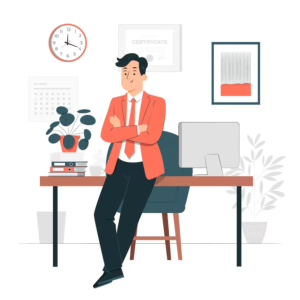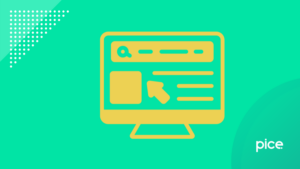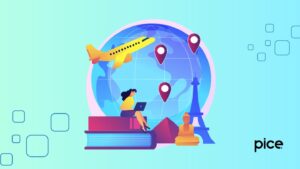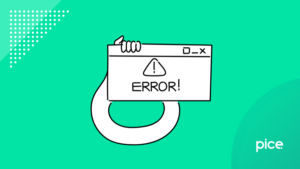How to Add Bank Details in Tally GST Invoice?
- 8 Jul 25
- 10 mins
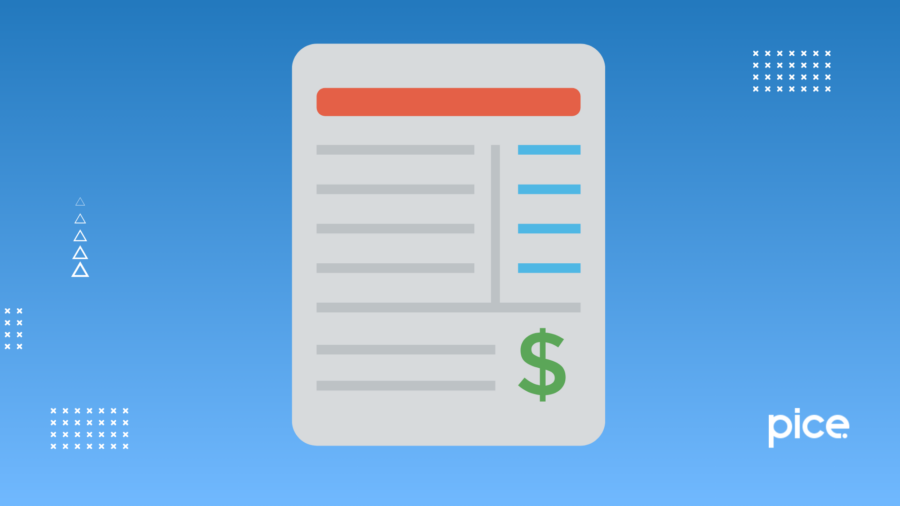
How to Add Bank Details in Tally GST Invoice?
- Procedure to Change Invoice Title
- Procedure to Print Company Logo
- Print Company Bank Details
- Process to Print PAN and CIN in the Invoice
- How to Change Declaration/Terms & Conditions in Sales Invoice?
- Method to Set Invoice Print Size to Use Less Paper for Printing
- Print Marks or Container Number & Number of Packages
- Conclusion
Key Takeaways
- Tally allows GST-registered businesses to customise sales invoices by adding bank details, logos, and service summaries.
- Using shortcut commands like Ctrl+P and F12 helps easily modify invoice titles, declarations, and printing preferences.
- Adding bank details ensures smoother customer payments via multiple channels including UPI, cards, and online banking.
- PAN, CIN, and container/marks info can be printed for compliance and better documentation in high-value or export transactions.
- Optimising print size and default templates saves time and paper, making invoicing more efficient and professional.
Whenever making sales transtions, the authorised personnel of a GST-registered business is required to generate a sales invoice for the buyer. While creating this invoice, one may wish to cover particulars of a sale based on their business policies.
Hence, by using a professional online invoice maker, they can add information like the company logo, delivery address, details of sales, customer details, item description, etc. in bulk invoices.
In this blog, you can get a comprehensive guide on how to add bank details to a tally GST invoice. It will allow printing to be optimised as you can combine all the necessary information in a single invoice. Additionally, you can summarise service details which will enhance your buyer’s overall experience.
Procedure to Change Invoice Title
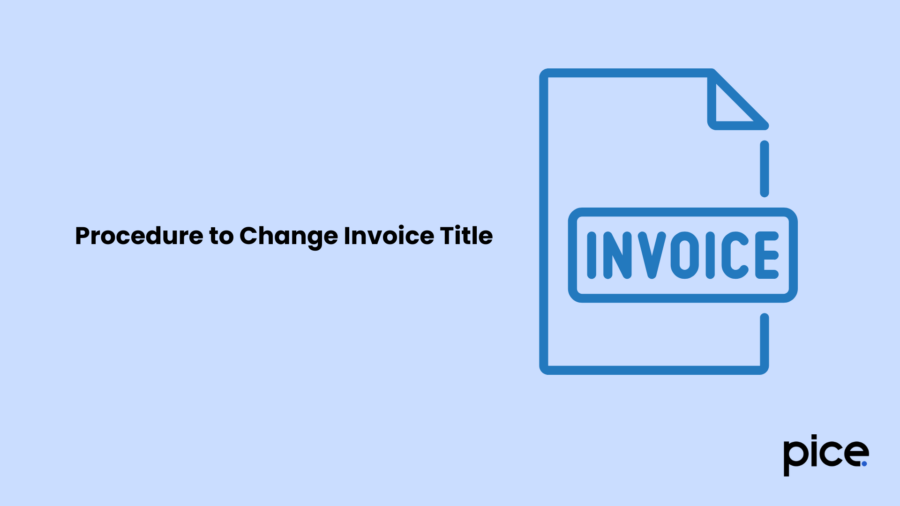
A professional invoice management app offers you various choices for the title and subtitle sections of your tax invoice. After you create a template, you can follow the set invoice layout.
Go through these steps to modify the title and subtitle of your business invoice:
Step 1: Press Ctrl+P. Alternatively, you can go for Alt+P > Current.
Step 2: Now, click F7 to add the necessary title and subtitle.
Step 3: Click on ‘Enter’ to confirm the changes made.
Before printing the changed invoice, you can press ‘I’ to get a preview of the same. Finally, you should press ‘P’ to print invoices.
Procedure to Print Company Logo
It is a common practice to print the company logo and name on the invoice as it helps clients remember the business easily.
Here’s how to print the logo:
Step 1: Open the voucher and press Ctrl+P.
Step 2: Next, you have to type or pick ‘Show Company Logo’ before clicking on ‘Enter’.
Step 3: To upload the image, select the right folder path.
Now, to take a printout of the sales voucher, press ‘I’ upon arriving on the print screen. This will provide you with a quick preview. Finally, press ‘P’ to print the bill.
Print Company Bank Details
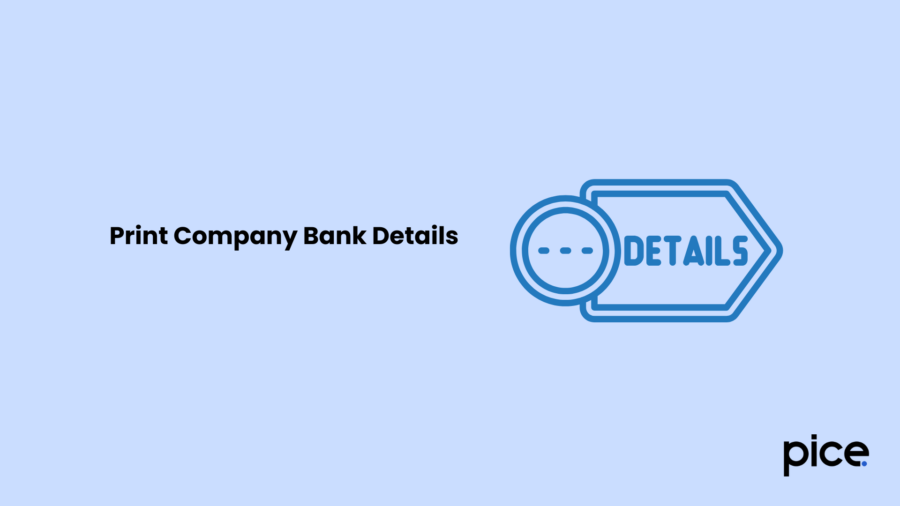
Knowing how to add bank details to a tally GST invoice is crucial as it facilitates direct customer payments to your bank account. Thus, if you wish to add the banking particulars in a few selected invoices, you can include your bank name before printing those bills.
Steps to Print Bank Details in Sales Invoice
There is an option to add the banking details to the bank ledger of your sales invoice. Many businesses nowadays prefer including their phone numbers alongside bank account details as it helps receive UPI payments.
Providing multiple options, including credit cards, debit cards, net banking, and wallets, can make the payment process more convenient for your customers. You can also offer the flexibility to accept partial or advance payments.
Ensure to follow these steps to print the bank name in an invoice:
Step 1: Open the sales voucher and click on Ctrl+P.
Step 2: Select the option ‘Show Bank Details’ and press ‘Enter’.
Step 3: Click on ‘Show Bank Name’ and confirm the selection.
Step 4: Next, hit Ctrl+A to execute the changes.
To print the updated invoice, one must click on Ctrl+P.
Those who may need to modify the bank information, can simply select a different bank from the saved bank list or pick another account number within the same bank.
Steps to Print Default Bank Details From Sales Voucher Type
A business owner can effortlessly use GST invoice software to make multiple sales voucher templates or modify an existing type of invoice depending on their business requirements. For instance, let's assume that you deal with both domestic and international sale receipts. In that case, you can learn how to add bank details to a tally GST invoice in two separate ways.
Here’s how to add the bank details:
Step 1: Follow this path: Alt+G > Alter Master > Voucher Type > Select ‘Sales’. To confirm the selection, click on ‘Enter’.
Step 2: Under the 'Printing' section, continue with the bank ledger already created under ‘Bank Accounts’.
Step 3: Press Ctrl+A to save the progress.
Now, you must incorporate the default bank information in the sales voucher. Here are the detailed steps:
Step 4: Open the sales invoice and click on ‘Ctrl+P’.
Step 5: Select the option ‘Display Bank Details’ and tap on ‘Enter’.
Step 6: Choose ‘Show Bank Name’ and click on ‘Enter’ to add the default bank ledger.
Step 7: Click ‘Ctrl+A’ to save any changes.
To get a printout of the invoice, press ‘P’. After all the instructions are followed, all your future sales invoices will show the same bank details until you manually change the settings.
Process to Print PAN and CIN in the Invoice
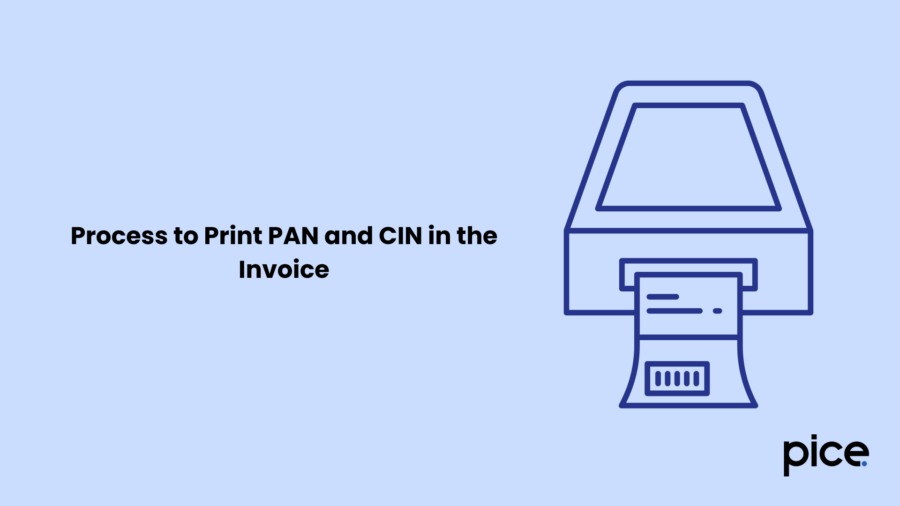
According to Section 139(A) of the Income Tax Act, both the buyer and the seller must ensure that the invoice has a valid PAN if the transaction amount exceeds ₹2 lakh. Therefore, you must follow the method given below to add your company's PAN and CIN to the sales invoice:
Step 1: Click F11 to access the ‘Invoicing Features’. Then, click on Ctrl+I to access ‘PAN/CIN Details’.
Step 2: Type in the valid Permanent Account Number and Corporate Identity Number.
Step 3: Press Ctrl+A to lock the information provided.
Next, to add the PAN specification of your buyer, you must generate a new party ledger or modify an existing one. After this, you have to replace the IT/ PAN with your customer's PAN. Once done, you can press 'Ctrl+A'.
Now, it is time to print the updated invoice. Again, to do this, press ‘Ctrl+P’. Then, you will see prompts like ‘Show CIN’ and ‘Show PAN/ Income Tax No.’. Make sure to enable these options. Finally, you can press ‘P’ to print the tally GST invoice.
How to Change Declaration/Terms & Conditions in Sales Invoice?
Declarations are bound to change as your business policies are revised over time. Here’s how to print a declaration in a sales invoice:
Step 1: Press Alt+G followed by Alter Master > Voucher Type > Choose ‘Sales’ > Enter.
Step 2: Navigate to the option ‘Set/ Alter Declaration’ beneath ‘Printing’ and click on ‘Yes’.
Step 3: Modify the terms and conditions as required. To change the lines, you can click on ‘Ctrl+Enter’.
Method to Set Invoice Print Size to Use Less Paper for Printing
As per the default setting, most online invoicing software prints GST invoices on A4 papers. However, some invoices may be elaborate and naturally require multiple sheets. In such cases, you can adjust the paper sizes to save resources for printing.
To execute the strategy, you can change the height settings to 5 inches instead of 10 (the default number for an A4-size paper). Additionally, you can select A5 papers for printing.
Print Marks or Container Number & Number of Packages
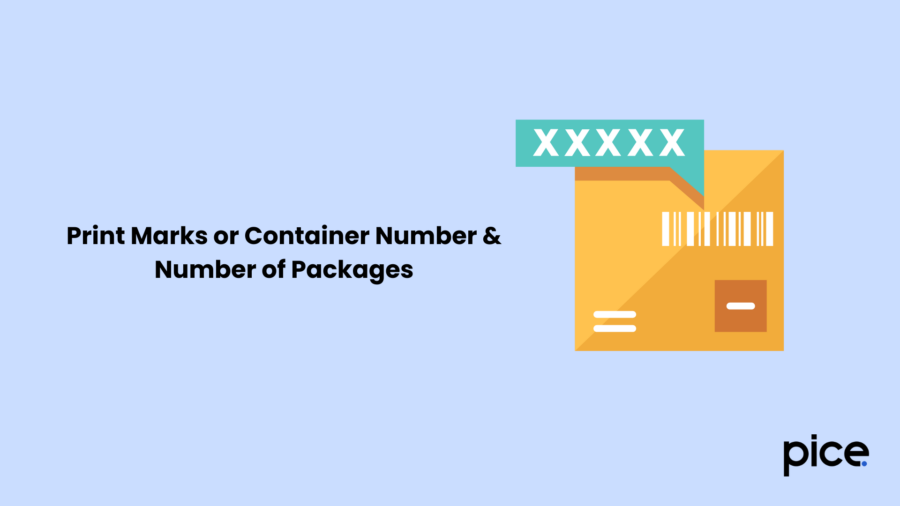
When you own export or import businesses, information such as Marks or Container Number and the number of items sold are held as vital details for the company. Including this information on your sales invoice ensures better financial management. For this, you can follow these steps:
Step 1: Press F12 (Configure).
Step 2: Set ‘Yes’ against the options ‘Provide No. of Packages’ and ‘Provide Marks or Container No.’.
Step 3: After opening the sales voucher, enter the respective codes for Marks and Number of Packages.
Step 4: Click on ‘Ctrl+A’ to save.
To print the updated invoice, you must press ‘Ctrl+P’ followed by ‘P’.
Conclusion
For freelancers and business owners, handling invoices can be a time-consuming task. However, as soon as you learn how to add bank details to a tally GST invoice, you can stand out from the competition by including some additional descriptions for invoices to print.
As the customers can get a brief overview of what you are selling, it will likely boost the trust and result in consistent sales. Moreover, it will enable you to align your business activities with compliance goals and facilitate effortless business management.
💡If you want to streamline your invoices and make payments via credit or debit card or UPI, consider using the PICE App. Explore the PICE App today and take your business to new heights.
 By
By