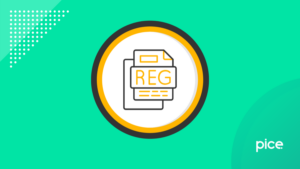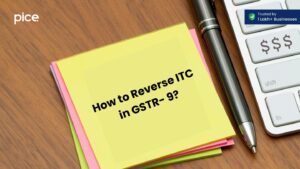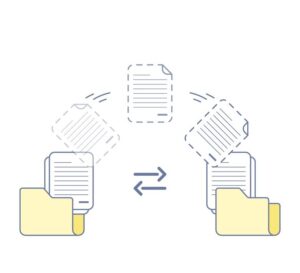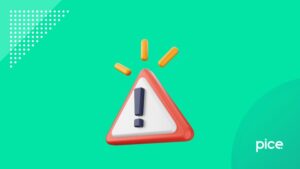A Guide to How to File GSTR 4 Using Offline Utility
- 4 Aug 25
- 11 mins
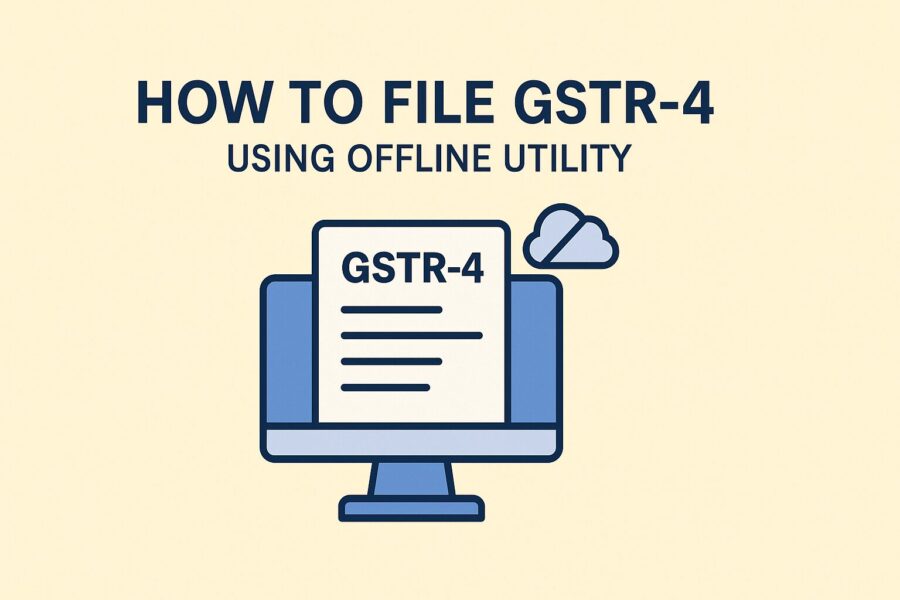
A Guide to How to File GSTR 4 Using Offline Utility
- Who Can Use the Offline Tool for GSTR-4?
- Prerequisites to Use Offline Tool for GSTR-4
- How to Download the GSTR-4 Offline Tool?
- How to Fill up the GSTR-4 Tables on the Offline Utility?
- Steps to Generate the JSON File
- Steps to Upload the Generated JSON File
- Steps to Fix Errors Using an GSTR-4 Offline Tool
- Conclusion
Key Takeaways
- The GSTR-4 offline utility simplifies annual return filing for Composition Scheme taxpayers without constant internet.
- The tool uses 10 structured Excel tabs to record specific details like inward supplies, outward supplies, and credit notes.
- To avoid compatibility issues, users must have Windows 7+ and MS Excel 2007+ before installing the tool.
- The process involves downloading the utility, entering data, validating sheets, and generating a JSON file for GST portal upload.
- If errors occur post-upload, users can download the error report, fix issues in the utility, and re-upload the corrected JSON.
Filing your GSTR-4 annual return can be intimidating, particularly if you are unfamiliar with the offline procedure. The GSTR-4, designed for composition scheme taxpayers, makes compliance easier but still requires close attention to detail.
Whether you are a tax expert or a small business owner, this guide ensures accuracy by breaking down the offline filing process, step-by-step.
Ready to master the offline mode of the GSTR-4 filing process? Keep reading to discover how to file GSTR-4 using the offline utility!
Who Can Use the Offline Tool for GSTR-4?
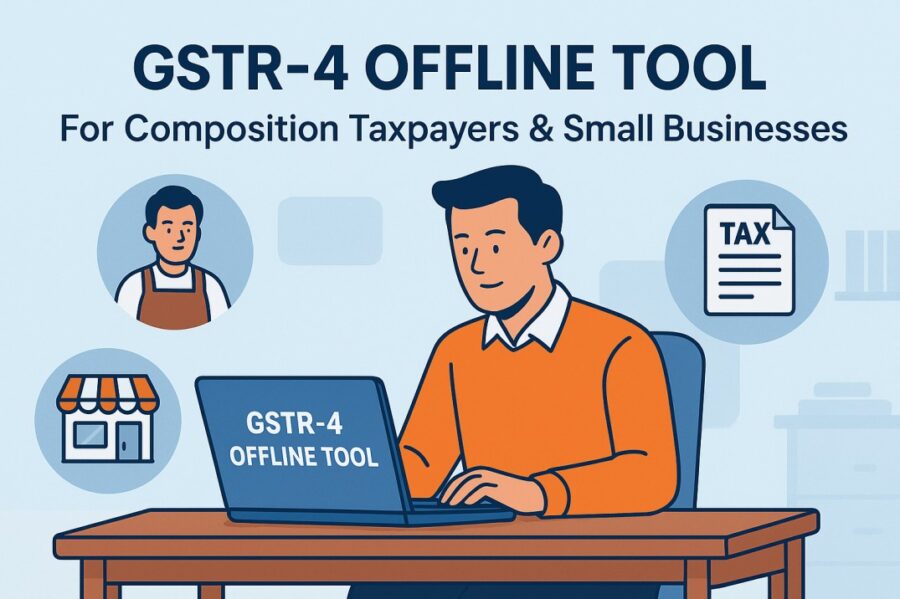
An Excel-based tool for composing GSTR-4 was created for a Composition Scheme-registered taxpayer. This offline tool enables qualified taxpayers to easily prepare and update their annual returns without requiring continuous internet access.
Any taxpayer who wants to convert to the Composition Scheme can use this tool to report all details of outward and inward supplies, import of services and supplies attracting reverse charge during a year. Therefore, small businesses seeking a streamlined compliance process and knowledge of how to file GSTR 4 using an offline utility will find it particularly helpful.
The GSTR-4 offline utility uses each of its ten Excel tabs to record specific return information. Below is a synopsis of each:
- Read Me
It provides a brief overview of the GSTR-4 Offline Tool, along with step-by-step instructions and clarifications for each item in the following sheets.
- Home Tab
The "Home" tab is the primary dashboard where users enter any tax period, financial year and GSTIN. The tool automatically fills in every other detail from the other tabs. Users generate JSON files from this tab.
- 4B (B2B)
For inbound supplies under reverse charge from registered suppliers. Details of all invoices and taxes must be completed.
- 4C(B2BUR)
4C(B2BUR) captures incoming supplies from unregistered suppliers and requires the type of transaction (interstate or intrastate) and invoice data.
- 4D (IMPS)
Document service imports. Here, only IGST is applicable; a supplier's GSTIN is not needed.
- 5B(CDNR)
Registered dealers can find debit/credit notes in 5B(CDNR). Details from the original invoice and the note are required.
- 5B(CDNUR)
The system records debit/credit notes for unregistered suppliers and service imports in 5B(CDNUR).
- 6(TXOS)
The combined information on outgoing supplies by the composition dealer is arranged according to the tax rate.
- 8A(AT)
Reverse charge supply advance payments made during the tax period.
- 8B(ATADJ)
Adjustments for advance computation of tax in prior periods where the invoice is now received are made in 8B(ATADJ).
Prerequisites to Use Offline Tool for GSTR-4
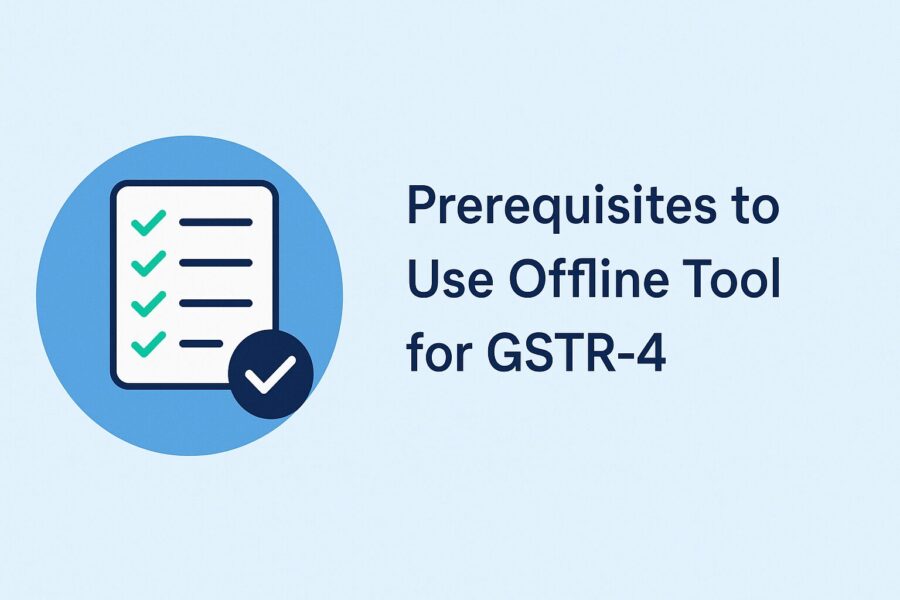
A taxpayer must know how to file GSTR 4 using an offline utility and fulfil all requirements. Only Windows operating systems, specifically Windows 7 or any later version, are compatible with this tool. Users' computers must also be running Microsoft Excel 2007 or a later version. These requirements guarantee that the Excel-based tool runs without hiccups.
If these prerequisites are not met, the tool may malfunction or produce error messages, interfering with the return filings. Therefore, before downloading and using the offline tool for GSTR-4, it is imperative to confirm system compatibility.
How to Download the GSTR-4 Offline Tool?
First, download and install the appropriate offline utility tool from the GST Portal to guarantee a seamless and error-free filing of your GSTR-4 return. Here is a detailed guide on how to file GSTR 4 using an offline utility:
- Step 1: Go to the GST Unified Portal
Launch your web browser and navigate to the official portal.
- Step 2: Go to the GSTR-4 Offline Tool Page
Click Downloads > Offline Tools > GSTR-4 Offline Tool on the home page.
- Step 3: Download the Tool
You will see the GSTR-4 Downloads page. Press the "Download" button. The tool typically takes 2-3 minutes to download and will be saved in your Downloads folder.
- Step 4: Check the File’s Integrity
Make sure the file is not corrupted before unzipping. Launch Windows PowerShell and enter the following command:
Get-FileHash C:\Users\Test\Downloads\GSTR_4_Offline_Utility.zip -Algorithm SHA256.
Check the hash value on the GSTR-4 offline tool downloads page against the one that was generated.
- Step 5: Unzip the Folder
Unzip the downloaded folder if the hash values match.
- Step 6: Set Up the Utility
Double-click GSTR4_Excel_Utility_v3.0.xls. after opening the unzipped folder.
In the Excel sheet, click 'Enable Editing', followed by 'Enable Content'.
How to Fill up the GSTR-4 Tables on the Offline Utility?
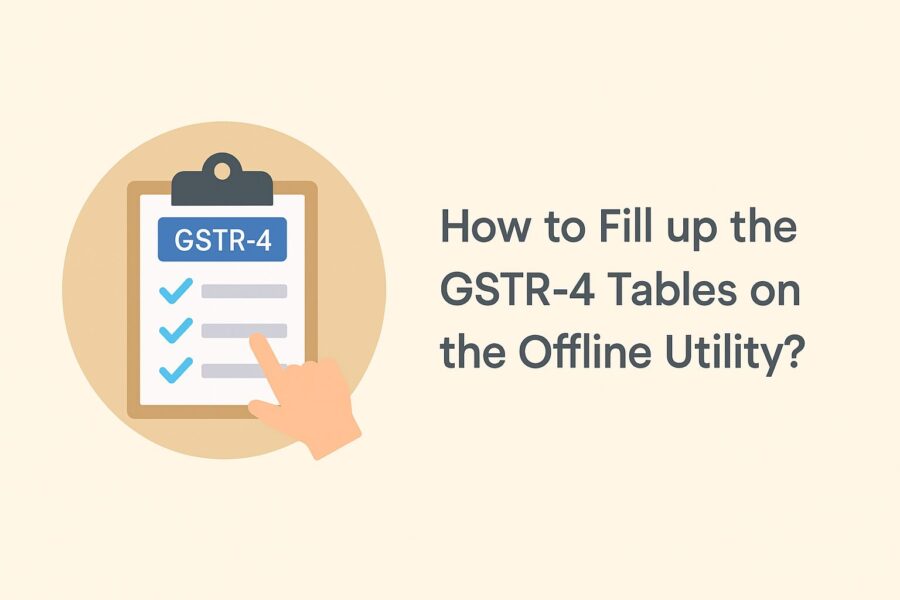
The GST offline utility is a useful tool for managing data before uploading it to the GST Portal, which will help you prepare your user manual returns offline effectively. The following is a stepwise process on how to fill up GSTR-4 tables:
A. Entering Details in GSTR-4 Worksheets
- Download and launch the latest version of the GSTR-4 offline tool from the official GST website.
- Open the tool and navigate to the ‘Read Me’ tab for a brief overview. Then go to the 'Home' tab.
- Enter GSTIN, financial year and tax period using the drop-down list.
- Fill in Invoice Details across relevant current worksheets:
- 4A & B (B2B): Inward supplies from registered suppliers (Reverse charge).
- 5A (B2BA): Amendments of B2B supplies.
- 4C (B2BUR): Supplies from unregistered suppliers.
- 5A (B2BURA): Amendments of B2BUR.
- 4D (IMPS): Import of services.
- 5A (IMPSA): Amendments to IMPS.
- 5B (CDNR): Credit/Debit notes for registered suppliers.
- 5C (CDNRA): Amendments of CDNR.
- 5B (CDNUR) and 5C (CDNURA): Notes for unregistered suppliers and amendments.
- 6 (TXOS): Outward supplies.
- 7 (TXOSA): Amendments of outward supplies under reverse charge.
- 8A, 8A-II, 8B, 8B-II: Advance payments and amendments.
B. Validating Data
- Once your data has been entered, mark each row as "Add" in the ACTION column.
- For every upload of worksheet, click 'Validate Sheet' separately.
- A pop-up stating, "Sheet Successfully Validated," will appear after successful validation. There were no errors discovered.
- The system will highlight errors in the ‘Sheet Validation Errors’ column and display a file dialog box if there are any.
- To view correct entries and help text, select Review > Show All Comments.
- After making all necessary corrections, revalidate the sheet until the success message appears.
Steps to Generate the JSON File
You can create a JSON file needed for offline upload to the GST portal once all worksheets in the GSTR-4 Offline Utility have successful validation. Take these actions:
- Click the ‘Go Home’ button to go back to the ‘Home’ tab.
- Choose ‘Get Summary’ from the ‘Home’ tab. A summary of all invoices and pertinent entries from all validated worksheets will be compiled and shown. Check the accuracy of this summary carefully.
- Click the ‘Generate JSON File to Upload’ button after that.
- A pop-up message will show up: "Processing will take some time. Please wait…" Click OK after letting the process finish.
- The system will display a confirmation message stating, "The data in the sheets is successfully captured in the JSON file," after it successfully generates the file. Press OK to generate the JSON file.
- Choose a location on your system to save the file and click Save.
Steps to Upload the Generated JSON File
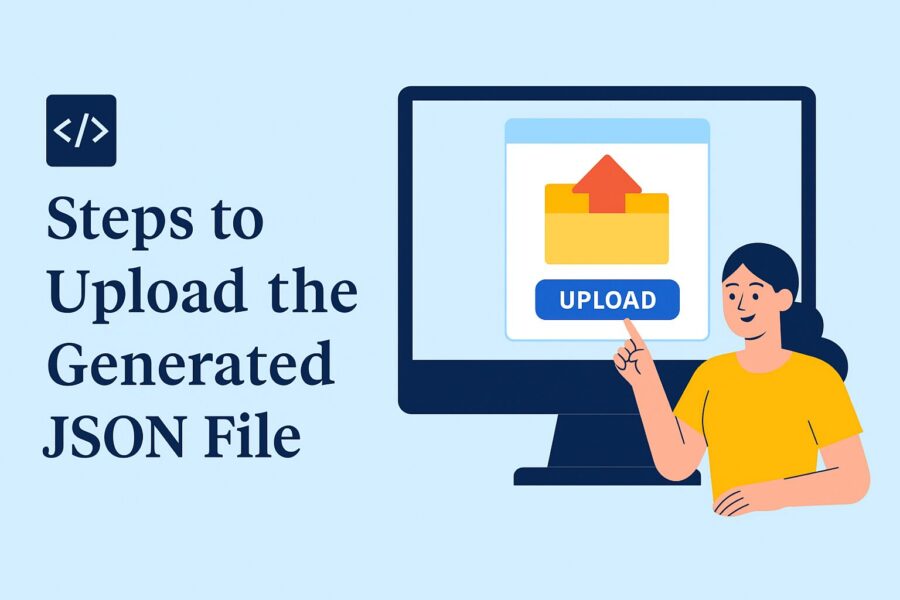
The next step is to upload the GSTR-4 JSON file to the GST portal. Here is a detailed guide on how to do so:
- Visit the GST portal.
- Navigate to Services > Returns > Returns Dashboard.
- On the File Returns page, select the Financial Year and Return File Period for which you are filing GSTR-4.
- Click the 'SEARCH' button.
- The return file for upload for the selected period will be displayed. On the GSTR-4 tile, click 'PREPARE OFFLINE'.
- Click on the Choose File button.
- Locate the saved JSON file with records on your computer and click 'Open' to upload it.
The system will start validating the uploaded file. This may take up to 15 minutes. Once the file is successfully processed, the status will change to processed. If there is an unsuccessful validation, refer to the error handling section.
- Upon successful validation, you can download processed records anytime by going to Returns Dashboard > Financial Year > Return Period > GSTR-4 Prepare Offline > Download.
- After successful processing, the data from the uploaded JSON file software will automatically populate the respective sections on the GSTR-4 online screen.
Steps to Fix Errors Using an GSTR-4 Offline Tool
Now that you are familiar with filing GSTR-4 using the offline utility, it is important to know how to resolve errors if the uploaded JSON file doesn't pass validation on the GST portal. Follow these steps:
A. Download the Error Report
After reviewing the GST portal's upload history table, click the "Generate Error Report" link. When you do this, a confirmation message will show up, and the status will change. As soon as the error report is available, the "Download Error Report" link will be activated. By clicking this link, you can download the zipped error file that only contains the entries that failed validation.
B. Use the Offline Tool to Import and Fix Errors
- Click "Open Downloaded Error JSON File" on the home tab after launching the Offline Tool.
- A file dialogue box will appear. Locate and open the extracted error file.
- A confirmation message will show that the import was successful and the name of the sheet containing errors.
- Navigate to the specific sheet(s) and look at the ‘GST Portal Validation Errors’ column to identify the issues.
- Make the necessary corrections and then click ‘Validate Sheet’. If done correctly, the GST portal validation errors column will be blank.
- After all corrections, regenerate and re-upload the JSON file to the online portal anytime.
Conclusion
To summarise, an offline tool for filing GSTR-4 entails generating a JSON file, uploading it to the GST portal and validating data across worksheets. If there are any errors, they can be effectively fixed when you learn how to file GSTR 4 using an offline utility.
You can guarantee accuracy and compliance in your tax filings by carefully following each step, till successful validation upload. Therefore, to prevent submission problems and ensure a seamless GST return file process, always double-check the summary on the 'Home' tab and save the final JSON file correctly.
💡If you want to streamline your payment and make GST payments via credit card, consider using the PICE App. Explore the PICE App today and take your business to new heights.
 By
By