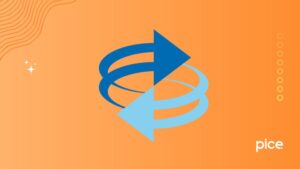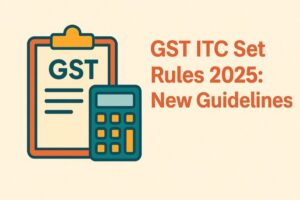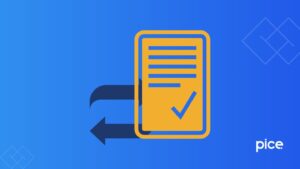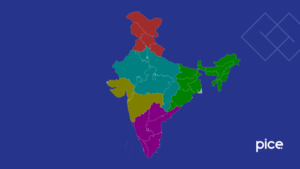How to Convert GSTR 2A JSON File to Excel?
- 18 Mar 25
- 5 mins
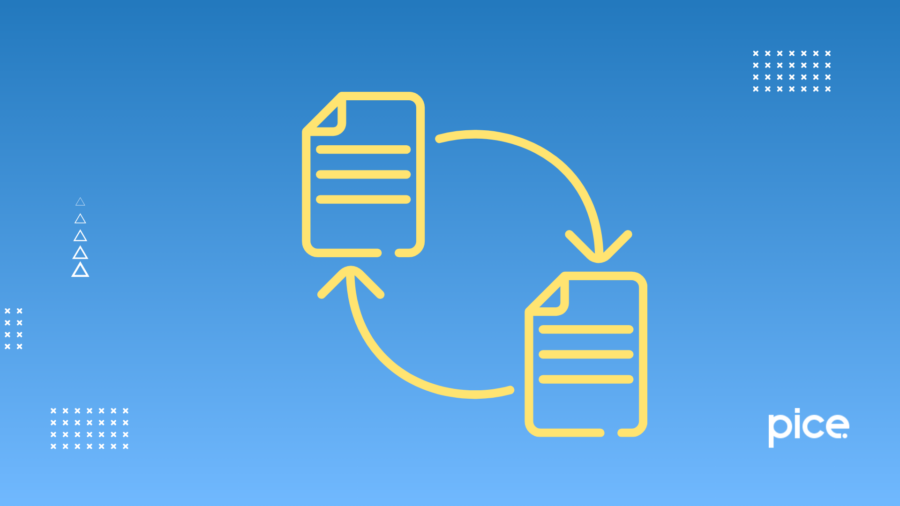
How to Convert GSTR 2A JSON File to Excel?
Key Takeaways
- GSTR-2A JSON Needs Verification – Match it with purchase records for accuracy.
- Excel Conversion is Essential – JSON is hard to read; Excel simplifies analysis.
- Step-by-Step Process – Download JSON, convert to CSV, then Excel.
- Use VLOOKUP for Matching – Reconcile invoices with accounting records.
- Ensures Compliance – Prevent mismatches and claim the correct tax credits.
The GST portal generates GSTR-2A entries with all your business purchase information. Your suppliers transmit the data from their filed GSTR-1 into GSTR-2A. All registered taxpayers need to compare GSTR-2A data against their purchase documents to verify if there are any mismatch in values.
The GST portal provides downloads of GSTR-2A files through JSON format while users find it challenging to read this data. Efficient analysis of the JSON data requires its conversion to an Excel spreadsheet format.
This guide will walk you through the step-by-step process of how to convert GSTR 2A JSON file to Excel seamlessly and ensure business compliance.
Step-by-Step Procedure to Convert GSTR 2A JSON File to Excel
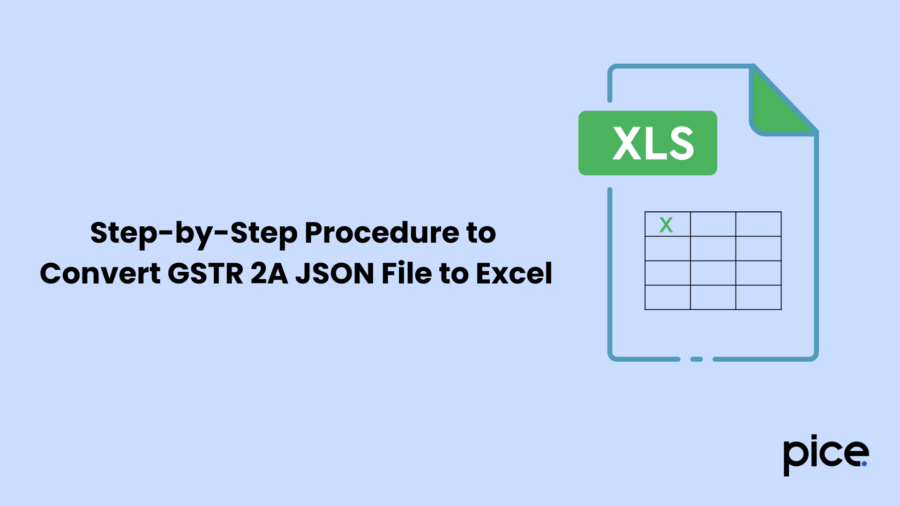
If you need to convert your GSTR 2A JSON file into an Excel format, follow these tedious steps:
Step 1: Access the GST Portal
Log in to the unified portal of GST.
Step 2: Navigate to the Returns Dashboard
Go to the ‘Returns Dashboard’, select the relevant financial year and tax period and proceed.
Step 3: Download the GSTR 2A JSON File
- Open the Auto-Drafted GSTR 2A section.
- Click on ‘Download’ and select ‘Generate File’.
- A message will appear confirming that your request is being processed. Wait for 20 minutes before revisiting the page.
- After 20 minutes, click on ‘Download File-1’ and the JSON file will be saved to your system.
- Alternatively, you can also get the JSON file from GSTR 2 by selecting Prepare Offline under the GSTR 2 tab.
Step 4: Convert JSON to CSV
Upload the JSON file to this online converter to convert it into CSV format.
Note: This website is a third-party tool, and uploading your data means sharing it with the platform. Ensure data security before proceeding.
Step 5: Download the CSV File
Once the conversion is complete, you can download the converted file to your system.
Step 6: Download the JSON to Excel Converter
- Get the Offline Utility Software required for conversion.
- This tool is compatible with Microsoft Excel 2010 and newer versions.
Step 7: Extract and Open the Excel Utility File
- Extract the downloaded ZIP file.
- Open the Excel file from the extracted folder.
Step 8: Reset the Excel Utility
- Click on RESET ALL in the Excel sheet before proceeding.
Step 9: Choose the Input Method
- Under 'Select Input Method', choose 'Web Input'.
- A new tab named JSON_Input will be created on the left side of the sheet.
Step 10: Open the Converted CSV File
Open the CSV file you downloaded from JSON to the CSV file Converter.
Step 11: Copy and Paste the Data
- Copy the contents of the CSV file and paste them into the ‘JSON_Input’ tab in the Excel file utility.
- Use CTRL + ALT + V to paste as Values (Paste Special).
Step 12: Convert the Data in Excel
- Navigate to the ‘Convert Tab’ in the Excel sheet.
- Click on ‘Convert’ to process the GST-Return JSON Files conversion.
Step 13: Confirm Data Conversion
- A pop-up message will appear stating "Input Data is converted".
- Click ‘OK’ to proceed.
Step 14: Generate the Excel File
- Click on ‘Generate File’ in the Excel Utility.
- A message will confirm that the Excel file has been generated in the Output folder.
- Click the ‘OK’ button to continue.
Step 15: Locate the Output Folder
Open the ‘Offline Excel Utility’ and navigate to the ‘Output Folder’.
Step 16: Open the Converted Excel File
The JSON file has now been converted into an Excel format.
Step 17: Apply VLOOKUP for Data Matching
Open the Excel business file and use the VLOOKUP function to match invoice details with the Purchase Register extracted from your accounting software.
By following these steps, you can efficiently convert your GSTR 2A JSON file into Excel format, making it easier to analyse and process tax data.
Conclusion
Now that you know how to convert GSTR 2A JSON file to Excel, you can handle your GST data with ease. The converted Excel file helps users align their purchase invoices while validating input tax credits and making precise tax submissions.
By following this step-by-step process, you streamline data management and minimise errors in GST and direct tax compliance.
💡If you want to streamline your payment and make GST payments via credit or debit card, UPI consider using the PICE App. Explore the PICE App today and take your business to new heights.
 By
By