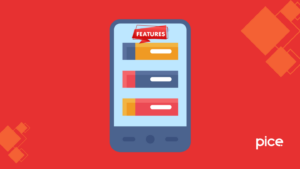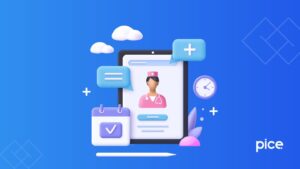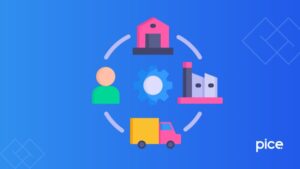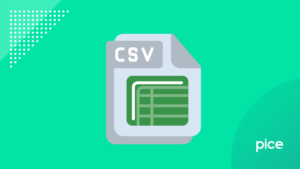How to Cancel Challan in GST?
- 28 Aug 24
- 5 mins
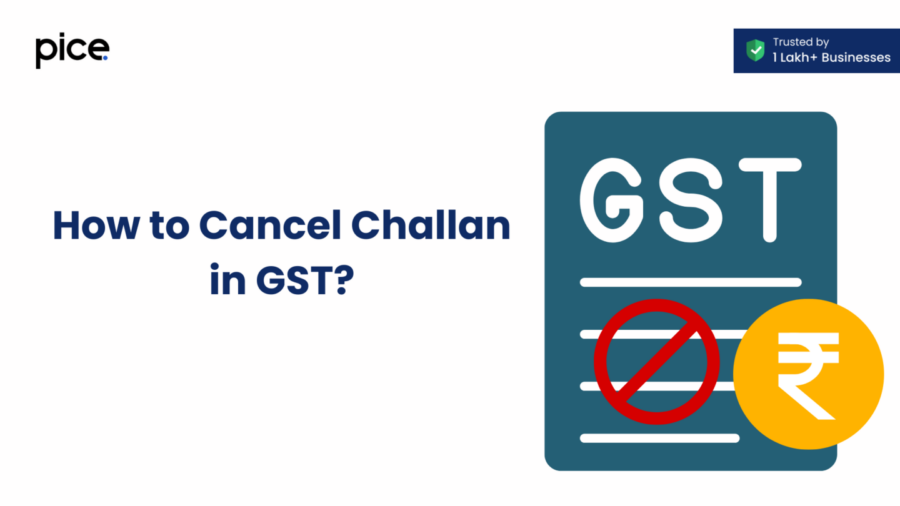
How to Cancel Challan in GST?
Key Takeaways
- Challan Cancellation: GST challans can be canceled only if they are unpaid. Navigate to Services > Payments > Challan History to cancel an unpaid challan.
- Creating OTC Challans: Generate an over-the-counter (OTC) GST challan by selecting 'Over-the-Counter' as the payment mode and visiting an authorized bank to complete the payment.
- Modifying Challans: You can modify the details of an unpaid GST challan through the Challan History section before making any payment.
- Challan Validity: A GST challan remains valid for 15 days from its generation date; post-expiration, a new challan needs to be generated.
- E-Challan Payments: GST e-challan payments can be made via online banking, debit/credit cards, or at authorized banks, ensuring accurate details to avoid issues with modification and cancellation.
Canceling a GST challan is not directly possible once it has been generated and paid. However, if the payment has not been made yet, you can cancel the challan easily by following the detailed instructions, which are all about Challan in GST.
How Do I Create a GST Challan for Over-the-Counter Payments?
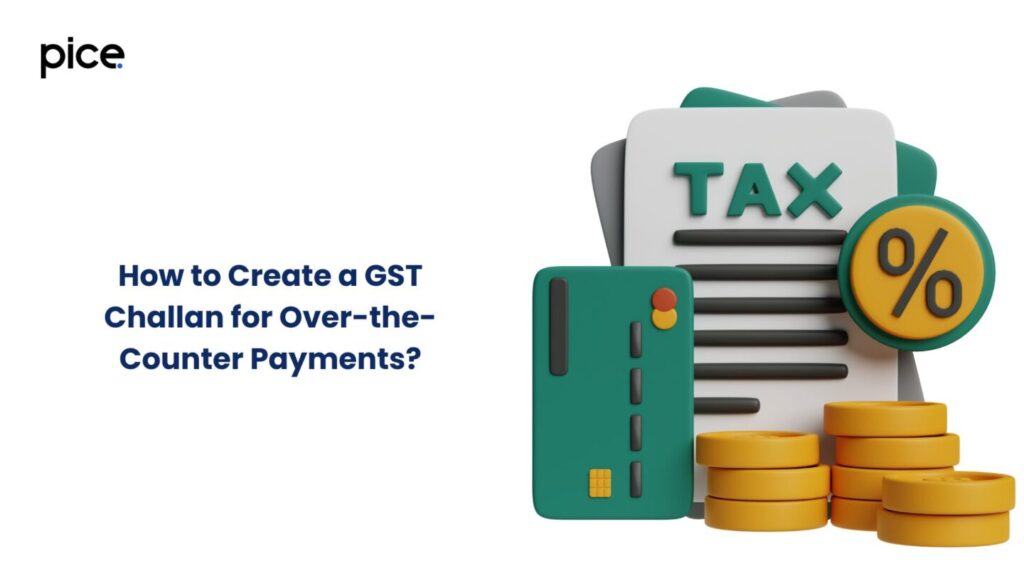
To create a GST challan for over-the-counter (OTC) payments, follow these steps:
Step 1: Log in to the GST Portal: Enter your username and password.
Step 2: Navigate to Services: Go to Services > Payments > Create Challan.
Step 3: Fill in the Details: Enter the necessary details, including the taxpayer’s nme, GSTIN, and the amount to be paid.
Step 4: Select Mode of Payment: Choose 'Over-the-Counter' as the payment mode.
Step 5: Generate Challan: Click on 'Generate Challan' and take a printout.
Step 6: Visit Authorized Bank: Present the printed challan at an authorized bank branch to make the payment.
Is it Possible to Modify a GST Challan?
Modifying a GST challan is only possible before it has been paid. If the challan is unpaid, you can:
Step 1: Access Challan History: Log in to the GST portal and go to Services > Payments > Challan History.
Step 2: Select the Challan: Find the challan you wish to modify.
Step 3: Edit Details: If the challan status is 'Generated,' you can modify the details as required.
Step 4: Save Changes: After editing, save the changes and proceed.
What is the Validity of a GST Challan?
A GST challan is valid for 15 days from the date of its generation. If payment is not made within this period, the challan will expire, and a new one will need to be generated.
How to Cancel GST (OTC) Challan?
To cancel an over-the-counter (OTC) GST challan, follow these steps:
Step 1: Log in to the GST Portal: Use your login credentials.
Step 2: Go to Challan History: Navigate to Services > Payments > Challan History.
Step 3: Identify the Challan: Select the challan you wish to cancel.
Step 4: Cancel Option: If the challan is unpaid, click on the cancel option.
Steps to View or Edit the Saved GST Challan
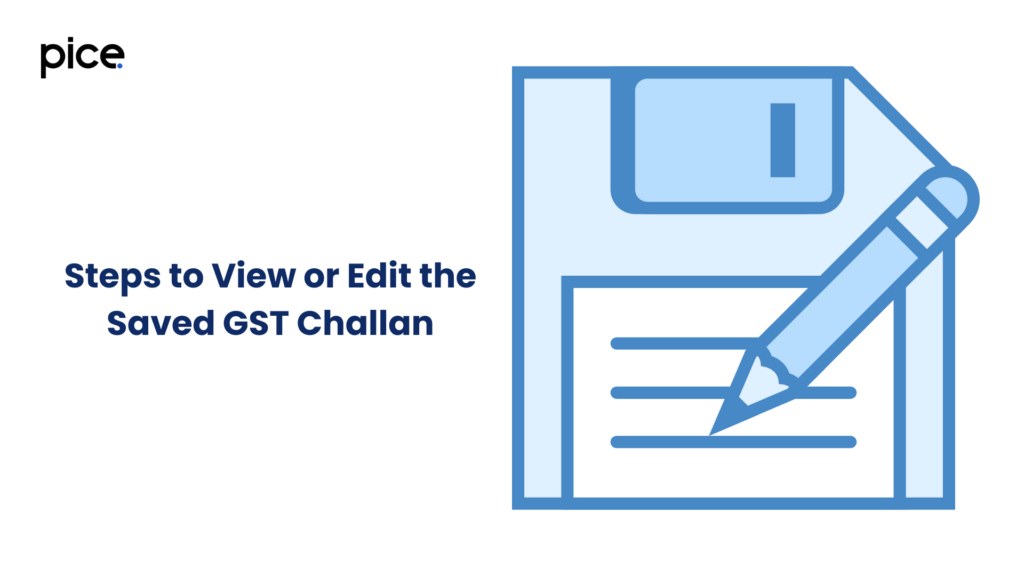
Once your Challan is created and data is saved, you can view and edit easily by following these steps mentioned below
Step 1: Log in to the GST Portal: Enter your credentials.
Step 2: Navigate to Challan History: Go to Services > Payments > Challan History.
Step 3: View Saved Challans: Look for the challans that are in 'Generated' status.
Step 4: Edit Option: Click on the challan to view or edit the details.
Step 5: Make Necessary Changes: Edit the required fields and save the challan.
Conclusion
E-Challan payments have streamlined the process of tax payments under GST, offering multiple modes of payment, such as online banking, debit/credit cards, and over-the-counter payments at authorized banks. It is crucial to ensure that the challan details are accurate before proceeding with payment, as modifications and cancellations are restricted once the payment is made.
💡If you want to pay your GST with Credit Card, then download Pice Business Payment App. Pice is the one stop app for paying all your business expenses.
 By
By