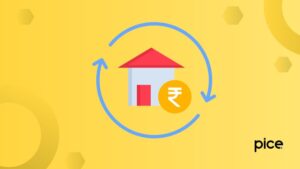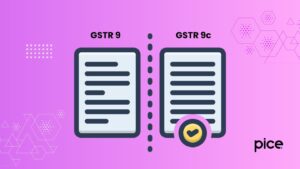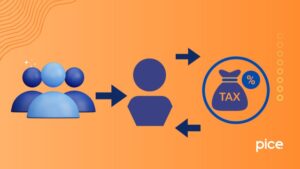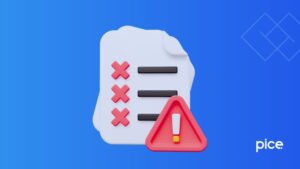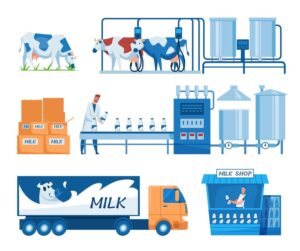What Is 4a 4b 4c 6b 6c in GST?
- 2 Jul 25
- 8 mins
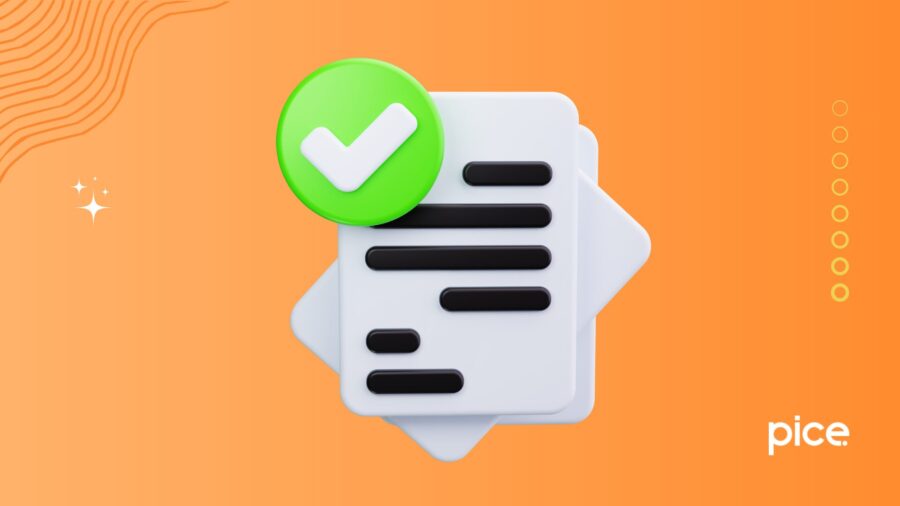
What Is 4a 4b 4c 6b 6c in GST?
Key Takeaways
- GSTR-1 B2B invoices help claim Input Tax Credit (ITC) and ensure GST compliance.
- B2B invoices are auto-populated in the 4A, 4B, 4C, 6B, 6C table through the GST portal using e-invoicing.
- Uploading invoices involves accessing the Returns Dashboard and choosing to prepare GSTR-1 online.
- Editing B2B invoice data requires downloading details from e-invoice history and making changes via Excel.
- Businesses with annual turnover above ₹5 crore must follow B2B e-invoicing norms to stay compliant.
A GST invoice acts as proof of the supply of goods and services. A person can use this evidence to claim or optimise ITC. An input tax credit provides businesses with an opportunity to reduce their tax amounts, which they pay for business-related purposes.
A person who wants to claim these invoices has to electronically upload the document for invoices in the GSTR-1. The GSTR-1 is a statement that contains details of outward supplies that a buyer uploads for B2B transactions. The recipients with whom the respective supply invoice is related are communicated regarding that supply.
All B2B supply invoices are auto-populated in 4a 4b 4c 6b 6c table in GSTR-1. In this blog, we are going to discuss the steps to upload B2B invoices in the tables of GSTR-1 and more.
Steps to File GSTR-1 Using 4a 4b 4c 6b 6c Table
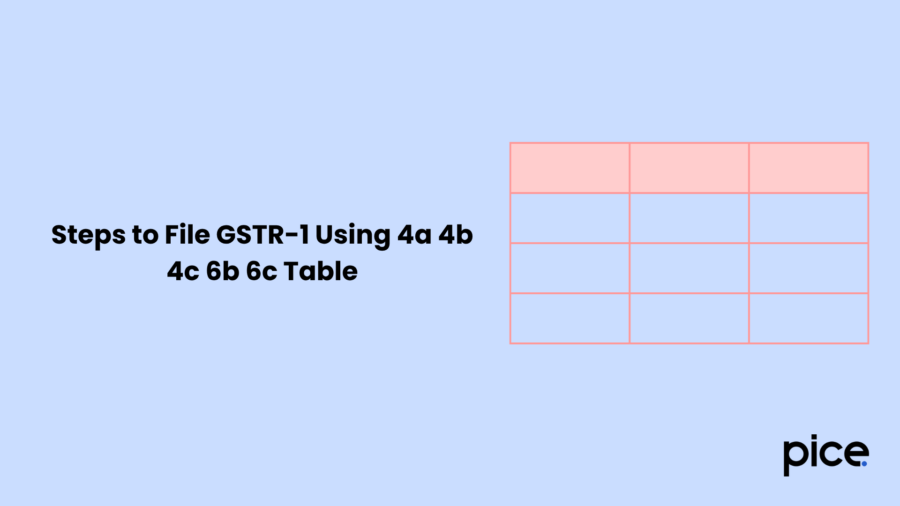
Here are the steps that will guide you with the process of uploading B2B invoices in the 4a 4b 4c 6b 6c table while filing the GST Return form:
- Visit the GST unified portal and go to 'Services'.
- Click on 'Returns'. You will see a drop-down menu, from there click on 'Returns Dashboard'.
- In the 'File Returns Page', enter details like financial year, quarter and the period or month for which you want to file the returns and then click on 'Search'.
- Once you are done with this, on the GSTR-1 return page, you will have the option to prepare your return online or offline. Click on 'Prepare Online'.
- The GST portal gets your e-invoice details and updates them within two days in your GSTR-1 filings.
- Your B2B e-invoice will be auto-populated in the table 4A, 4B, 4C, 6B, 6C in your GSTR-1 data.
- Click on the 'Download Details from e-invoices' button to get to your e-invoice details.
Steps to Edit GSTR-1 Using 4a 4b 4c 6b 6c Table
The GST regulations say that a taxpayer is not allowed to cancel an e-invoice if 24 hours have passed after issuing your e-invoice. Here is a step-by-step guide to editing GSTR-1 data:
- Log in to the GST unified portal with the correct login details and navigate to the 'GSTR-1 Return'.
- Go to 'Services', then click on 'Returns'. You will see a drop-down list, from there click on 'Returns Dashboard'.
- In the File Returns landing page, enter the financial year and filing period from the drop-down list and select 'Search'.
- Click on the 'Download Details from the e-invoice' button and you will receive a message on your screen.
- To access your downloaded files in Excel format, click on 'E-invoice Download History'.
- In the 'Details' section, you will find the last five invoices that you downloaded.
- Download your Excel file by clicking on 'Click Here to Download – File1'.
- The Excel file will be downloaded to your device’s local drive. You can also access it with a link available at the bottom of that page.
- Click on the file icon to open the folder of your device and open the Excel file.
- You will find the various B2B e-invoice details in the Excel file that are there in the 4a 4b 4c 6b 6c Table in form GSTR-1.
- You can find 4a 4b 4c 6b 6c table by searching from the tabs available at the bottom of the Excel sheet.
- Click on 4a 4b 4c 6b 6c table containing B2B invoices to start editing.
- Below the receiver’s data, click on GSTIN to get all invoices that were received form that selected GSTIN.
- Click on 'Display' and from the drop-down list, select 'Check All'.
- If your e-invoice details are auto-populated, then you will see details like source, IRN and IRN date.
- Click on the edit icon from the 'Actions' column. You will see the original invoice data.
- Click on 'Edit' available at the bottom of your page to make it editable.
- Make the changes wherever you feel necessary and click on 'Save'.
- A confirmation pop-up will appear, click on 'Yes' to continue. A success message will appear at the top of the page, confirming that your request has been accepted successfully.
- Finally, click on 'Generate Summary' available at the bottom of the page to get your GSTR-1 summary.
What Are B2B Invoices in GST?
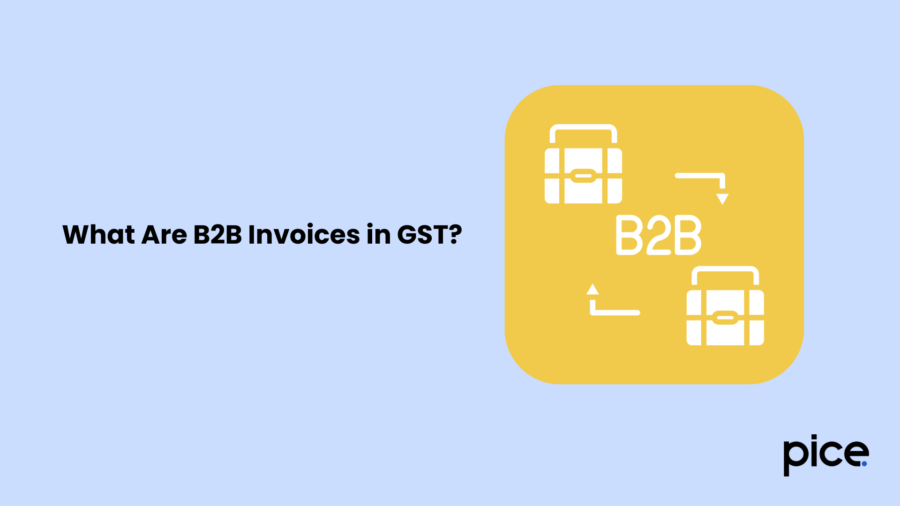
The buyer in a B2B transaction uploads their invoices to claim their input tax credit, which will help reduce their overall tax liability. An input tax credit can only be claimed when the transaction takes place between one registered person and another under GST.
These invoices are also crucial to maintain the credit flow in the supply chain, regardless of whether the supply is interstate or intrastate.
What Is the B2B Invoice Limit?
The B2B e-invoicing limit was made effective on August 1, 2023. As per GST regulations, the B2B e-invoicing limit is ₹5 crore. Businesses that exceed this annual turnover should use this e-invoicing system to get relief from tax evasion to some extent and increase their chances of completing the GST compliance process.
Conclusion
A GST invoice of a B2B transaction is the proof of supply of goods or services. The auto-populated details in the 4a 4b 4c 6b 6c table of the GSTR-1 will be beneficial for you as it will enable you to receive an input tax credit.
You can use the input tax credit to claim tax benefits and eventually cope with the GST compliance challenges. Once updated, you can download your invoice details.
💡If you want to streamline your invoices and make payments via credit or debit card or UPI, consider using the PICE App. Explore the PICE App today and take your business to new heights.