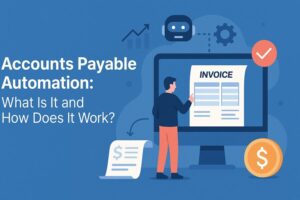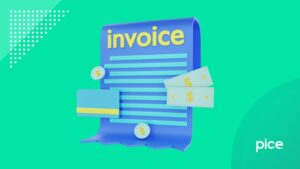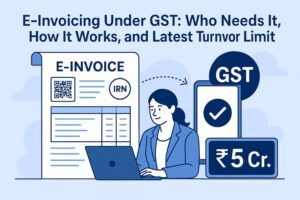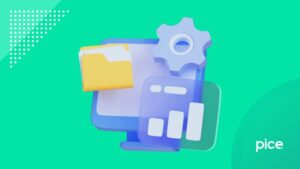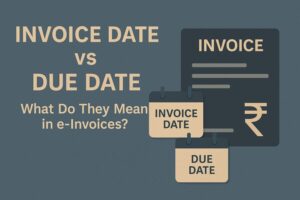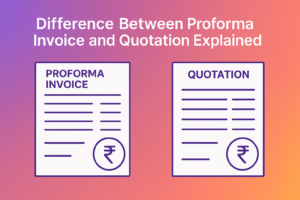Quick Guide to Semi-Automated Invoice Management in Google Sheets
- 14 Jul 25
- 6 mins
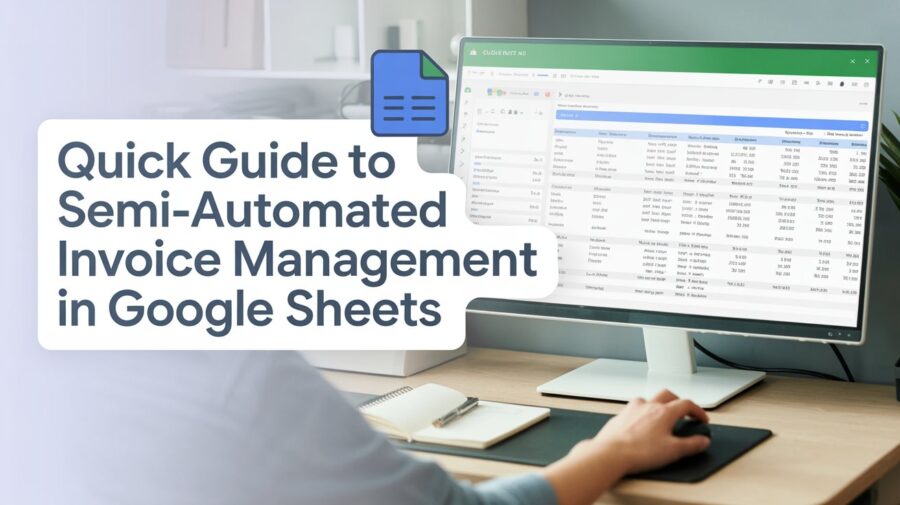
Quick Guide to Semi-Automated Invoice Management in Google Sheets
Manually managing invoices may seem easy at first, but as your company expands, it quickly becomes challenging. It’s normal to end up with error-prone data, frequent typos, and cluttered spreadsheets.
Obviously, spending hours on repetitive billing tasks will slow your momentum and eat into valuable productivity.
That’s where a semi-automated invoice management approach comes in. With services like Google Sheets, you can use different online tools and built-in functions to automate and speed up the invoicing process.
Wondering how? Then continue reading! This guide is going to discuss every possible detail that you need to know in this regard.
How to Semi-Automate Invoice Management Using Google Sheets?
Here is the approach that you need to follow to quickly and efficiently semi-automate the invoice management process using Google Sheets.
- Set up Your Invoice Template in Google Sheets
Your first step towards semi-automated invoice management is building a well-structured invoice template. This will act as the foundation of the entire process, so perform it with full care and dedication.
So, create a new spreadsheet and assign it a relevant name, i.e., Invoice Template or Invoice Manager. Next, start the creation process.
Here are a few basic components that you need to get started with the template creation:
- Invoice number: Assign a unique identifier/number to each invoice for record.
- Client details: Client or customer details, including their name, address, and phone number.
- Product/service details: Product description, quantity, and its price as well.
- Tax: Tax details (if any).
- Total amount: The Overall cost that the person needs to pay.
- Payment status: Unpaid or paid.
- Due date: Maximum due date of the invoice.
Your invoice template should contain these components. And don’t forget to use formatting features of Google Sheets to achieve good readability. Luckily, Google Sheets also offers numerous pre-built templates that you can consider using:
For a better understanding, we also created an invoice template; check it out below.
You also need to create one similar to this.
- Automate Data Entry Using Google Sheet Functions & Tools
When the template is ready, it is now time to start semi-automated data entry using built-in Google Sheet functions and online tools, if necessary.
Here are a few common recommended functions that you can use:
- VLOOKUP() / INDEX-MATCH() – This formula will allow you to fetch item names, descriptions, and pricing from a master product list.
- ARRAYFORMULA() – This function can be used to apply formulas to the entire row automatically.
- IMPORTRANGE() – Can be used to pull data from another Google sheet.
Apart from this, you can also use online tools for automation; let us explain how. Usually, products contain a barcode that stores essential data, i.e., IDs, SKUs about them.
You can scan the barcode using an online scanner like the one offered by Image to Text's Barcode Scanner to retrieve encoded product information.
Next, copy and paste the extracted data into your template.
This is how our Google Sheet looks after entering invoice details.
- Exporting & Sending Invoices
Exporting and sending invoices is also an essential part of management. You can use the default functionality of Google Sheets to quickly and accurately download the invoice in PDF format.
For this, you need:
Click on File > Download > PDF document (.pdf) to export the invoice.
Once you have got the file, attach it to an email and send it directly to the customer email address to complete the payment process.
- Streamline Email Reminders with Google Apps Script
Lastly, it is now time to automate the process of follow-ups and reminders. For this, Google Apps Script will come in handy. This is because it allows professional individuals to run custom scripts to perform automated tasks.
Below, we have discussed how you can use Google Apps Script to quickly and efficiently send email reminders.
- Trigger setup: Here, you are required to set up time-based triggers, i.e., daily or weekly, in Google Apps Script to check due and overdue invoices.
- Script action: In this stage, you will set an action script. For example, if an invoice's due date has passed, then send a reminder email to the recipient through Gmail.
- Customization: This will pull the client’s name, due date, and balance from the sheet.
This type of semi-automated approach will help avoid missed payments without spending much time and effort.
Best Practices That Should be Considered
Here are a few essential practices that should be taken into consideration when semi-automating invoice management using Google Sheets.
- Back up your data: It is highly recommended to maintain a backup record strategy for your invoice records. Although Google Sheets auto-saves changes, it's still good practice to manually back up your invoice data. Download invoices in Excel or PDF format weekly or monthly basis.
- Audit for accuracy: Remember, you have semi-automated the invoice management process…right? This means there is room for errors. That’s why it is suggested to always audit the invoice record to find and fix any kind of errors.
Wrapping Up
While living in this digital world, if you are still managing invoices manually, then unfortunately, you are making a big mistake. This is because, with the help of Google Sheets, this can be semi-automated, ultimately saving valuable time and effort. This guide has discussed a proven approach you need to follow in this regard, along with proper examples for a better understanding.
 By
By