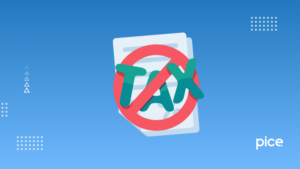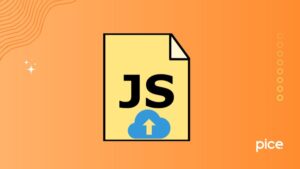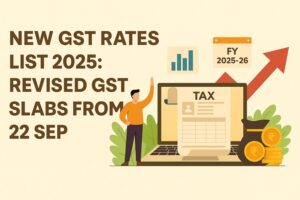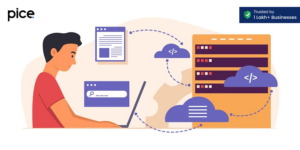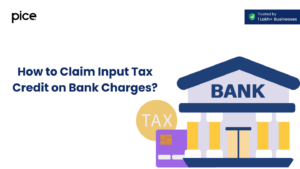GSTR-3B Report in Tally ERP 9
- 29 Aug 24
- 11 mins
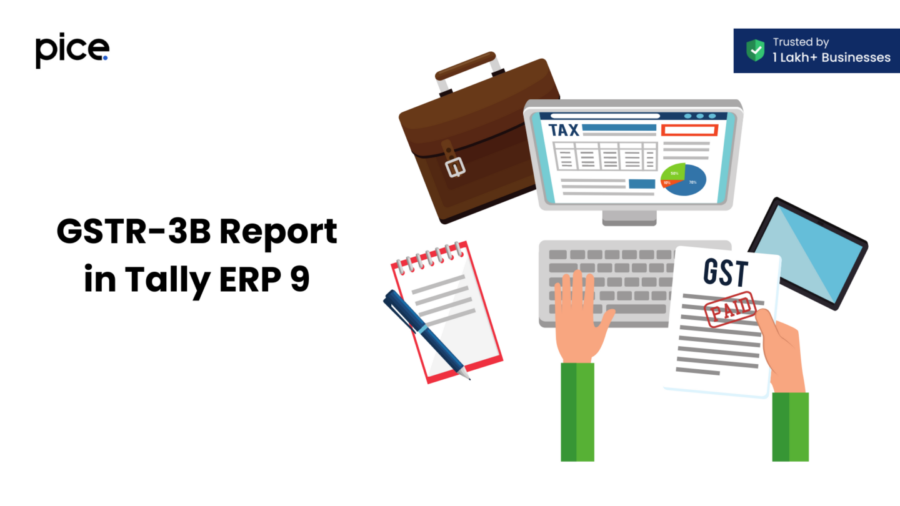
GSTR-3B Report in Tally ERP 9
Key Takeaways
- GSTR-3B is a mandatory self-declaration form filed monthly or quarterly, detailing GST liabilities and input tax credits.
- Preparing for GSTR-3B filing involves resolving ambiguous transactions, validating data, and reviewing entries to avoid mistakes.
- Tally ERP 9 simplifies GSTR-3B filing by allowing data export in JSON format, facilitating seamless uploading to the GST portal.
- The software provides benefits such as minimizing GSTR rejection, offering a simplified user interface, and ensuring compliance with GST regulations.
- Tally ERP 9 supports multi-GSTIN data management and enables real-time data sharing and modification for efficient tax filing.
The Goods and Services Tax (GST) return filing is a tedious process and is prone to numerous errors due to the involvement of large amounts of data. Among all other types of GSTRs available, GSTR-3B is a particularly extensive one. To make its filing hassle-free, many people use the Tally ERP software. Read on to learn how to make GSTR 3B in Tally ERP 9 and reap the benefits of this software.
What Is the GSTR-3B Report?
GSTR-3B is a self-declaration form that every taxable person or regular dealer needs to file by the 20th of each month mandatorily, specifying the summary of their GST liabilities and input tax credit for a certain tax period. However, the taxpayers availing the QRMP scheme have the flexibility to file it every quarter. In addition, you will get to know about the GST rates for a variety of goods such as 12%, 18%, and 28% from such reports.
Some other details that the taxpayers need to fill out include the GSTIN of their venture, the legal name of the registered person, details of inward and outward taxable supplies, Input Tax Credit (ITC) during the return period that the applicant is eligible for and so on. After filing, it is also reconciled with GSTR-1 and GSTR-2B to avoid any sort of mismatches.
Getting Ready for GSTR-3B Filing
Being a taxable person, you will have to fill in extensive information when filing GSTR-3B, it will be helpful if you prepare yourself beforehand. Some of the ways to do so include:
- Resolve Ambiguous Transactions: First and foremost, you will need to authenticate all the transactions along with the intrastate and interstate supply of goods in the GSTR-3B form. With the help of software like Tally ERP 9, you can easily locate ambiguous transactions and ensure their authenticity at the earliest.
- View Validated Transactions: Cross-checking the information that you are providing is another crucial task that needs to be done before you file GSTR-3B. This will speed up your form-filling process. To streamline the task, you can keep updating the transaction on the Tally ERP 9 so that it gets reflected on the GSTR-3B on a real-time basis.
- Export GSTR-3B Return: While it is understandable that you will have to make several amendments to the input data, it might become challenging when filling out the form. Thus, to escape from such hassles, you can export the GSTR-3B form on MS Excel. Once done, you can make the necessary additions and deletions, and then paste the entries in the GSTR-3B form.
- Return Overview: Despite careful entries of data, mistakes are possible. Thus, to safeguard yourself from mistakes in the GSTR-3B filing, you must go through the data entered before submitting. This would further prevent the rejection of GSTR-3B after filing.
Method to File GSTR-3B Using Tally ERP 9
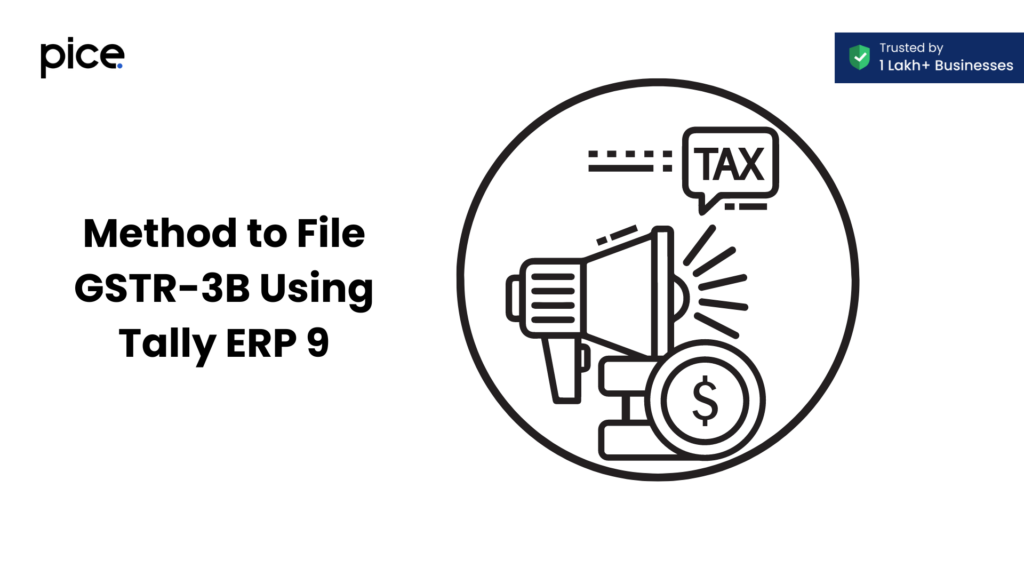
Following are some ways in which you can file GSTR-3B using Tally ERP 9:
- Filling GSTR-3B from Tally by Exporting Data in JSON Format
The use of Tally ERP 9 happens to be the fastest and easiest way of filing GSTR-3B. Tally ERP 9 can seamlessly convert GSTR-3B into JSON format. Once it is done, you can upload GSTR-3B instantly on the GST portal. This implies that you can get GSTR-3B into JSON format with just a single click, thereby saving a lot of time when filing GSTR-3B for taxpayers.
💡If you want to pay your GST with Credit Card, then download Pice Business Payment App. Pice is the one stop app for all paying all your business expenses.
- Filling GSTR-3B from Tally by Exporting in Offline Utility
Another way of filing GSTR-3B using Tally ERP 9 is that you get to directly export the GSTR-3B in the MS Excel Offline Utility tool. For this, all you will have to do is first login to the GST portal using your credentials. Next, download and save GSTR-3B Offline Utility. After that, paste its location on the Tally ERP 9 so that it can easily extract GSTR-3B in the Offline Utility Excel file. Furthermore, you have the option to evaluate the accuracy of the information present.
- Filling GSTR-3B from Tally by Printing GSTR-3B in MS Word Document
With Tally ERP 9, you can also enjoy the flexibility to file GSTR-3B directly on the GST portal. You can even keep a printed version of the actual Form GSTR-3B format for future reference. After that, all you will have to do is log in to the portal and fill in the necessary details manually.
This use of Tally ERP 9 is beneficial for business owners who have to share hard copies of the GSTR-3B. In addition, tax consultants might find this technology useful for showing their clients the details of payments that they will need to make when filing GSTR-3B.
Benefits of Using Tally.ERP 9
There are several benefits that you can reap upon using the Tally.ERP 9 software. These advantages are as follows:
- Minimises GSTR Rejection Chances: With the Tally.ERP 9 software, you can easily rectify inaccurate GSTINs, tax types and so on. As soon as you access GSTR-3B via the Tally.ERP 9 software, you can easily see incorrect information and missing information under the ‘Missing/Incorrect Information’ tab. This helps you to rectify or add the information as required to ensure the correct filing of GSTR-3B.
- Simplified User Interface: Filing GSTR is a challenging task given the involvement of various transactions and amendments. However, the Tally.ERP 9 software solves such issues. It will highlight all the necessary sections that you need to fill out in amber colour. All you have to do is ensure that the voucher count is zero before signing and submitting it.
- Commendable Speed and Accuracy: Usually, you will have to fill in extensive information when filing out a GST return. However, upon using the Tally.ERP 9, you can cut down on your worry of managing data in bulk. As soon as you record a GST invoice, the information gets reflected on the GSTR-3B form on a real-time basis. Thus, even when you have thousands of entries, it won’t be a hassle. You can sort out the data as per your need and convenience.
- Makes Tax Filing Hassle-free: The Tally.ERP 9 comes with an in-built feature that can easily classify GST-related errors. You can easily segregate the uncertain transactions and work on them separately from the bulk of data available. Additionally, you can easily locate errors and fix them despite the extensive data set available. You can even easily export the GSTR-3B form into JSON or MS Excel files so you can easily sign on them.
- Ensures Maximum GST Compliance: Tally.ERP 9 has different columns for filing different GST information such as input tax credits, tax liabilities and so on. When filing GST, you can easily place these data in the relevant columns, avoiding all types of errors. Once you enter the data, it will automatically get reflected on the GSTR-3B, minimising your efforts and saving you time.
- Offers Multi-GSTIN Support: If your venture consists of multiple GSTs under a single PAN, you can use Tally.ERP 9 to compile all the information. This compilation helps you to view and organise your financial transactions. Moreover, you can view all the ambiguous transactions or even export your returns for all the GSTINs.
- Instant Sharing of Modified Data: Business owners or tax consultants need to modify the data every time they update or modify the transaction statements. Tally ERP ensures that only those data are reflected in the GSTR-3B form which has been marked as 'Marked Vouchers’. This feature makes it simpler to share real-time data for financial purposes.
Generate GSTR-3B Returns in the JSON Format from Tally to Upload in the GST Portal
Tally.ERP 9 makes it extremely easy for users to generate GSTR-3B returns in the JSON format. The steps for doing so are as follows:
Step 1: Move to the Tally ERP 9 12 and open the GSTR-3B report
Step 2: Press Alt+E (Export) > GST Returns.
Step 3: Once done, the Export GSTR-3B screen opens.
Step 4: After that, you will need to select the company, required period and tax registration.
(In this step, you can even switch to GSTR-1, if needed)
Step 5: Press X to export the summaries or transactions to the GST portal.
Step 6: Once done, the 'Export' screen will appear on your device.
Step 7: From the available options, choose 'JSON (Data Interchange)' as the format for your file.
Step 8: As per your feasibility, configure the options for folder path and section-wise report.
Step 9: Lastly, press E (Send) to export the entire report.
The Bottom Line
Now that you are aware of how to make GSTR 3b in tally ERP 9 and the benefits that you can get upon doing so, make sure to switch to this software at the earliest. Once done, you will be able to file GST error-free and in the minimum possible time.
FAQs
How to Generate GSTR-3B in Tally ERP 9?
2. Press Alt+E (Export) > GST Returns.
3. Select the company, required period, and tax registration.
4. Choose the export format as JSON (Data Interchange).
5. Configure folder path and section-wise report options as needed.
6. Press E (Send) to export the GSTR-3B report.
How to Fill GSTR-3B Step by Step?
2. Navigate to the Returns dashboard and select the financial year and return filing period.
3. Select GSTR-3B and click on Prepare Online.
4. Enter details of outward supplies, inward supplies liable to reverse charge, and other taxable supplies.
5. Declare the eligible Input Tax Credit (ITC) details.
6. Enter details of exempt, nil, and non-GST inward supplies.
7. Review the entries, and proceed to payment of tax.
8. Click on Submit to file the return.
What is Shown in GSTR-3B Report in Tally?
How to Enter GST Entries in Tally ERP 9?
Accounting Vouchers section.2. Select the appropriate voucher type (Sales, Purchase, Payment, Receipt, etc.).
3. Enter the transaction details including GSTIN, taxable amount, and GST rate.
4. Tally ERP 9 will automatically calculate the GST amount based on the provided rates.
5. Save the voucher to record the GST entry.
How Can I Create GST in Tally?
Gateway of Tally.2. Select
F11: Features and enable Goods and Services Tax (GST).3. Set up the GST details under
Statutory & Taxation.4. Create ledgers for CGST, SGST, IGST, and cess under
Accounts Info > Ledgers > Create.5. Enter GST rates and details in the respective ledgers.
What is the Formula for GST in Tally?
GST Amount = Taxable Value × (GST Rate / 100)
For example, if the taxable value is ₹1,000 and the GST rate is 18%, the GST amount will be:
GST Amount = 1000 × (18 / 100) = 180
How to Open Tally ERP 9 Step by Step?
2. Double-click the Tally ERP 9 icon on your desktop to open the application.
3. Select
Create Company if using for the first time, or Select Company to open an existing company.4. Enter the company details such as name, address, financial year beginning, and GST details.
5. Save the company information to access the main interface of Tally ERP 9.
6. Use the
Gateway of Tally to navigate through various features and functions of the software. By
By