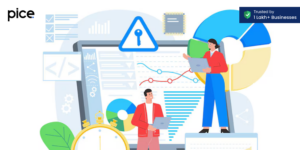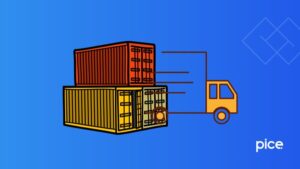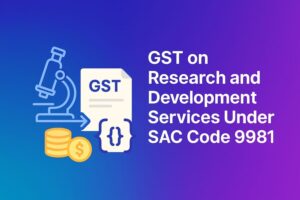A Guide on How to File GSTR 2A Using Offline Utility
- 6 Aug 25
- 13 mins
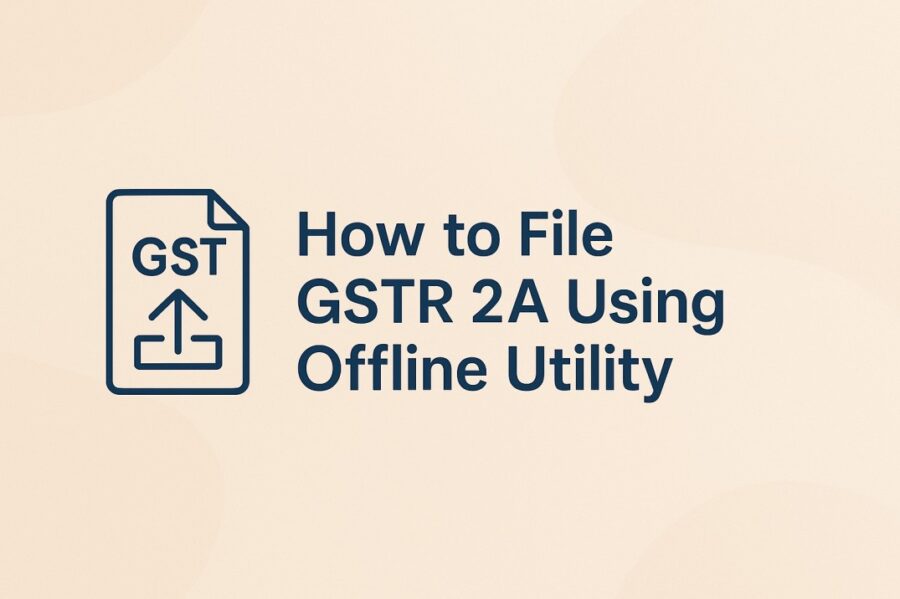
A Guide on How to File GSTR 2A Using Offline Utility
Key Takeaways
- GSTR-2A is a read-only, auto-generated statement that reflects inward supplies based on your suppliers' filings.
- While GSTR-2A cannot be filed, it plays a vital role in verifying purchase records and reconciling input tax credit.
- Use GSTR-2A for real-time tracking, but rely on GSTR-2B for final ITC claims in GSTR-3B filings.
- The GST Returns Offline Tool allows you to manage and validate large volumes of invoice data offline.
- Generating and uploading JSON files through the offline utility ensures accurate and error-free GST compliance.
Navigating the complexities of GST compliance can feel overwhelming, especially when dealing with purchase records and input tax credits (ITC). A key part of GST involves handling different forms, and GSTR-2A is one of them. This auto-generated statement captures all inward supplies reported by your suppliers and helps you cross-check your input tax credit accurately.
While you do not file GSTR-2A directly, reviewing it regularly is crucial to maintain error-free returns. For businesses managing large invoice volumes or limited internet access, this GST offline tool offers a practical solution.
In this guide, we will explain how GSTR-2A works and walk you through the steps to prepare your data efficiently for accurate return filing.
What Is GSTR 2A?
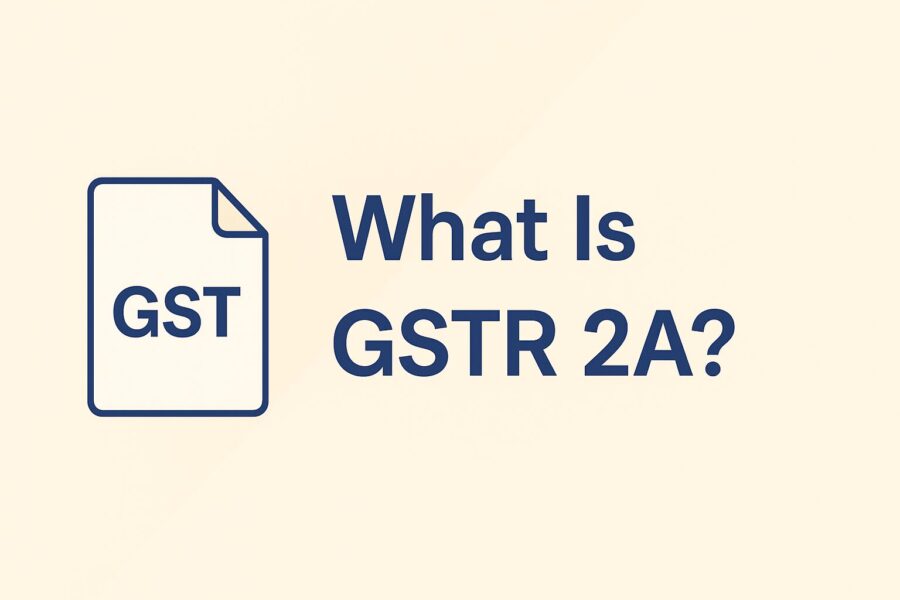
GSTR-2A is a purchase-related statement that the GST portal auto-generates for every business registered under the GST system. It records all inward supplies (goods and services) purchased during a specific month.
Once a supplier (the registered taxpayer) files their Form GSTR-1 return, your purchase details reflect in your GSTR-2A invoices. This document mirrors the data your vendors submit in their GST returns.
As a GST-registered buyer, you can use GSTR-2A to verify and match your input tax credit while filing GSTR-3B and GSTR-9.
Since August 2020, GSTR-2B, a fixed monthly statement, serves as the standard for GSTR-3B preparation.
Should I Refer to GSTR-2A or GSTR-2B?
Choosing between GSTR-2A and GSTR-2B for claiming Input Tax Credit depends on how precise and consistent you want your data during filing.
GSTR-2A is dynamic and updates as suppliers upload invoices, which means it changes throughout the month. While it helps track purchases in real time, relying only on it can cause mismatches, as tax invoices might be added or modified after you file.
In contrast, GSTR-2B is a fixed monthly statement that offers a stable, unchanging view of eligible ITC. It helps reconcile purchase records accurately and reduces errors during filing.
Therefore, you should use GSTR-2A data for tracking, but depend on GSTR-2B for final ITC claims to ensure accurate and hassle-free compliance.
How to File GSTR 2A Using Offline Utility?
As discussed earlier GSTR 2A is a read-only file, that cannot be edited or filed, here is a step-by-step guide on how to view GSTR-2A data using the offline utility. Let us start by downloading the GST Returns Offline Tool to downloading the form and opening it using the tool:
How to Download the Latest Returns Offline Tool from the GST Portal?
The steps to download and install the latest version of Returns Offline Tool are:
Step 1: Open your browser and go to the official GST portal. The homepage will appear.
Step 2: On the homepage, look for the ‘Downloads’ tab at the top. Click it, then select ‘Offline Tools’ from the dropdown. Choose ‘Returns Offline Tool’ from the list.
Step 3: The Returns Offline Tool page will appear. Click the Download button to begin. Depending on your internet speed, downloading may take around 2-3 minutes.
Step 4: A message will appear asking you to confirm your action. Click the ‘Proceed’ button. The tool will begin downloading automatically.
Step 5: Once downloading starts, choose a location on your computer where you would like to save this file. In many cases, this file may automatically go to your 'Downloads' folder, depending on your browser settings.
By following these instructions, you can easily download the latest version of the Returns Offline Tool without signing in to the GST portal.
How to Install the GST Returns Offline Tool?
Follow these simple steps to complete the process:
Step 1: Find the ZIP file named gst_offline_tool.zip in your system. Right-click on it and extract the contents. You will see the following files:
● GST Offline Tool.exe: The main setup file for installation.
● Section_wise_CSV_files: Folder with .csv file templates for different return sections. Delete sample data before entering your own information.
● FORM GSTR-1_Excel_Workbook_Template.xlsx: One Excel file to enter data for all sections
● Readme.txt: Lists system requirements and steps
● User Manual: Guide to help you use this tool.
Save the Excel and CSV templates safely. You will need them to prepare your return filing process.
Step 2: Enter data only in the applicable sections of your return. If a section does not apply, leave it blank. The tool will use only the filled-in parts.
If you file quarterly GSTR-1/IFF, enter data only in these four sections for Months 1 and 2:
● B2B invoices
● SEZ, DE (4A, 4B, 6A, 6C)
● 9B – Credit/Debit Notes (Registered)
● 9A and 9C – Amended invoices/notes
Delete other section data from your Excel file. File the complete GSTR-1 in Month 3. Make sure your data follows the required format in the template.
Step 3: Start the Installation Process
- Double-click the GST Offline Tool.exe file.
- Click 'Yes' when prompted.
- Click 'Browse' and choose where to install this tool.
- Tap on 'Next'.
Check your disk space required. If your computer does not have enough space, installation will fail.
Tick the box that says Create a desktop icon, then click 'Next' and then 'Install'. Installation takes 2–3 minutes, depending on your computer speed.
Step 4: Once installed, keep both checkboxes ticked and click 'Finish'. This will open the tool.
A shortcut will appear on your desktop. You can double-click this icon anytime to use the tool.
Note: If you uninstall and reinstall this tool, use the same folder. If you change location, restart your computer before using the tool again. If you do not, the tool may not open.
How to Create My Masters in the GST Returns Offline Tool?
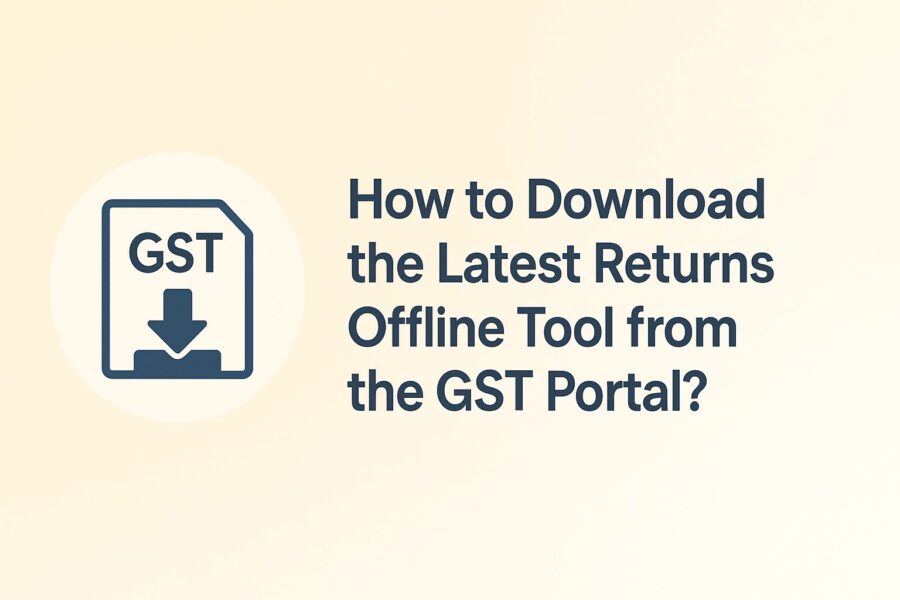
Once you log in to the GST Returns Offline Tool, you will see a screen with a tile labelled 'My Masters'. This section allows you to manage product and supplier/recipient details. You will find 2 options here: 'Prepare/View' and 'Open Downloaded JSON File'.
Step 1: Prepare or View My Masters
- Click the 'Prepare/View' button.
- Enter your GSTIN in the field provided, then click 'Proceed'.
- The 'My Masters' page will open. It includes two tabs:
- Product Master (selected by default)
- Supplier/Recipient Master
Step 2: Fill Product Master Details
- In the Add Product(s) table, select an HSN Code from the dropdown. The description will appear automatically.
- Enter a unique product name.
- Choose the applicable IGST rate (%) and select the Unit of Quantity (UQC) from the dropdown.
- Click 'Save'.
- To add more HSN codes, click the ‘+’ symbol and repeat the steps.
- Saved items will show up in the Added Product(s) table.
Step 3: Add Supplier or Recipient Details
- Enter the GSTIN. The trade or legal name will appear automatically.
- Add a unique name for the supplier or recipient.
- Tick the box to mark whether it is a Supplier or a Recipient.
- Click 'Save'.
- All saved entries will appear in the Add Supplier(s)/Recipient(s) table.
Tip: To enter multiple records quickly, click the 'Add' button first to load them, then click 'Save' to store the full list. You can update entries by clicking 'Edit'.
Step 4: Manage or Remove Records
- Click 'Remove Data in Selected Tables' to delete any record added in the offline tool.
- Click 'Mark for Delete in Selected Tables' to mark records (uploaded via JSON from the portal) for deletion. These records cannot be removed directly from the offline tool.
- Once all details are added, click 'Generate JSON File to Upload' to create the file needed for submission.
Step 5: Open a Downloaded JSON File
- Click the 'Open Downloaded JSON File' button on the My Masters tile.
- A file explorer will appear. Select the required JSON file from your computer.
- After selection, the GSTIN page will display. Click 'Proceed'.
- The My Masters page will reopen, where you can view or update your existing product or supplier/recipient entries and check the summary.
Uploading Invoice Data in FORM GSTR-1 or IFF Using the Returns Offline Tool
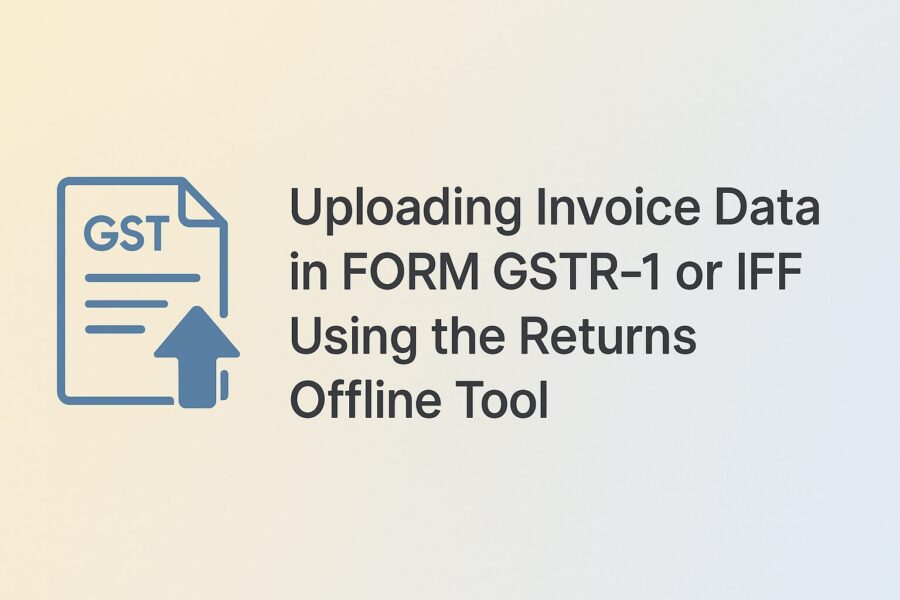
To upload outward supply invoices for a specific financial year and return period, follow the steps below using the Returns Offline Tool. Let us assume the return is for January in the financial year 2023–24.
Step 1: Open the Returns Offline Tool.
- Double-click the 'Returns Offline Tool' icon on your desktop.
- On the home page, you will see four main tabs:
- Upload New Invoice/Other Data for Return: Use the 'New' button to upload fresh invoice details. You can upload data multiple times.
- Open Downloaded Return File from GST Portal: Use this to open return files downloaded from the portal. You can edit, accept, reject or delete invoices.
- Open Downloaded Error File from GST Portal: Use this to fix errors in invoices rejected by the portal.
- My Masters: Use this to manage your saved supplier and product information.
Step 2: Start a New Upload
- Click the 'New' button. The File Returns page will open.
- From the GST Statement/Returns dropdown, select 'FORM GSTR-1/ IFF'.
- Enter your GSTIN in the relevant field. For example, 27KLJIP1168B1ZB.
- Choose the financial year (e.g., 2023–24).
- Select the tax period (e.g., January).
- Answer whether you are an SEZ taxpayer or a quarterly filer by selecting 'Yes' or 'No'.
- Click 'Proceed', then click 'Yes' to confirm.
Step 3: Enter Invoice Data
You can upload your invoice details using any of the four options below:
● Manual Entry of Invoice Data: Enter invoice details directly in the tool, one by one.
● Import Full Excel Workbook: Upload an Excel file with multiple sheets filled out. This uses a specific template provided by the GST portal.
● Copy and Paste from Excel: Copy invoice data from your Excel sheet and paste it directly into the tool.
● Import CSV File: Upload invoice data using the prescribed CSV format. This method is quick if your data is already formatted correctly.
Generating the JSON File for GST Portal Upload
Once you have reviewed the summary of your invoice data, follow these steps below to generate the JSON file required for upload to the GST Portal.
Step 1: Generate the File
- Click on the 'Generate File' button within the offline tool.
- A GSTR-2A JSON file will be created containing all the invoice details you entered.
Note: Your file size must not exceed 5 MB. If your file is too large:
● Delete a few invoices to reduce the size.
● Generate the JSON file again.
● Save the removed invoices separately, add them later and create another JSON file.
You can repeat this process to create multiple JSON files for the same return period. Make sure to name each file clearly so you can identify them easily later.
Step 2: Save the JSON File
- When prompted, click the 'Save' button.
- Choose a location on your computer to store this file.
- Select a name for this file that helps you recognise its contents.
Note: If you create more than one JSON file for the same month, the tool may suggest the same default name. Rename each file manually to avoid confusion.
You have almost completed your process of preparing your GST return using the Offline Utility. To wrap up, follow these final steps:
- Once saved, your JSON file is ready to be uploaded on the GST Portal. The portal will validate your data and reflect the uploaded invoices.
- If you find any error after upload, the portal will allow you to download an error file to identify and correct the issues. Once corrected, generate a fresh JSON file and upload it again.
- You can download your submitted GSTR-1/IFF Return File and open it in your Offline Tool if required.
- To verify your purchase data, download your GSTR-2A from the portal. Open it in the Offline Tool to cross-check supplier-submitted invoices and reconcile them with your records.
These final checks reduce your chance of mismatches and help maintain error-free compliance activities.
Conclusion
To summarise, the question is not how to file GSTR 2A using offline utility but how to use it as a statement for verifying purchase records and ensuring your input tax credit claims are accurate.
Consistently reconciling this auto-generated form can help avoid costly mismatches and keep your GST returns error-free. If you are working with offline data or prefer a more controlled environment for return preparation, this ensures that you generate compliant files with ease.
By following all the steps and maintaining clean records accurately, you stay in control of your GST process and enhance your overall tax compliance.
💡If you want to streamline your payment and make GST payments via credit card, consider using the PICE App. Explore the PICE App today and take your business to new heights.
 By
By