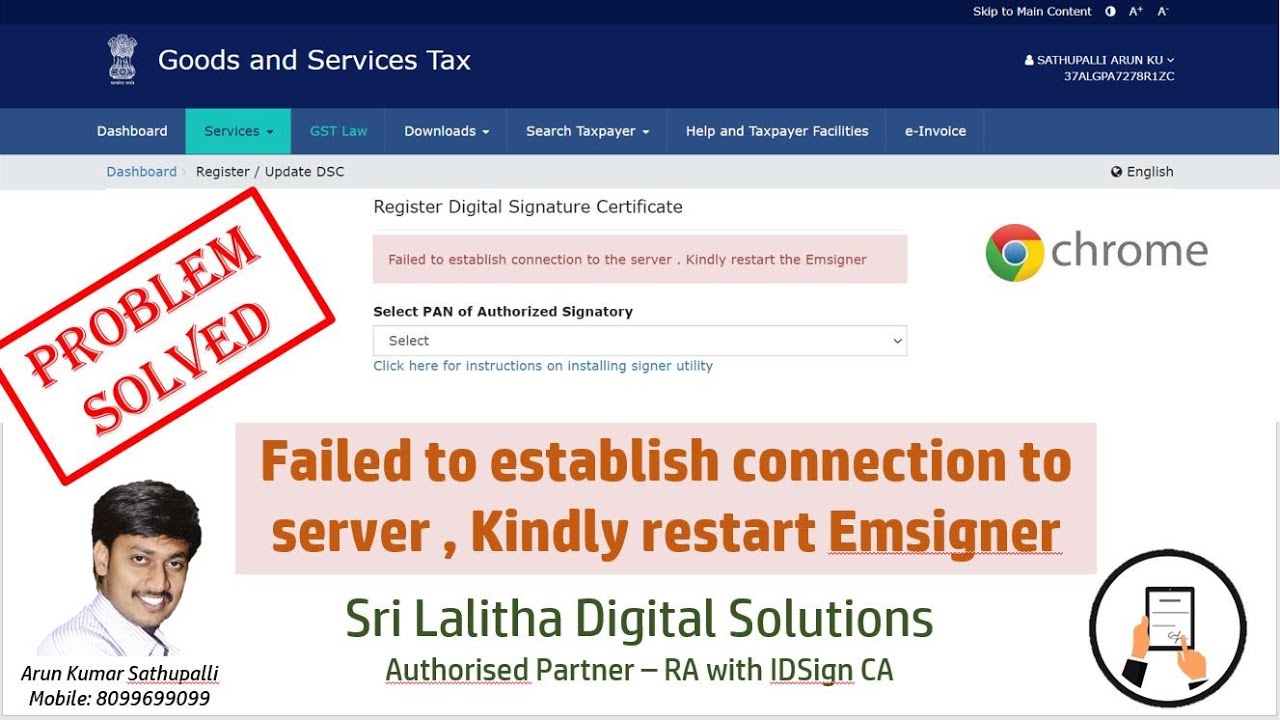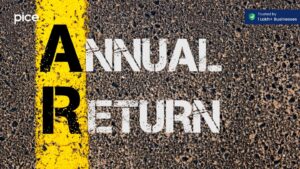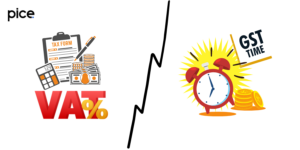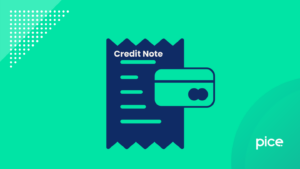How to Connect to Emsigner in GST
- 28 Aug 24
- 12 mins
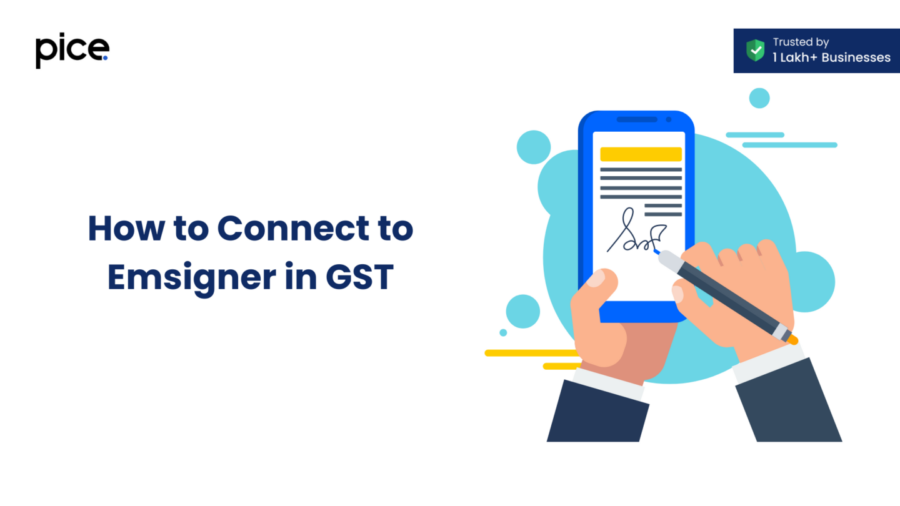
How to Connect to Emsigner in GST
Key Takeaways
- Activating emSigner for GST involves downloading the software, configuring your browser, and establishing a secure connection.
- Solving GST emSigner problems requires updating the software, adjusting browser settings, and ensuring firewall compatibility.
- Essential requirements for emSigner GST include a valid DSC, updated emSigner software, and compatible browser settings.
- Using GST emSigner in Chrome involves allowing pop-ups, adding trusted sites, and ensuring the software interacts properly with the browser.
- Enabling digital signatures requires installing the DSC, configuring browser permissions, and ensuring necessary ports are open for secure transactions.
What is GST EmSigner?
GST EmSigner is an important part of the GST portal because it lets you use Digital Signature Certificates (DSCs) to send GST returns and other digital papers safely and securely. EmSigner software sits between the user's DSC and the GST portal and makes sure that digital signatures are applied correctly to all necessary forms and papers. It is necessary to set up a safe connection and make sure that services connected to GST registration and filing go smoothly.
The EmSignerGSTN icon on the desktop shows that the EmSigner software is installed and can talk to the GST portal's digital systems. This software makes authentication easier by letting users use a valid DSC to digitally sign papers. The GST EmSigner comes in different versions that are made to work with different running systems and web browsers. The EmSigner software is usually downloaded from the GST site and set up on the user's computer as part of the installation process.
Understanding what GST does and how important it is EmSigner is important for companies and people who use government services online a lot. To avoid connectivity problems and make sure everything runs smoothly, the right version of EmSigner must be loaded. Also, users need to know about the possible communication problems with EmSigner and how to fix them so that the service keeps running smoothly. The software does more than just digital signatures; it also makes sure that all of your internet interactions with the GST system are safe.
What are Digital Signature Certificates (DSC)?
Digital Signature Certificates (DSCs) are electronic versions of real certificates like driver's licenses and passports. They prove that the person who owns the certificate is who they say they are. When filing GST returns, DSCs are used to sign digital papers, which makes sure they are real and correct. Authorized service providers give these certificates out, and companies need them in order to safely do business on digital platforms.
The certificate authority's (CA) digital signature verifies the validity of the certificate, and the user's public key is used to check the signature. Using DSCs in GST makes sure that the digital papers sent are legal and can't be changed. Using a DSC to sign a document proves that it was signed by the person who owns the DSC and that it hasn't been changed since the signature was put on it.
Businesses need to get DSCs from a licensed certifying body in order to register and file for GST. They are easy to take with you and use on different devices because they can be saved on a USB drive or a DSC key. To set up a DSC, you need to download the DSC software, connect the DSC code to the computer, and then follow the on-screen instructions to finish the setup. After that, the digital signature is safe, recognized, and an important part of the digital submission process. This makes sure that legal requirements are met and improves the safety of online deals.
Why Does GST EmSigner Error Occur?
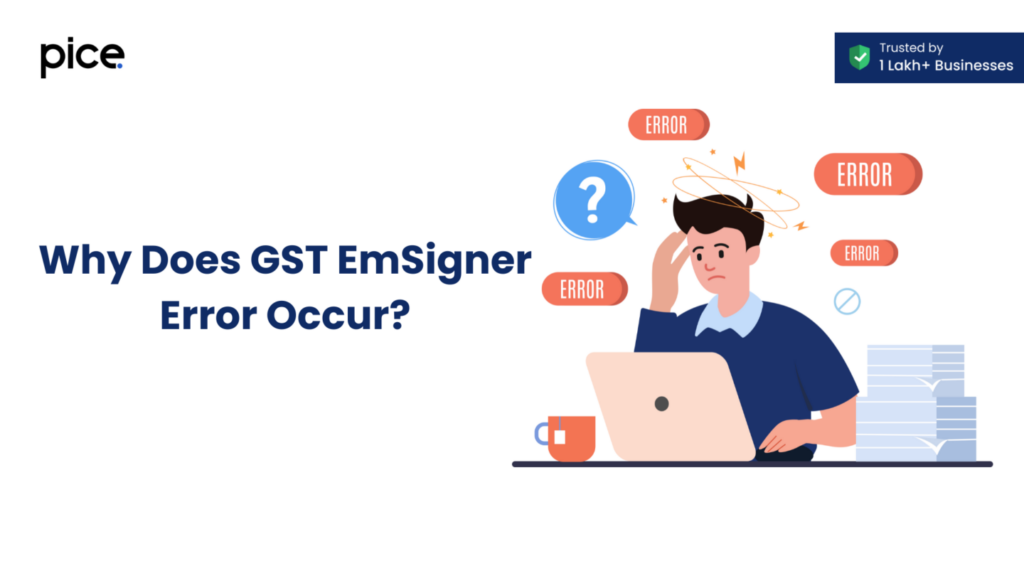
A lot of people have problems with GST EmSigner errors when they try to connect their digital signature certificates to the GST site. These mistakes can happen for a number of reasons, such as using old EmSigner software, installing it incorrectly, or having problems with how it works with the browser being used. Most of the time, people get the "https://127.0.0.1:1585" error, which means they can't connect to the local server that the EmSigner software set up.
Another common reason for GST EmSigner problems is that the computer's security settings are not set up correctly. To work right, digital certificates need to be set up and allowed to do certain things. If these are not set properly, the EmSigner software might not be able to make a connection, which could cause problems. There may also be problems with the DSC token software or the way the USB drive holding the DSC is physically connected.
Users must make sure that the EmSigner software is properly loaded and up to date in order to fix these problems. Also, make sure that the web browser being used works with the version of EmSigner that is loaded. These problems can be fixed by changing the browser settings, like letting pop-ups show up and making sure the right port codes are open. Often, the EmSigner failure is caused by simple configuration errors that, once fixed, make service delivery smooth and transactions safe on the GST site.
How to Fix the ‘https://127.0.0.1:1585' Error?
Most of the time, the browser can't connect to the EmSigner server, which causes the "https://127.0.0.1:1585" problem. Users can't use their DSC to sign GST returns or other papers because of this error. In order to fix this error, you need to make sure that the EmSigner software is loaded and set up correctly.
First, make sure that the latest version of the EmSigner software is installed properly. The GST site is where you can get the most recent version of EmSigner. If something goes wrong, restart your computer and try again. If the problem keeps happening, check the settings for your web browser. It's important to make sure that Chrome, Internet Explorer, or Mozilla Firefox is set up to let the EmSigner software run.
You might also need to add the URL "https://127.0.0.1:1585" to the list of safe or allowed sites in your browser. You can do this in the browser's settings or control panel. Also, check to see if your firewall or antivirus software is stopping the EmSigner server. After you finish these steps, the error should be fixed, letting you sign your digital papers and finish your GST transactions.
Steps to Fix GST EmSigner Error on Google Chrome
To fix the GST EmSigner error on Google Chrome, follow these steps:
- Ensure that you have the latest version of Google Chrome installed.
- Download and install the latest version of the EmSigner software from the GST portal.
- Open Chrome and navigate to Settings > Privacy and security > Site Settings > Content settings.
- Allow pop-ups and redirects, and add ‘https://127.0.0.1:1585' to the list of allowed sites.
- Restart Chrome browser and try to connect to the EmSigner server again.
💡If you want to pay your GST with Credit Card, then download Pice Business Payment App. Pice is the one stop app for all paying all your business expenses.
General Steps to Fix GST EmSigner Error
General steps to fix the GST EmSigner error include:
- Ensure that the EmSigner software is correctly installed and updated.
- Check that your internet browser is compatible with the EmSigner version installed.
- Add the ‘https://127.0.0.1:1585' URL to your browser's trusted sites or allowed list.
- Ensure your firewall or antivirus software is not blocking the EmSigner server.
- Restart your computer and try to connect again.
Steps to Fix GST EmSigner Error on Internet Explorer
To fix the GST EmSigner error on Internet Explorer, follow these steps:
- Ensure that Internet Explorer is updated to the latest version.
- Download and install the latest version of the EmSigner software from the GST portal.
- Open Internet Explorer and navigate to Tools > Internet Options > Security > Trusted Sites.
- Add ‘https://127.0.0.1:1585' to the trusted sites list.
- Enable ActiveX controls and plugins in the security settings.
- Restart Internet Explorer and try to connect to the EmSigner server again.
Fix GST EmSigner Error on Mozilla Firefox
To fix the GST EmSigner error on Mozilla Firefox, follow these steps:
- Ensure that you have the latest version of Mozilla Firefox installed.
- Download and install the latest version of the EmSigner software from the GST portal.
- Open Firefox and navigate to Options > Privacy & Security > Permissions.
- Allow pop-ups and redirects, and add ‘https://127.0.0.1:1585' to the list of allowed sites.
- Restart Firefox and try to connect to the EmSigner server again.
How to Register a DSC?
Registering a DSC for GST involves a few straightforward steps. First, obtain a DSC from an authorized certifying authority. This DSC can be stored on a USB drive or a DSC token. Once you have the DSC, connect it to your computer and install the DSC token software provided by the certifying authority. This software will facilitate the interaction between the DSC and your computer.
Next, log in to the GST portal and navigate to the "Register DSC" option under the user services menu. Follow the on-screen instructions to select the DSC you wish to register. Ensure that the DSC token is connected and the software is running correctly. The system will prompt you to select the certificate and provide the necessary details. Once you complete these steps, your DSC will be registered with the GST portal, allowing you to use it for signing GST returns and other digital documents securely.
Installing a Digital Signature Certificate (DSC) When DSC Error Occurs
If you encounter a DSC error while trying to use your digital signature, follow these steps to reinstall and resolve the issue. First, disconnect the DSC token and uninstall any existing DSC token software from your computer. Restart your computer to ensure all components are cleared from memory. Next, download the latest version of the DSC token software from the certifying authority’s website and install it.
Connect the DSC token to your computer and follow the installation prompts. Ensure that all drivers and necessary components are installed correctly. Once the installation is complete, open the DSC token software and verify that the certificate is recognized. Log in to the GST portal and attempt to use the DSC again. If the error persists, check for compatibility issues with your browser or security settings and make the necessary adjustments.
Resolving the ‘Unable to Connect' Error
The ‘Unable to Connect’ error often occurs when the EmSigner software cannot establish a connection with the GST portal. To resolve this error, ensure that the EmSigner software is running on your computer and is the correct version. Check that your internet connection is stable and that no firewall or antivirus software is blocking the EmSigner server.
Open the control panel and navigate to the firewall settings. Add an exception for the EmSigner software and the port codes it uses (typically port 1585). Restart your computer and the EmSigner software. Additionally, ensure that your browser settings allow for the necessary permissions and that ‘https://127.0.0.1:1585' is added to the list of trusted sites. These steps should resolve the connectivity issue, enabling you to use your DSC for GST-related tasks seamlessly.