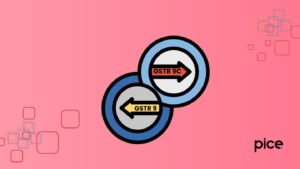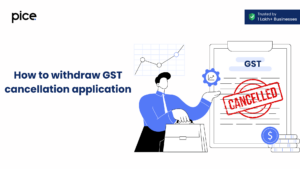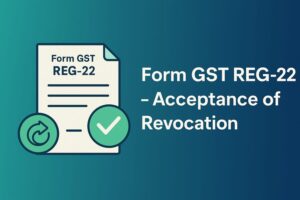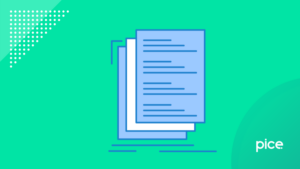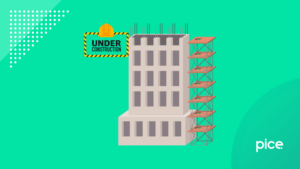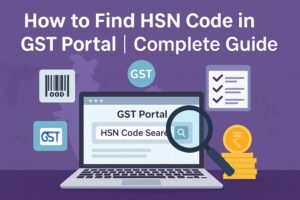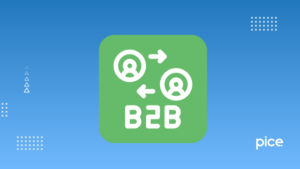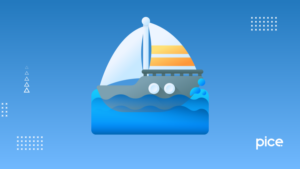How to File GSTR 2B Using Offline Utility: A Complete Guide
- 7 Aug 25
- 11 mins
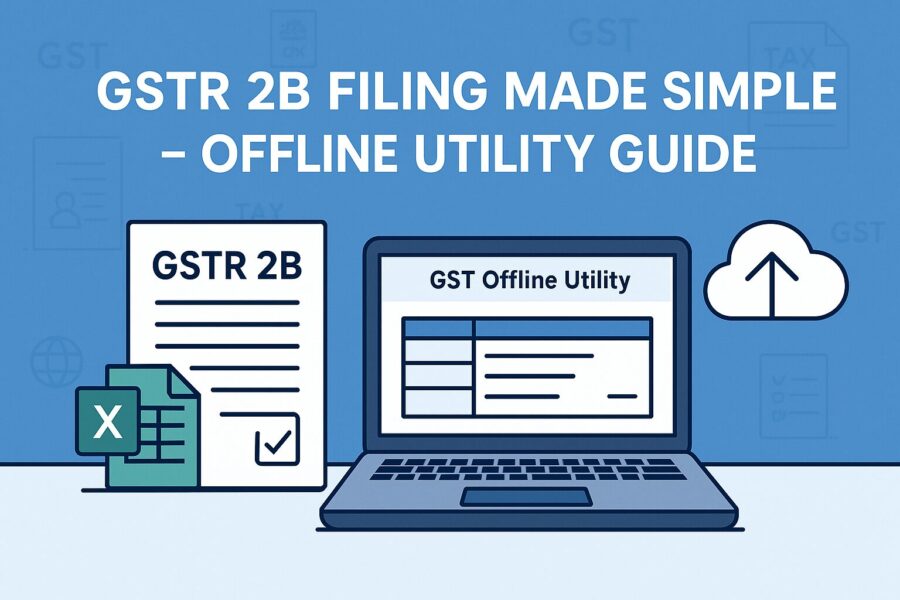
How to File GSTR 2B Using Offline Utility: A Complete Guide
Key Takeaways
- GSTR-2B is a static, auto-generated ITC statement made available monthly on the 14th, helping reconcile ITC claims with GSTR-3B.
- It clearly categorizes ITC into 'available' and 'not available', enhancing compliance through easy download and filter options.
- GSTN has cautioned taxpayers against claiming ITC on duplicate invoices seen in GSTR-2B, promising a resolution soon.
- The offline matching tool allows users to reconcile GSTR-2B data with their purchase register, ensuring error-free ITC reporting.
- Unlike the dynamic GSTR-2A, GSTR-2B remains unchanged for the month, providing a stable reference point for filing returns.
According to the latest data, the government has decided to maintain the current GST (Goods and Services Tax) return filing system for the upcoming days. Instead of launching a completely new system, the government plans to improve the existing one by introducing customer-centric features. One such feature is the introduction of Form GSTR-2B for tracking Input Tax Credit (ITC).
This form will help both the government and individuals liable to pay taxes by making it easier to compare ITC details with the data shown in GSTR-3B, GSTR-1 and GSTR-2A.
In this blog, you will explore Form GSTR-2B in detail, including its key features, how to file GSTR-2B using that offline utility, a comparison between GSTR-2A and GSTR-2B and much more.
About GSTR 2B Form
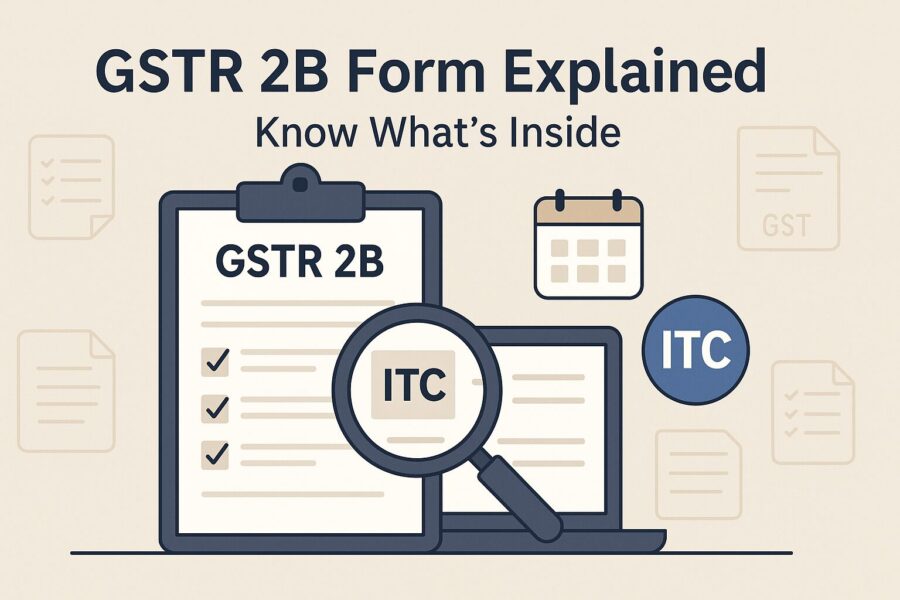
The updated version of the GSTR-2B return integrates with existing GST return forms and aims to reduce tax evasion. A key feature of this new form is its monthly generation, aligning with other GST return filing forms.
It also offers email functionality and includes options to download the document in PDF or EXCEL format to enhance user convenience.
The form clearly indicates ITC eligibility and summarises credit details relevant to GSTR-3B. Users can access and download the document anytime. Additionally, features like advanced search and filter enable easy navigation and viewing of records.
Avoid Claiming GST ITC on Invoices That Appear Twice in GSTR-2B
GSTN notified some assessees that they are seeing certain invoices appearing twice in their GSTR-2B for April and May 2022. GSTN has advised these assessees not to claim Input Tax Credit on the duplicate invoices. The council has also stated that an appropriate solution will be provided to this unique issue.
Form GSTR-2B is an auto-generated statement reflecting ITC details, made available on the 14th of the month following the tax period.
Key Features to Know About GSTR-2B Form
Here are some of the key features of the GSTR-2B that you need to know:
● Form GSTR-2B provides information on goods imported, and sourced from the ICEGATE system, with details of inward supplies received from Special Economic Zone (SEZ) units or developers.
● A summarized view in the statement will help the users to know about the availability status of ITC under each section. Also, advisories provided within each section guide users on appropriate actions to take while filing GSTR-3B for that section.
● The common portal for filing returns has made access to documents, including document-level details such as invoices, details of credit notes and debit notes—available with options to view and download.
● GSTR-2B for July 2020 was released on a trial basis. As this was the initial introduction of the statement, authorities recommended that individuals liable to pay taxes treat the GSTR-2B for July 2020 solely for feedback and review purposes.
● The authority instructed taxpayers to review the GSTR-2B statement and compare it with the ITC they claimed for the same month. If they find any issues or discrepancies, they should raise a ticket on the Self-Service Portal.
● Along with that, the assessee is advised to read the detailed GSTR-2B advisory available on the common portal prior to using the statement.
● To access GSTR-2B, taxpayers log in to the official website, go to the 'Returns Dashboard', select the relevant return period and then click on 'GSTR-2B'.
Match Purchase Register with GSTR-2B Auto-Drafted ITC Using the Offline Matching Tool
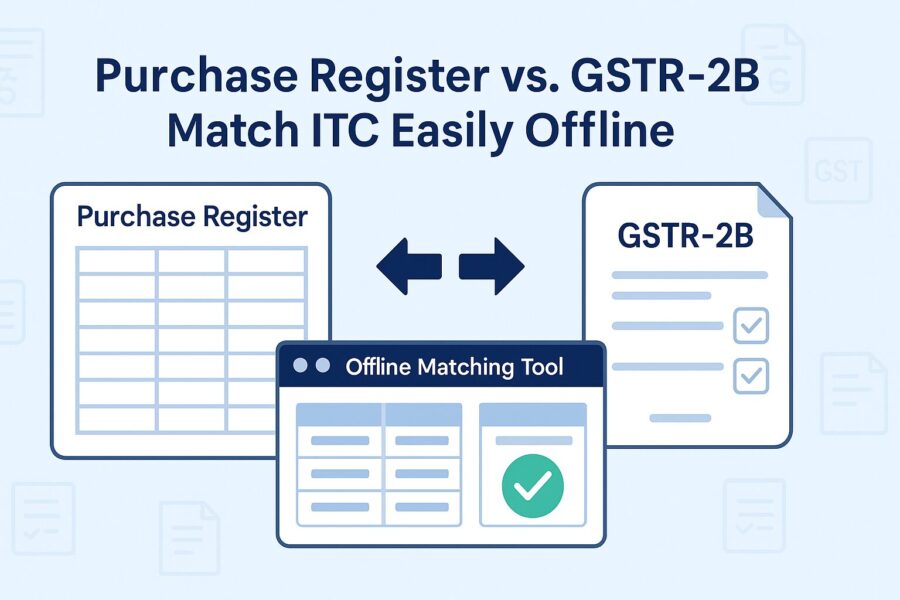
Taxpayers can now avail an offline tool to reconcile their ITC as reflected in Form GSTR-2B with their purchase records. This tool helps the assessee compare the ITC shown in their auto-drafted GSTR-2B against their actual buying record. Through this tool, you ensure accurate ITC claims when filing Form GSTR-3B.
The taxpayer needs to follow these steps:
- First, install the Offline Matching tool.
- Download Form GSTR-2B JSON file through the official GST portal.
- Prepare a buying register utilising an offline tool.
- Arrange the documents to match (ideally it should be less than 3000 in number)
Difference Between Auto-Populated GSTR 2A Form and GSTR-2B
The Indian Government has recently introduced the GSTR-2B form for taxpayers. To understand it better, look at this detailed comparison table between the auto-populated GSTR-2A and the newly implemented GSTR-2B. The table highlights key aspects, including the type of statement, how often it can be accessed, and other crucial features.
| Aspects | GSTR-2A | GSTR-2B |
| Kind of Statement | It is dynamic in nature. The form automatically updates as and when suppliers upload their invoices. | It is a static form that is updated on a monthly basis. |
| Source of Information | GSTR-7 & GSTR-8 | GSTR- 1/IFF, GSTR-5 & GSTR - 6 |
| Input Tax Credit on Import of Goods | It provides a quick snapshot of ITC derived from GSTR-1 data. | It presents a structured and categorised breakdown of ITC. |
How to Access GSTR-2B via the GST Portal?
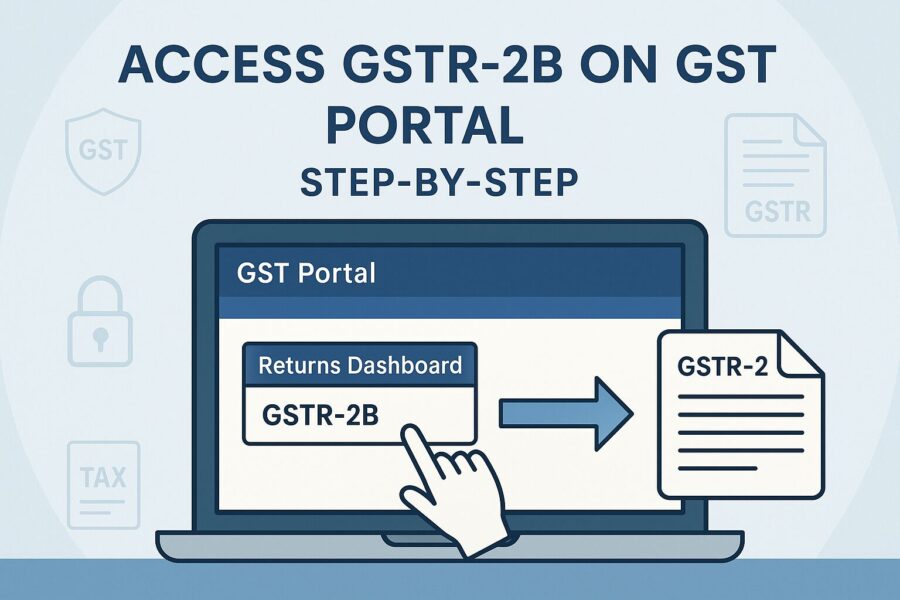
Form GSTR-2B is an auto-generated statement that outlines available ITC details. Every recipient can generate this form based on the data provided by suppliers in their GSTR-1, GSTR-5 and GSTR-6 forms.
The following is a stepwise process you need to follow in order to access and download GSTR-2B directly from the GST Portal:
- Provide your valid credentials to log in to the official GST Portal.
- Navigate to the 'Return Dashboard' option.
- The 'File Returns' page will open, and you will find a drop-down curated menu bar, from which you should choose the 'Financial Year & Return Filing Period (Month)' to gain access to Form GSTR-2B.
- Then, select the 'Search' tab. Then, the GSTR-2B tile (written as Auto-drafted ITC Statement GSTR-2B) will appear on the screen, offering two options: View & Download.
- You can download Form GSTR-2B easily. If the total number of documents exceeds 1,000, you can choose between two formats: Excel or JSON. Simply click the 'Download' tab under the Form GSTR-2B section to retrieve the data instantly.
- View the Form GSTR-2B online. To view, you need to click on the 'VIEW' tab, located right under the Form GSTR-2B tile. If you want to gain access to the Summary page, follow these steps. Right after clicking the button, the Form GSTR-2B page will appear. This page features two tabs: “Summary” & “All Tables.”
- Now, you are on the 'Summary' tab. It is also classified into two sub-tabs: ITC available & ITC not available. By choosing the subtab 'ITC Available', you get a summary of the inward supplies along with the applicable ITC that can be reversed or claimed using Form GSTR-3B.
Note:
- All Form GSTR-2B sections are collapsed by default. However, you can click 'Expand all' to expand or collapse every section simultaneously.
- To view Form GSTR-2B in Excel or PDF format, click either 'DOWNLOAD GSTR-2B SUMMARY (PDF)' or 'DOWNLOAD GSTR-2B SUMMARY (EXCEL)'. You will get the Form GSTR-2B summary and table-wise details. If the document’s count across all tables exceeds 1000, these buttons are disabled. In such cases, an Excel file can still be obtained through the Form GSTR-2B download page.
- Choose the 'Help' tab to obtain information regarding this specific screen or page.
- Use the link 'View Advisory' to view the cut-off dates and download the advisory.
- To get the document details, click on the hyperlink that takes you to Document Details under the 'All Tables' tab for that section. You can also gain access to pre-filtered inward supplies and tax details via the Invoice number link.
Here is a step-by-step guide to follow:
- Download Excel to obtain the information in Excel format.
- Choose columns to show or hide.
- You can also define the number of records per page by fixing the pagination.
- Apply 'Filter' to shorten auto-drafted pages according to the applied filter.
Note:
If the count of documents across all tables exceeds 1000, you cannot view the document details table online. However, you can still obtain the Form GSTR-2B statement in JSON or Excel file format using the 'Download' link. There is an 'Advanced Search' feature to find particular documents online.
- To gain access to details for other tables, choose the 'All Tables' tab. Now, look at the list.
- Choose 'B2B' to view auto-generated taxable goods and services received from registered persons.
- Select 'B2BA' to get access to the auto-drafted details of amendments to previously filed invoices by the suppliers.
- Choose 'B2B CDNR' to get details of credit notes.
- Click on 'B2B CDNRA ISD Credits' to receive amendments to previously filed credit or debit notes by the supplier.
- Choose 'ISDA' to see the amendments to ISD credits received.
- Select the 'IMPG' option to view the import of goods from overseas on the bill of entry.
- Opt for the 'IMPGSEZ' option to see the import of goods from SEZ units or developers on the bill of entry.
- You can view supplier-wise document details by selecting the 'Supplier Wise Details' option. Click the GSTIN hyperlink to access the 'Document Details' tab and explore documents received from that specific supplier only.
Note:
You can use similar steps to gain access to the details for other tables. For goods imported from overseas on the bill of entry – IMPG table, you only get document details, not supplier-wise details.
Conclusion
Filing GSTR-2B using the offline utility offers a simple, effective way to manage your Input Tax Credit without constant internet access. With features to download, view and analyse GSTR-2B data, it is especially helpful for handling large volumes or when the portal is slow.
By knowing how to file GSTR-2B using the offline utility, you can ensure accurate filing, match ITC with GSTR-3B and avoid errors or duplication.
💡If you want to streamline your payment and make GST payments via credit card, consider using the PICE App. Explore the PICE App today and take your business to new heights.
 By
By